You can check iPhone Photos permissions by going to Settings > Privacy & Security > Photos and viewing the information there.
Many of the apps on your iPhone will need access to some of your information to work properly.
A navigation app might need access to your location, while a social media app might need access to your contacts.
But some of your apps will want access to your pictures, which they might not actually need.
Our tutorial will show you how to find out which iPhone apps have access to Photos so that you can revoke those permissions if you need to.
How to Check iPhone App Photos Access
- Open Settings.
- Select Privacy & Security.
- Choose Photos.
- Keep or change photo access for the apps listed here.
Our guide continues below with additional information on how to find out which iPhone 5 apps have access to Photos, including pictures of these steps.
A lot of the apps that you download to your iPhone 5 can interact with other apps on your device, such as the camera or calendar.
Over time, you may discover that you have granted access to some of these features for many different apps, and you want to see which ones can access your photos.
Fortunately, you can visit your Privacy menu and view which iPhone 5 apps have access to your photos. If there are some that you do not want to grant access to, you will be able to change or remove their access.
How to View the Apps on Your iPhone 5 That Can Access Photos (Guide with Pictures)
The steps below will show you how to see the list of apps on your device that can access your photos.
You will also be able to turn off access to any of these apps if you so choose. Note that this can affect the way that the modified app performs on your iPhone 5.
Step 1: Touch the Settings icon on your Home screen.
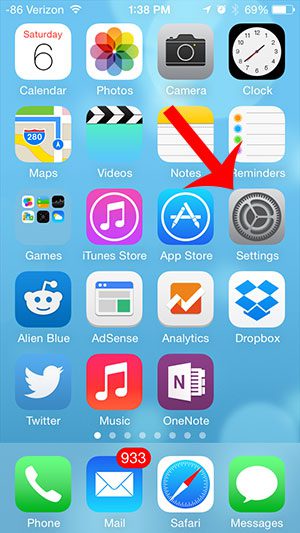
Step 2: Scroll down and select the Privacy option.
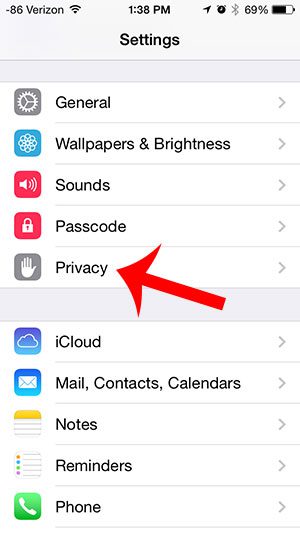
Step 3: Select the Photos option.
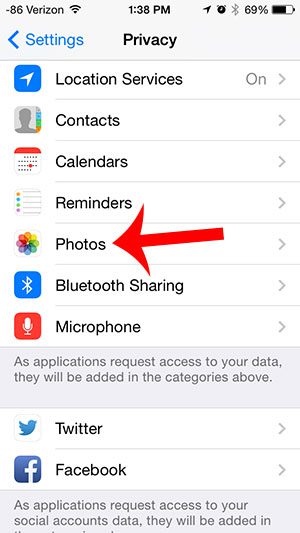
Step 4: The apps on this screen are the ones with access to your photos. You can touch the button to the right of an app to remove access to your photos.
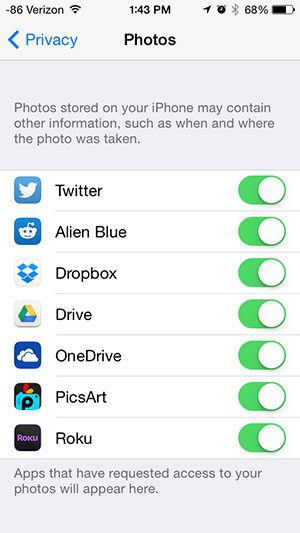
Now that you know how to find out which iPhone apps have access to Photos, you can periodically check this menu to make sure that there aren’t any apps here that don’t need these permissions to access your pictures.
Do you need to know if your iPhone is connected to a Wi-Fi or cellular network? Read here to learn how you can tell the difference.
Frequently Asked Questions About iPhone Photos Permissions
What exactly are picture permissions on an iPhone?
iPhone picture permissions are the settings and controls that allow or deny apps and services access to and use of your device’s images and camera.
Why do apps need permission to see my photos?
Apps frequently seek access to your photos in order to enable functionality like as image uploading, sharing, and editing. Some apps may also make use of this permission for advertising and analytics.
How can I see which apps have access to my iPhone’s photos?
To see which apps have access to your images, go to “Settings,” then “Privacy,” and then “Photos.” You’ll find a list of apps here, along with their photo access status.
Can I give or take away photo access from specific apps?
Yes, in the privacy settings, you can allow or remove photo access to specific apps. To control the app’s access, simply toggle the switch next to its name.
Is it safe to provide apps photo access to my photos?
Apps with photo access should adhere to strict security and privacy requirements. However, it is critical to exercise caution and only provide access to apps that you trust.
Once permission is granted, do applications get access to all of my photos?
Apps can only access photographs you choose or share within the app. They cannot view your complete photo library without your permission.
What happens if I deny photo access to a program that requires it?
Some features may not work properly if you refuse photo access to an app that requires it. This setting can always be changed later in the privacy menu.
How can I secure my privacy when using photo-sharing apps?
To preserve your privacy, check app permissions on a frequent basis and provide access only to trustworthy apps. You may also utilize the “Limit Photos Access” option to share only particular photos.
Do apps that have photo access rights also have access to my camera?
No, not always. While certain apps may seek camera and photo access, you have the option to accept or deny these rights independently.
Can I configure my iPhone to prompt me for permission each time an app attempts to access my photos?
Yes, in your iPhone’s privacy settings, you can enable the option for apps to request permission each time they access your images.
What should I do if I suspect an app is attempting to access my photos?
If you suspect an app is abusing your photo access, you can cancel its permission in the privacy settings right away. Such programs can also be reported to Apple.
Are there any security dangers to giving photo access?
Giving untrustworthy apps photo access might lead to security problems such as unwanted photo sharing. Always exercise caution and double-check app permissions.
Can apps access my images without my permission?
Apps cannot access your photos unless you give them specific permission. Any app that wants to access your photo library on iOS must first get your permission.
How can I learn why a specific software requires photo access?
Many apps explain why they require photo access inside their settings or app descriptions. You can also seek clarification from the app’s support team.
These commonly asked questions and answers can help you gain a better understanding of iPhone picture permissions and how to manage them for privacy and security.

Matthew Burleigh has been writing tech tutorials since 2008. His writing has appeared on dozens of different websites and been read over 50 million times.
After receiving his Bachelor’s and Master’s degrees in Computer Science he spent several years working in IT management for small businesses. However, he now works full time writing content online and creating websites.
His main writing topics include iPhones, Microsoft Office, Google Apps, Android, and Photoshop, but he has also written about many other tech topics as well.