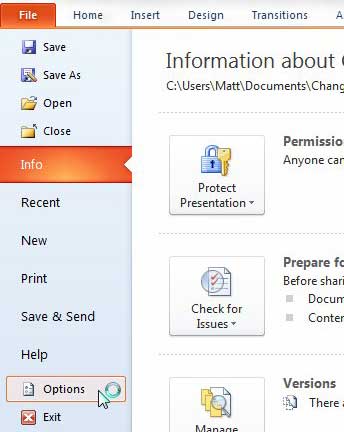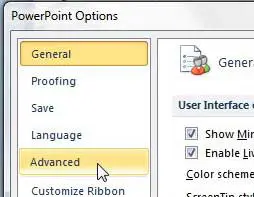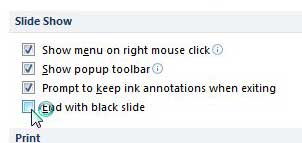As you give Powerpoint presentations, you will discover that there are certain aspects of it that you don’t like and want to change.
One of these items is how Powerpoint will end with a black screen instead of the last screen of the presentation. You can end Powerpoint on the last slide instead of a black screen by going to File > Options > Advanced > then unchecking the End with black slide box.
Powerpoint 2010 is loaded with options for customizing the way that your presentation is displayed to the world. However, for many people, the default options are often the best choice. But one option that you may not like is how Powerpoint chooses to display an empty black slide at the end of your presentation.
So if you want to end with your last slide being displayed on the screen instead of a black screen, then you can modify this setting. This adjustment is helpful if the last screen of your slideshow includes some important talking points for a discussion or if it has contact information that your audience might need to write down.
How to End With Last Slide Instead of Black Screen in Powerpoint 2010
- Open the slideshow.
- Click File.
- Select Options.
- Choose Advanced.
- Uncheck the End with black slide box.
- Click OK.
Our guide continues below with additional information on ending with the last slide in Powerpoint, including pictures of these steps.
How to Change Settings for Powerpoint 2010 Last Screen (Guide with Pictures)
If your Powerpoint presentation has five slides in it, then Powerpoint will automatically add a sixth black slide at the end to let you know that the presentation is over.
If some of your slides look similar, or if you are talking without looking at the slides, then this provides a good visual cue that the slideshow is over. But you can elect to end the presentation on your last slide instead of this black slide if you so choose.
Step 1: Open your presentation in Powerpoint 2010.
Step 2: Click the File tab at the top-left corner of the window, then click Options in the column at the bottom of the left column.
Step 3: Click the Advanced tab on the left side of the Powerpoint Options window.
Step 4: Scroll to the Slide Show section of the window.
Step 5: Click the box to the left of End with black slide to remove the check mark from the box.
Step 6: Click the OK button at the bottom of the window to apply your changes.
You can continue reading our tutorial below for additional discussion on changing the way that Powerpoint ends its presentations.
How Do I Make Powerpoint Presentations End on the Final Slide?
As we have discussed in the section above, the action of Powerpoint ending on a black slide has nothing to do with the actual content of your presentation. It is a setting within the Powerpoint application that applies to each slideshow you are presenting on your computer.
For many informative presentations, whether it’s a business presentation, something for school, or something for an organization, it’s common to either summarize the entire presentation on the last slide, or include a call to action for your audience to either ask you questions or do something.
By Powerpoint ending with a black slide instead of one of your presentation slides that you have cultivated as an important element of your informative presentation, it can rob you of the ability to effectively close your presentation with a questions slide or something else.
To fix this you can go to File > Options > Advanced > and remove the check next to End with black slide.
Once you have made this change be sure to run through your next presentation to confirm that it’s ending the way that you want with your conclusion slide rather than the default black one.
More Information on How to End a Powerpoint Presentation on the Last Slide
By following the steps above and adjusting this setting you are affecting each presentation that you open in Microsoft Powerpoint on this computer. If you send a presentation to someone else or present it on a different computer then it will end with the black slide instead of the last slide unless you make this change in Powerpoint on that computer as well.
The next time you play a slideshow in Powerpoint 2010, it will not display a black slide at the end of the presentation. If you only want to make this change for one particular slideshow, then be sure to return to the Powerpoint 2010 Options menu and restore the checkmark in the box to the left of End with black slide.

Matthew Burleigh has been writing tech tutorials since 2008. His writing has appeared on dozens of different websites and been read over 50 million times.
After receiving his Bachelor’s and Master’s degrees in Computer Science he spent several years working in IT management for small businesses. However, he now works full time writing content online and creating websites.
His main writing topics include iPhones, Microsoft Office, Google Apps, Android, and Photoshop, but he has also written about many other tech topics as well.