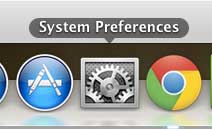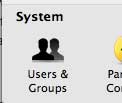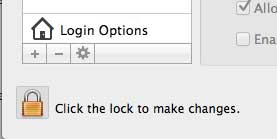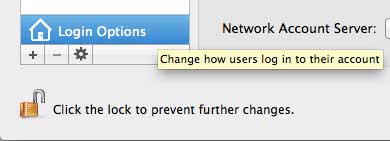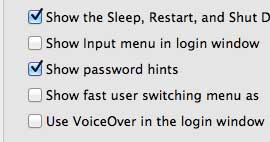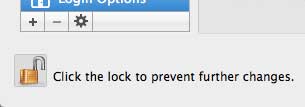Password hints can seem like a good idea on your MacBook Air at first, but it’s likely that you don’t need them.
If you discover that you aren’t using these hints, then all they might be doing is offering other people some help in trying to access your information.
Our tutorial below will show you how to not show password hints on the MacBook Air login screen by adjusting an option found on the System Preferences menu.
How to Get Rid of MacBook Air Password Hints
- Open System Preferences.
- Choose Users & Groups.
- Select the lock icon.
- Enter the password and click Unlock.
- Choose Login Options.
- Uncheck Show password hints.
- Click the lock to relock these settings.
Our guide continues below with additional information on how to not show password hints on the MacBook Air login screen, including pictures of these steps.
If your MacBook Air is often out of sight, or if multiple people use the computer, then you have probably set a password for your user account.
When you were setting up the computer and creating the account, you were prompted to create hints for your password, which is an option that many people take advantage of.
But if you are attempting to keep your data secret from the other people that use the computer, then they might be familiar with some of the passwords that you use.
Or, if you have set a hint to be far too simple, even a stranger may be able to guess it.
Fortunately, you can choose to disable the password hint entirely, leaving any potential hackers guessing blindly about what your password might be.
How to Stop Showing Password Hints in MacOS (Guide with Pictures)
While it can be very helpful to ward off people that are blindly attempting to guess your password, not having the hints available could make it very difficult for you to log in if you happen to forget your own password.
So make sure that, before you disable these password hints, that you realize that they will be disabled for everyone, including you.
So the password you are attempting to protect better be something that you are unlikely to forget!
Step 1: Click the System Preferences icon in the dock at the bottom of the screen.
Step 2: Click Users & Groups at the bottom of the System Preferences window.
Step 3: Click the lock icon at the bottom-left corner of the window.
Step 4: Type your password, then click the Unlock button.
Step 5: Click the Login Options button at the bottom of the column at the left side of the window.
Step 6: Click the box to the left of Show password hints to clear the check mark.
Step 7: Click the lock at the bottom-left corner of the window again to prevent any further changes.
The next time you or anyone else incorrectly tries to sign into your account, they will not be given the option to get a hint.
Now that you know how to not show password hints on the MacBook Air login screen you can log into the computer without seeing the hints that had previously been shown in that location.
Have you just gotten your new MacBook and you’re wondering what you might need to optimize your experience with it?
Read our article about must-have MacBook Air accessories to see what potential problems you can fix with some extra stuff.

Matthew Burleigh has been writing tech tutorials since 2008. His writing has appeared on dozens of different websites and been read over 50 million times.
After receiving his Bachelor’s and Master’s degrees in Computer Science he spent several years working in IT management for small businesses. However, he now works full time writing content online and creating websites.
His main writing topics include iPhones, Microsoft Office, Google Apps, Android, and Photoshop, but he has also written about many other tech topics as well.