Some of the apps that you have installed on your iPhone can function a lot better if they have access to some of the information on your device.
However, most of these apps will require your permission before they are able to use that information. One place that third-party apps might want to access is your contact list.
During the course of installing an app and using it for the first time, you were likely asked to grant permission to certain areas of your phone.
If you had given an app access to your contacts, but would now like to revoke that access, then you are able to do so. Our guide below will show you where to find this setting so that you can disable an app’s access to your iOS 10 contacts.
How to Enable or Disable Contact Permissions on an iPhone 7
The steps in this article were performed on an iPhone 7 Plus in iOS 10.3.1.
These steps will work for other iPhone models using this same version of iOS. If you elect to disable access to your contacts for an app, it may change the way that app behaves and block some of the functions that the app would otherwise feature.
If you find that removing contact access for an app has removed functionality that you needed, you can always return to the menu in the final step below and reactivate that app’s access to your contact information.
Step 1: Tap the Settings icon.
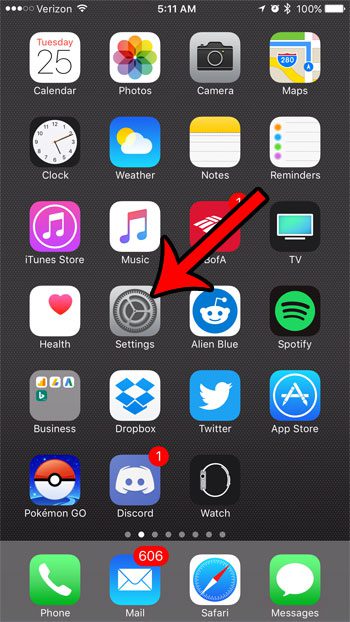
Step 2: Scroll down and select the Privacy option.
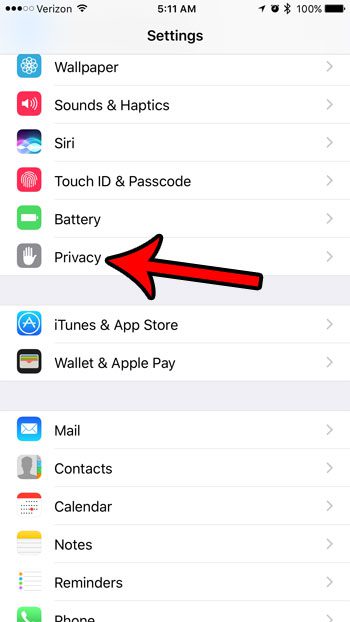
Step 3: Choose the Contacts option.
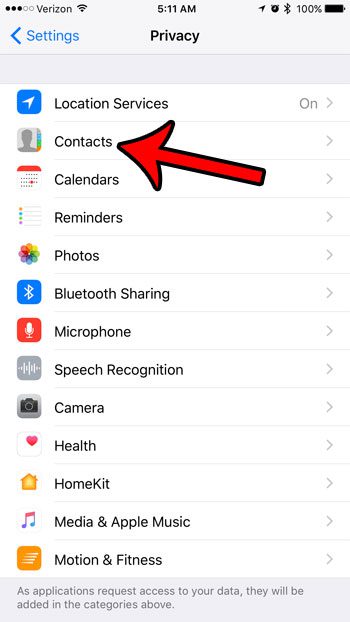
Step 4: Adjust the contacts access for the apps that have requested permission to use it. If there is green shading around the button, then the app has access to your contacts. In the picture below Venmo has access to my contacts, while Drive does not.
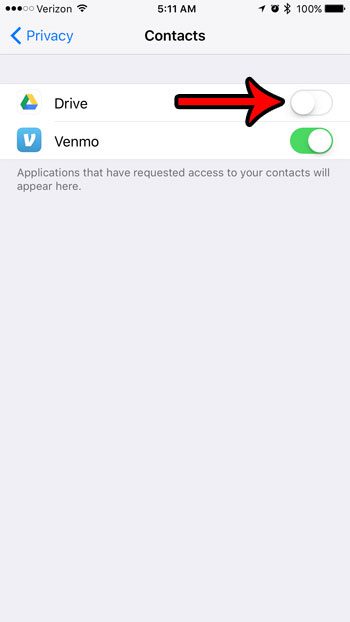
Now that you know how to disable contact access for an app in iOS 10, you can make sure that certain apps aren’t able to see your contact information.
The Privacy menu contains a lot of helpful settings for your iPhone. For example, find out what the small arrow icon means at the top of your iPhone screen, plus find out what app caused it to appear, and how you can prevent that app from having that access in the future.

Matthew Burleigh has been writing tech tutorials since 2008. His writing has appeared on dozens of different websites and been read over 50 million times.
After receiving his Bachelor’s and Master’s degrees in Computer Science he spent several years working in IT management for small businesses. However, he now works full time writing content online and creating websites.
His main writing topics include iPhones, Microsoft Office, Google Apps, Android, and Photoshop, but he has also written about many other tech topics as well.