It’s very easy to quickly record a video with your iPhone 5, which makes it a convenient choice for preserving special memories.
But the recorded video takes up a lot of space on your iPhone 5, and you may need that space later to take additional videos or download new apps.
So if you have backed up the videos that you want to keep, or if you no longer want some of the videos that you have recorded, you can delete them by following the tutorial below.
As an Amazon affiliate, I earn from qualifying purchases.
Did you know that you can wirelessly mirror recorded videos on your TV with the Apple TV? It also makes it simple to stream video from Netflix, iTunes and more. Learn more about the Apple TV here.
Save Space on the iPhone 5 By Deleting Recorded Videos
Note that deleting videos from your iPhone 5 will permanently delete them from your device.
So if you want to save the video for later, you will need to either upload it to a cloud service like Dropbox, or you will need to copy them to your computer through iTunes or iCloud.
I personally prefer to use the Dropbox option, but the correct choice will depend upon your own preferences.
So once you have confirmed that your recorded videos have been backed up, you can follow the steps below to learn how to delete them.
Step 1: Touch the Photos icon.
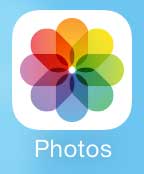
Step 2: Select the Videos album.
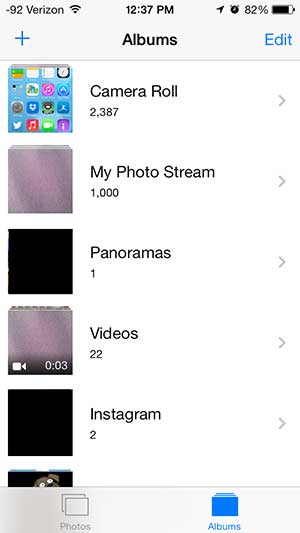
Step 3: Touch the Select button at the top-right corner of the screen.
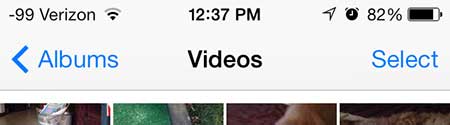
Step 4: Touch the thumbnail image of the video that you want to delete. Note that you can select multiple videos at once.
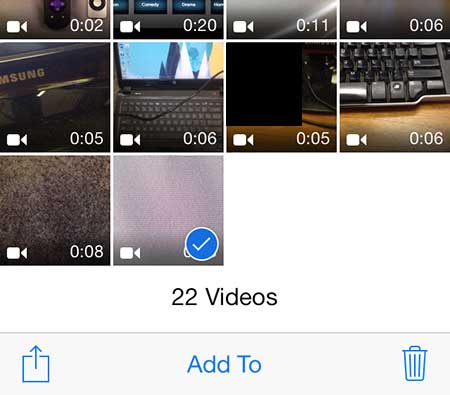
Step 5: Touch the trash can icon at the bottom-right corner of the screen.
Step 6: Touch the Delete Video button at the bottom of the screen.
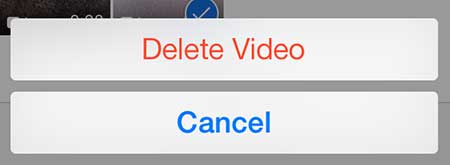
It’s important to back up important files on your computer, especially ones that cannot be easily re-created, like personal videos and pictures. These backups need to be on a separate computer or hard drive in case the original computer fails, and one of our favorites is this 1 TB external hard drive from Amazon.
Now that you know how to delete videos from the iPhone 5 in iOS 7, you can follow these steps and remove those files anytime you are low on storage space.
You can also delete songs from your iPhone 5, though it may not be immediately obvious how. Read this article if you want to delete songs from your iPhone 5.

Matthew Burleigh has been writing tech tutorials since 2008. His writing has appeared on dozens of different websites and been read over 50 million times.
After receiving his Bachelor’s and Master’s degrees in Computer Science he spent several years working in IT management for small businesses. However, he now works full time writing content online and creating websites.
His main writing topics include iPhones, Microsoft Office, Google Apps, Android, and Photoshop, but he has also written about many other tech topics as well.