Apps will appear on your Apple watch because of a feature called Automatic App Install. Not every iPhone app has a compatible Watch app, so the number of apps on the watch will most likely be lower than the number of apps on your iPhone, but you might still wind up with Apple Watch apps that you wish to uninstall.
You may already be familiar with how to delete an app on an iPhone, and the process for doing so on an Apple Watch is very similar. You can follow our guide below if there is an app on your Apple Watch that you would like to delete.
How to Remove an Apple Watch App
The steps in this article are performed directly from the Apple Watch. You will not need to use the Watch app on the iPhone to complete these steps. Not every app on your Apple watch can be deleted. The apps that cannot be deleted are those apps that were installed on the device by default.
Step 1: Press the crown button on the side of your Apple Watch to get to the app Home screen.
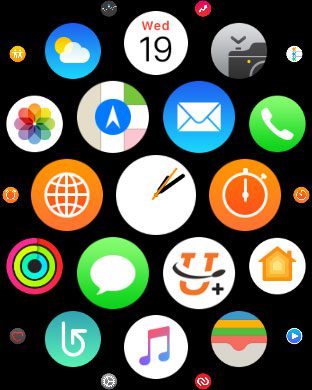
Step 2: Locate the app that you want to delete, then tap and hold on that app until a small x appears at the top-left corner of the icon. If an x does not appear on the app icon, then it cannot be deleted.
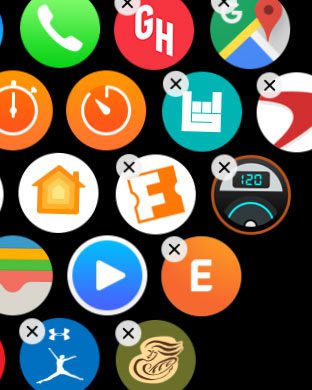
Step 3: Tap the small x on the app that you wish to uninstall.
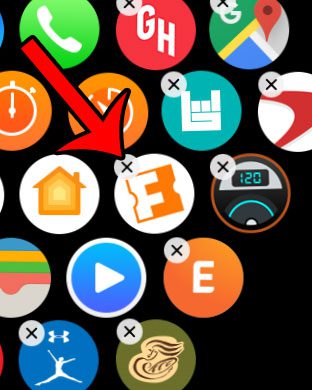
Step 4: Tap the Delete App button to confirm that you wish to remove the app from your Apple Watch.
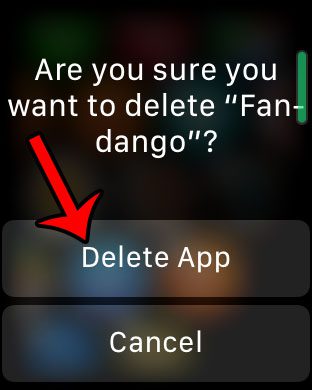
Are you using the Apple Watch to run, but you are listening to music through your iPhone? Learn how to sync a playlist directly to the Apple Watch and use Bluetooth headphones to listen to music through the watch.
For further information on removing iPhone apps, read our how to delete apps on iPhone guide.

Matthew Burleigh has been writing tech tutorials since 2008. His writing has appeared on dozens of different websites and been read over 50 million times.
After receiving his Bachelor’s and Master’s degrees in Computer Science he spent several years working in IT management for small businesses. However, he now works full time writing content online and creating websites.
His main writing topics include iPhones, Microsoft Office, Google Apps, Android, and Photoshop, but he has also written about many other tech topics as well.