If you are trying to keep track of the different events and plans that you have coming up, then the Calendar app on your iPhone (or the Google Calendar iPhone app) can be very helpful.
You can add an event as you find out about it, then rely on the calendar to remind you when it is coming up.
But keeping different events organized in one calendar can even prove to be difficult, so you may find that you want to create a new calendar to track events in a different part of your life.
You can learn how to create a new iCloud calendar on your iPhone for this purpose.
Creating a New Calendar on the iPhone
This article is specifically about creating a new calendar on your iPhone that is attached to your iCloud account. This means that it can sync with any device that is also connected to your iCloud account, such as an iPad.
If you do not have the option of creating new iCloud calendars on your iPhone, then you need to turn on the Calendars option for iCloud. You can do this on the iCloud account calendars page, which can be found here –
Settings > Mail, Contacts, Calendars > iCloud
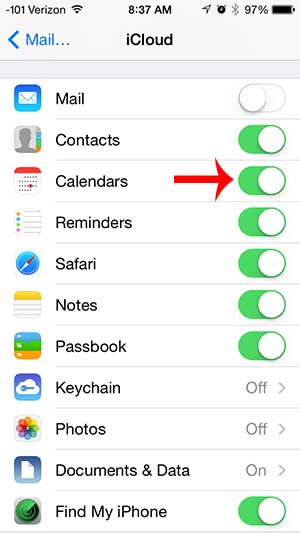
Step 1: Open the Calendar app on your iPhone.
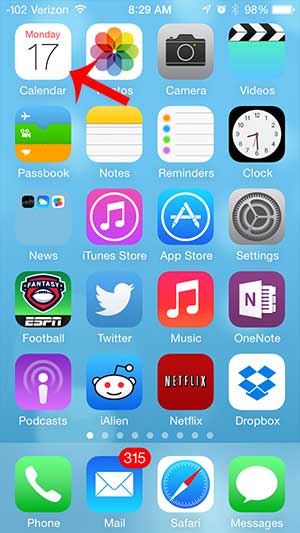
Step 2: Touch the Calendars option at the bottom of the screen.
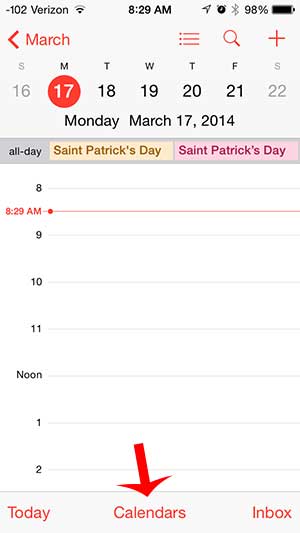
Step 3: Touch the Edit button at the top-left corner of the screen.
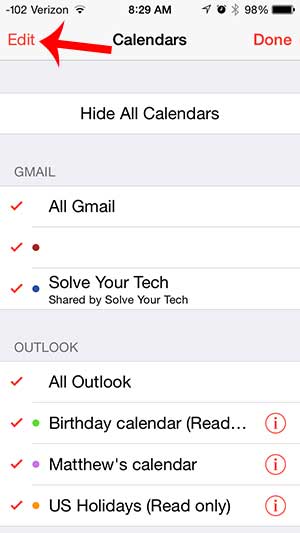
Step 4: Scroll down to the iCloud section, then touch the Add Calendar button.
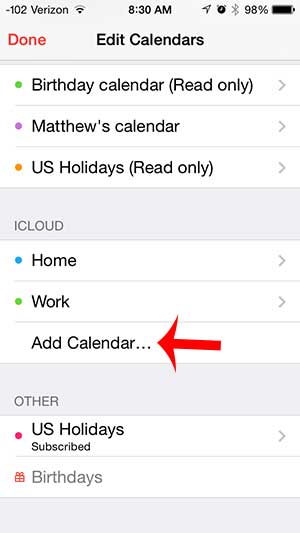
Step 5: Enter a name for the calendar, select a color, then touch the Done button.
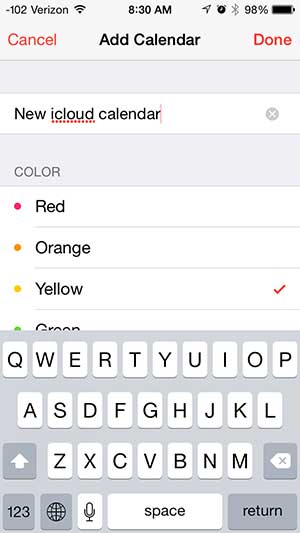
Step 6: Touch the Done button at the top-left corner of the screen.
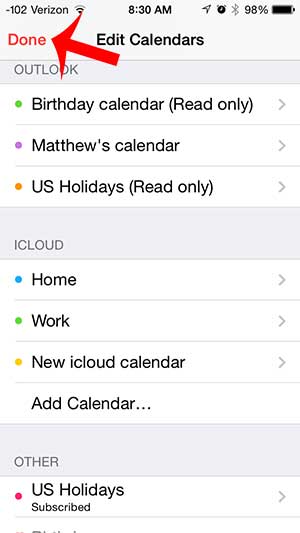
Step 7: Touch the Done button at the top-right corner of the screen.
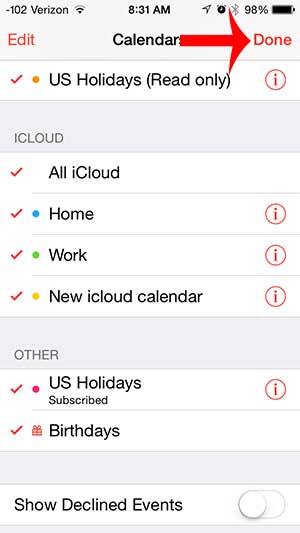
Your events for your new calendar will now be displayed in the color that you selected.
Now that you know how to create a new iCloud calendar on an iPhone, you can start to separate different events into different groups more easily.
Do you need to change your iCloud settings, but you aren’t sure where they are? Learn how to find your iCloud settings on the iPhone.

Matthew Burleigh has been writing tech tutorials since 2008. His writing has appeared on dozens of different websites and been read over 50 million times.
After receiving his Bachelor’s and Master’s degrees in Computer Science he spent several years working in IT management for small businesses. However, he now works full time writing content online and creating websites.
His main writing topics include iPhones, Microsoft Office, Google Apps, Android, and Photoshop, but he has also written about many other tech topics as well.