When you first set up your Roku, you might have connected it to a network that had the best signal.
But if you are using a different network now, or if you connected to the wrong version of your network, then you might be trying to figure out how to change WiFi on Roku.
Fortunately, there is a WiFi menu on the device where you are able to select from other networks that are in range so that you can use them to download content from the Internet instead.
As an Amazon affiliate, I earn from qualifying purchases.
How to Change WiFi on Roku
- Select Settings, then press OK.
- Choose Network, then press OK.
- Select Set Up New Wi-Fi Connection.
- Choose the network.
- Enter the password and select Connect.
Our guide continues below with additional information on how to change WiFi on Roku, including pictures of these steps.
When you initially set up your Roku 1, you connected it to a Wi-Fi network. The device will continue using that network until it is no longer available or until you manually choose a new option. But if you have connected to the wrong network inadvertently, then you will need to change the network settings on the device and connect to the correct network.
Are you looking for another option for video streaming options on your Roku? Amazon Prime is a subscription service with a huge catalog of streaming video options, plus it gets you free two-day shipping.
Find out more about Amazon Prime here.
Learn how to sign out of prime video on Roku if you are signed in to one account but want to sign in to a different one.
How to Switch Wi-Fi Networks with the Roku 1 (Guide with Pictures)
Before you attempt to switch Wi-Fi networks on your Roku 1, make sure that you have the name of the network (SSID) and the password for the network.
Many newer routers can create multiple networks on different channels, so it’s important to make sure that you are attempting to correct to the correct one.
So once you are sure that your network connection information is correct, follow the steps outlined below.
Step 1: Select the Settings option from the column at the left side of the screen, then press the OK button on the remote control.
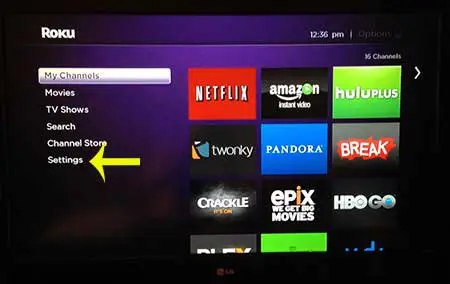
Step 2: Scroll down and select the Network option, then press the OK button on the remote control.
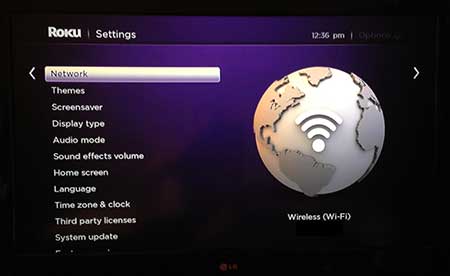
Step 3: Press the right arrow, then scroll down to select the Set up new Wi-Fi connection option and press the OK button.
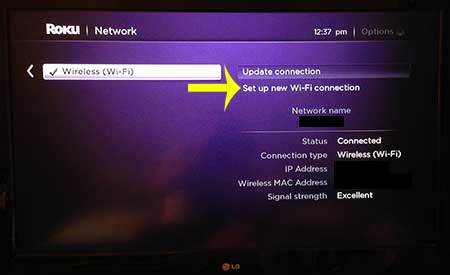
Step 4: Select the new network to which you want to connect, then press the OK button.
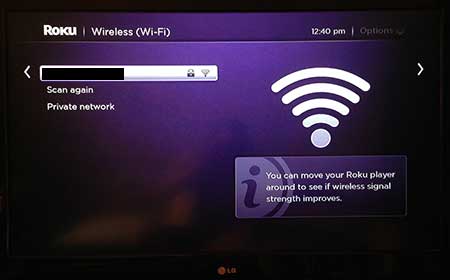
Step 5: Enter the password for the network, then press the OK button to select the Connect option at the bottom of the screen.

Now that you know how to change WiFi on Roku, you will be able to fix many issues that can arise if you are having trouble with the wireless network connection on the device.
If your home’s Wi-Fi connection strength isn’t very good, then it might be time to get a new wireless router. The Netgear N600 (available on Amazon) is a terrific option, as it provides an impressive wireless range, as well as possessing one of the best administrative control panels available.
If you’re thinking about getting another Roku 1 for your home or as a gift, then check out this article to find out about a few of the different places where you can buy one.
Continue Reading

Matthew Burleigh has been writing tech tutorials since 2008. His writing has appeared on dozens of different websites and been read over 50 million times.
After receiving his Bachelor’s and Master’s degrees in Computer Science he spent several years working in IT management for small businesses. However, he now works full time writing content online and creating websites.
His main writing topics include iPhones, Microsoft Office, Google Apps, Android, and Photoshop, but he has also written about many other tech topics as well.