Mozilla’s Firefox Web browser underwent a pretty significant visual change in April 2014 with the release of Firefox 29.
While there are many excellent things about this new version of the browser, seasoned Firefox users may be a little confused by the new layout and navigational structure.
One noticeably absent item in the new Firefox layout is the Print button. For individuals that print a lot of Web pages, that print icon can be very useful.
Fortunately it is not gone completely, and you can quickly add it back to the toolbar at the top of your Firefox window.
As an Amazon affiliate, I earn from qualifying purchases.
Adding a Print Button to the Toolbar in Firefox 29
The instructions below are for Firefox 29, which was released in April 2014. If you do not see the menus referenced in our guide below, then you may be using a different version of Firefox. You can go to the Firefox download page to download the latest version of the browser.
Step 1: open Firefox.
Step 2: Click the Menu button at the top-right corner of the window.
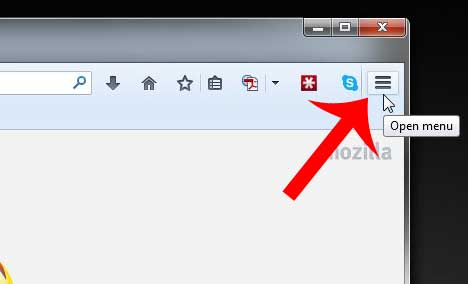
Step 3: Click the Customize button at the bottom of the menu.
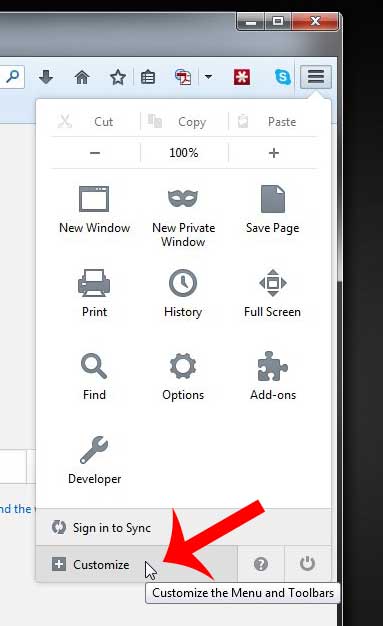
Step 4: Click the Print icon and drag it to the toolbar at the top of the browser window, then release it when it is in the location where you want it.
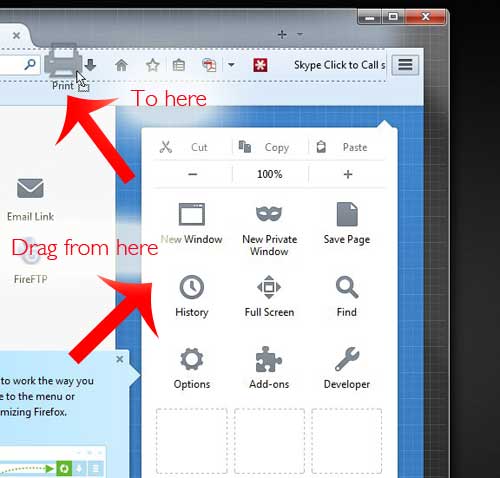
Step 5: Click the green Exit Customize button at the bottom of the menu.
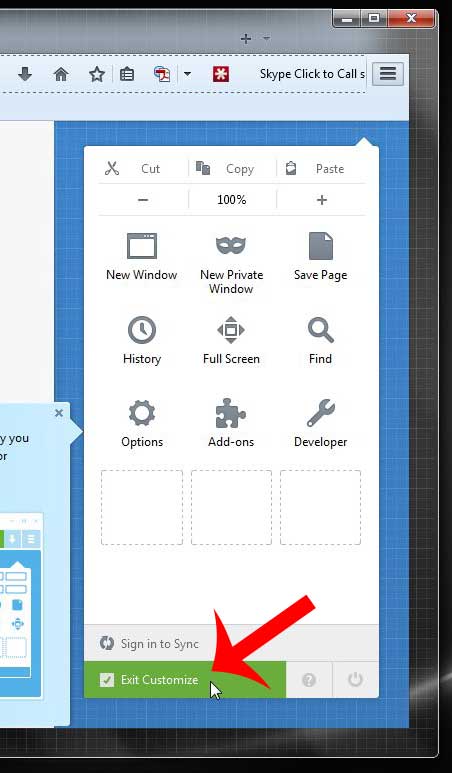
Now that you know how to add a print button to the toolbar in Firefox, you can make it a little easier to print Web pages from the browser.
Have you been thinking about replacing your current computer? Click here to see some of the most popular, well-reviewed laptops currently available.

Matthew Burleigh has been writing tech tutorials since 2008. His writing has appeared on dozens of different websites and been read over 50 million times.
After receiving his Bachelor’s and Master’s degrees in Computer Science he spent several years working in IT management for small businesses. However, he now works full time writing content online and creating websites.
His main writing topics include iPhones, Microsoft Office, Google Apps, Android, and Photoshop, but he has also written about many other tech topics as well.