An email signature is a simple way to include important contact information in emails that you write.
Since the signature is automatically included on any email that you write on your iPhone, it makes sure that you do not forget to include that important contact information.
But if you have an existing signature that is missing some important information, such as your phone number, you might be wondering how you can include that information.
So continue reading below to learn how to add a phone number to your iPhone signature.
Insert Your Phone Number in Your iPhone Email Signature
While this tutorial is specifically about adding a phone number to your iPhone email signature, you can also take this opportunity to customize your signature with any other information that you want to include, such as your name, address or website address.
Step 1: Tap the Settings icon.
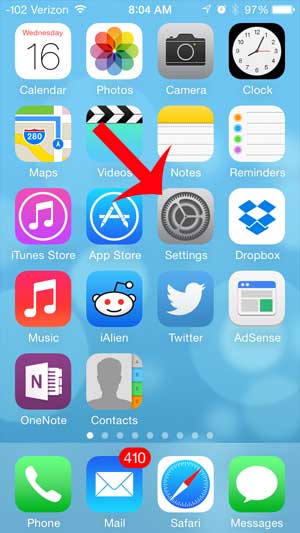
Step 2: Scroll down and select the Mail, Contacts, Calendars option.
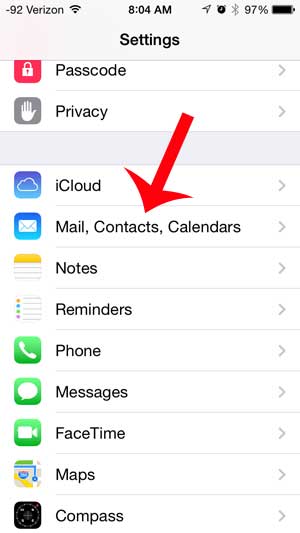
Step 3: Scroll down and touch the Signature button.
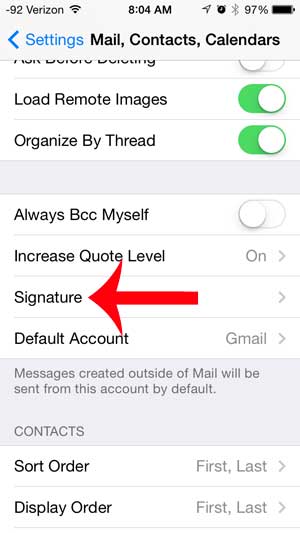
Step 4: Tap inside the text box at the bottom of the menu and enter your phone number. You can then exit the menu when you have finished updating the signature information.
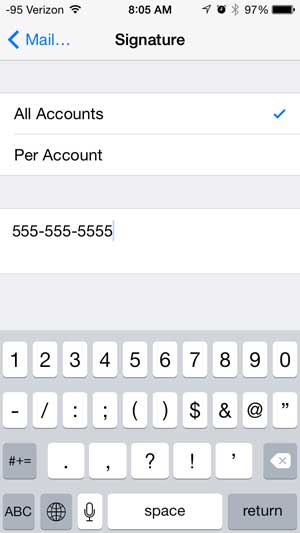
Now that you know how to include your phone number in your iPhone email signature, you can include that and other information in the emails that you send from the device.
If you decide that you no longer want to have a signature on your iPhone, you can learn how to remove it completely.
Continue Reading
- How to delete apps on an iPhone 8
- How to check an iTunes gift card balance on an iPhone
- What is a badge app icon on an iPhone?
- How to make your iPhone louder

Matthew Burleigh has been writing tech tutorials since 2008. His writing has appeared on dozens of different websites and been read over 50 million times.
After receiving his Bachelor’s and Master’s degrees in Computer Science he spent several years working in IT management for small businesses. However, he now works full time writing content online and creating websites.
His main writing topics include iPhones, Microsoft Office, Google Apps, Android, and Photoshop, but he has also written about many other tech topics as well.