You might often hear about an app or a game on your iPhone that sound ds interesting. But you have a limited amount of space on your device, and a limited amount of time to spend learning new apps or games.
One way to manage this is by learning how to add an app to your iPhone 5 wish list so that you can find it again in the future when you have the time and space to dedicate to it.
How to Use the iPhone App Wish List
- Open the App Store.
- Find an app.
- Touch the Share button.
- Tap the Add to Wish List button.
Our guide continues below with additional information on how to add an app to the iPhone wish list, including pictures of these steps.
When you are looking for an app on your iPhone you may occasionally find an app that you want but that you don’t yet want to pay for, or for which you do not have the storage space. Fortunately, you can put an app on your wish list so that you can find it later.
Putting an app on your wish list is a simple way to locate a specific app that was difficult to find, or which has a name that is similar to other apps.
If you are an Amazon user then you might also want to know how to add items to an Amazon Wish List on iPhone.
Putting an App on Your iPhone Wish List (Guide with Pictures)
The steps below were performed on an iPhone 5 that is running the iOS 8 operating system. Note that you will not be able to add an app to your wish list if it has already been installed on your device.
Step 1: Tap the App Store icon.
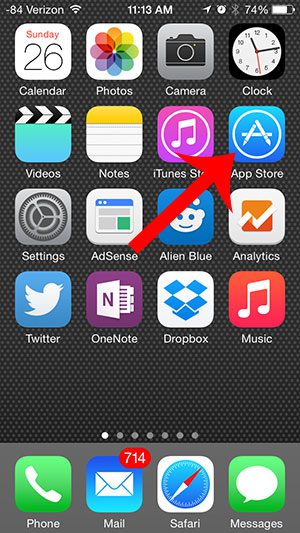
Step 2: Locate the app that you want to add to your wish list.
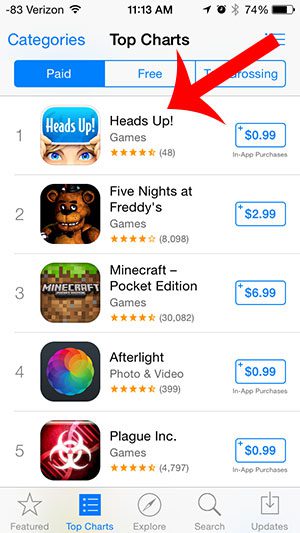
Step 3: Touch the Share icon at the top of the screen.
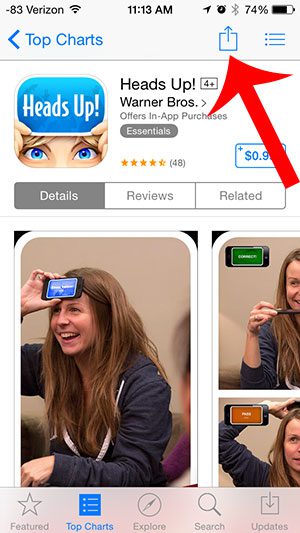
Step 4: Touch the Add to Wish List button.
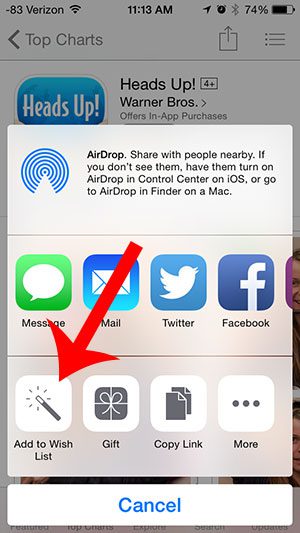
Now that you know how to use the app wish list on your iPhone 5 you can start to save apps that you think you might want to try out in the future, but don’t necessarily want to try out now.
You can view your wish list by tapping the icon with the three horizontal lines at the top-right corner of the App Store screen.
You can also add albums to a separate wish list in iTunes on your iPhone 5. Read here to learn how.

Matthew Burleigh has been writing tech tutorials since 2008. His writing has appeared on dozens of different websites and been read over 50 million times.
After receiving his Bachelor’s and Master’s degrees in Computer Science he spent several years working in IT management for small businesses. However, he now works full time writing content online and creating websites.
His main writing topics include iPhones, Microsoft Office, Google Apps, Android, and Photoshop, but he has also written about many other tech topics as well.