Longtime smartphone users often develop the habit of connecting to a Wi-Fi network whenever possible. A Wi-Fi network is usually faster than a cellular network, and you won’t use any of your cellular data (typically) when you are on a Wi-Fi network.
But constantly being connected to Wi-Fi can make it difficult to determine how much data you actually use on your phone.
Fortunately, Android Marshmallow tracks that information, so you can get a good idea of your overall data usage by looking at both the Wi-Fi usage and the cellular data usage. Our guide below will show you where to find this information.
How to See How Much Wi-Fi Data You Use on Your Samsung Galaxy On5
The steps in this article were performed on a Samsung Galaxy On5, using the Android Marshmallow operating system.
Following these steps will allow you to see how much data your phone has used over a Wi-Fi connection. On the same screen, you will be able to toggle to your cellular data usage as well. Note that most cellular providers will not charge you for any data used while connected to Wi-Fi.
Step 1: Open the Apps folder.
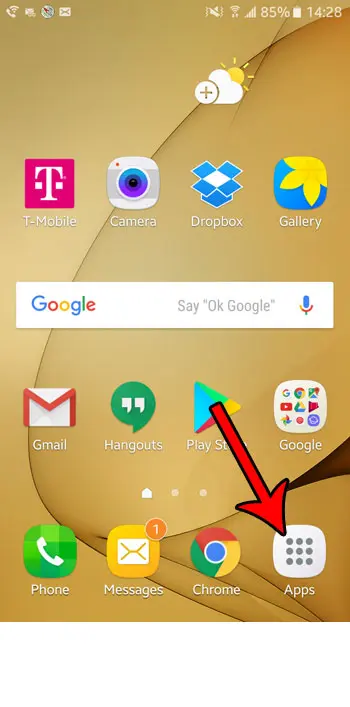
Step 2: Select the Settings option.
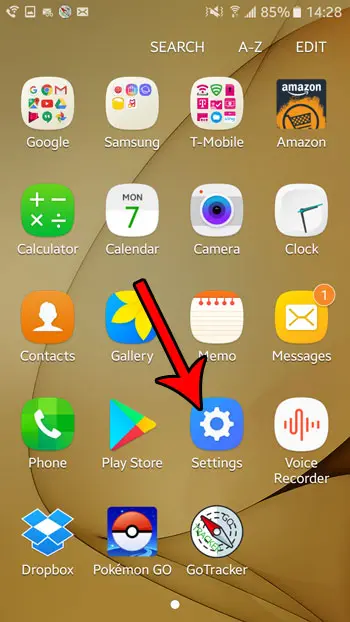
Step 3: Touch the Data usage option.
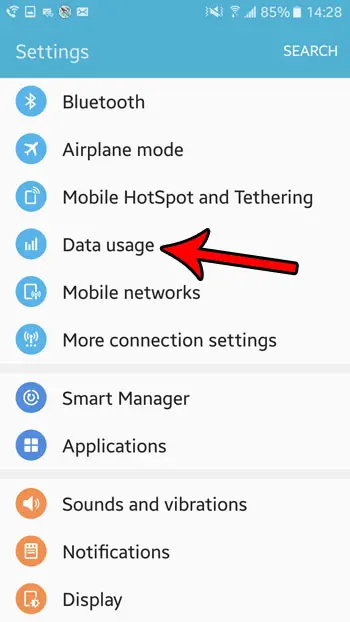
Step 4: Choose the More option at the top-right of the screen.
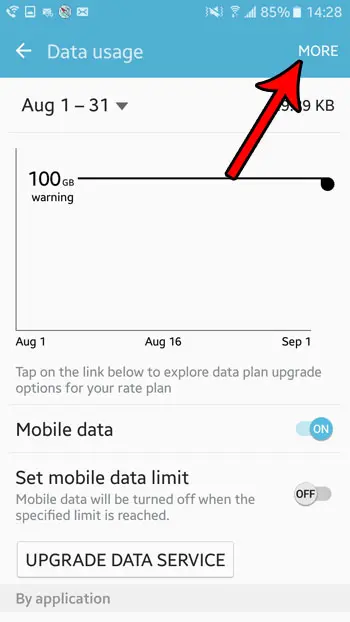
Step 5: Touch the Show Wi-Fi usage button.
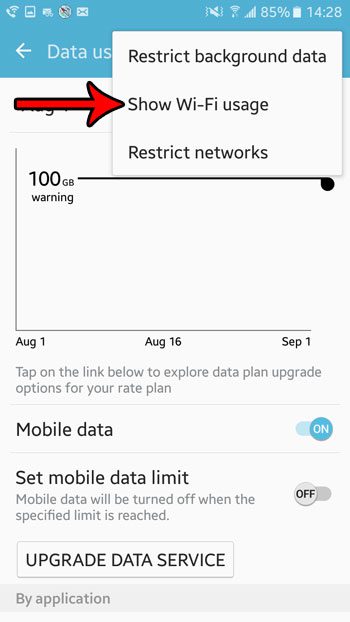
Step 6: Tap the Wi-Fi tab at the top of the screen. Note that you can select the date to choose a different date range. Additionally, scrolling down on the screen will provide you with a detailed breakdown of which apps are using that Wi-Fi data. You can tap the Mobile tab at the top of the screen to view information on your mobile data usage.
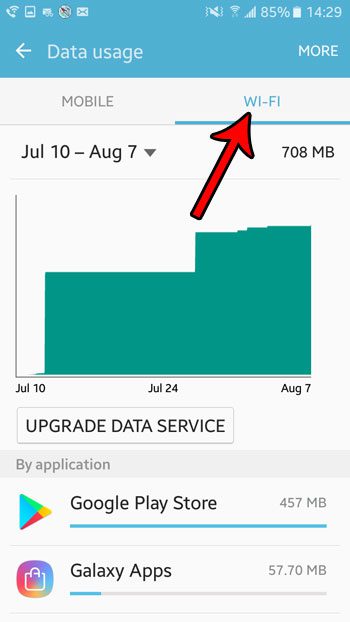
Now that you know how to view Wi-Fi data usage on your Android Marshmallow smartphone, you can use this information as necessary for your tasks.
Would you like to take pictures of your phone’s screen so that you can share them with other people? Learn how to take screenshots in Android Marshmallow and create image files that show what is currently displayed on your phone.

Matthew Burleigh has been writing tech tutorials since 2008. His writing has appeared on dozens of different websites and been read over 50 million times.
After receiving his Bachelor’s and Master’s degrees in Computer Science he spent several years working in IT management for small businesses. However, he now works full time writing content online and creating websites.
His main writing topics include iPhones, Microsoft Office, Google Apps, Android, and Photoshop, but he has also written about many other tech topics as well.