Depending on the size of your computer monitor or its resolution, the size of the font in Google Chrome could be tough to read.
You might have experimented with different zoom options to see if that helped, but there is another option you can consider which may work better.
Our tutorial below will show you how to use a bigger default font size in Google Chrome so that the text that had previously seemed too small might be OK with a larger font size option.
Check out this change default font in Google Docs guide if you want to use a different font for your documents.
How to Increase the Default Font Size in Google Chrome
- Open Chrome.
- Click the three dots at the top-right.
- Choose Settings.
- Select the Appearance tab.
- Click the Font size dropdown and choose an option.
Our guide continues below with additional information on how to use a bigger default font size in Google Chrome, including pictures of these steps.
Most of the applications that you use on your computer will have a default font size.
This is meant to be the best text size for fitting a lot of information on your screen while still making that information legible.
But you may find that the text is too small or too large and that you would like to change it to something else.
Fortunately, Google Chrome has an option that lets you choose the default font size for Web pages that you view in the browser, and you have a handful of choices from which you can select.
Continue below to see where to find the default font size option in Google Chrome.
How to Change the Font Size Setting in Google Chrome (Guide with Pictures)
The steps in this article are going to adjust the size that controls the default font size for Web pages that you visit in the Google Chrome Web browser.
Note that selecting a larger font could impact the site you are visiting and cause certain elements on the page to be displayed in a different location.
Step 1: Open the Google Chrome Web browser on your desktop or laptop computer.
Step 2: Select the Customize and control Google Chrome button at the top-right of the window.
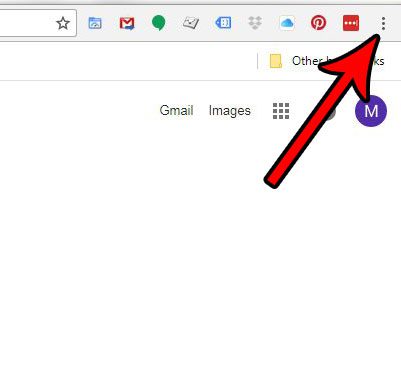
Step 3: Choose the Settings option.
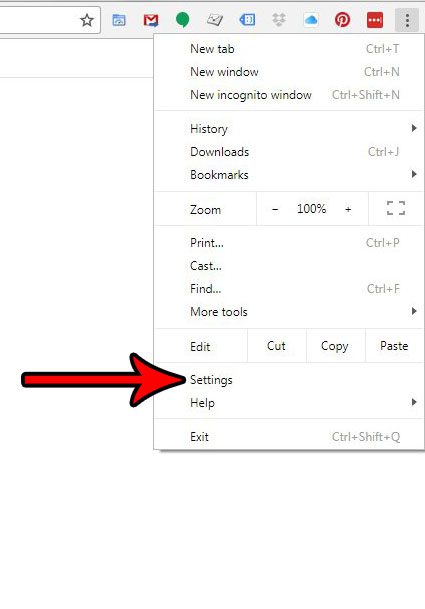
Step 4: Click the Font size button in the Appearance section of the menu and choose the font size that you would like to use.
Note that this will update the font size in this menu, as well as any other tab that is currently open in Google Chrome.
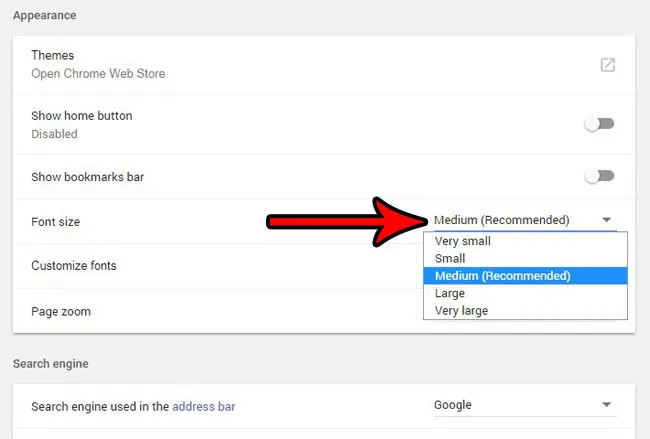
Now that you know how to use a bigger default font size in Google Chrome, you can make this adjustment multiple times until you find the font option that is ideal for you while you are using your computer.
If you are also using Google’s Gmail service, then there are a number of settings and options that you could use to improve your experience with their email. Find out how to enable a recall option in Gmail that will let you unsend an email for a brief window of time after you’ve already sent it.
Related: How to Make the Font Size Bigger than 72 in Word 2013

Matthew Burleigh has been writing tech tutorials since 2008. His writing has appeared on dozens of different websites and been read over 50 million times.
After receiving his Bachelor’s and Master’s degrees in Computer Science he spent several years working in IT management for small businesses. However, he now works full time writing content online and creating websites.
His main writing topics include iPhones, Microsoft Office, Google Apps, Android, and Photoshop, but he has also written about many other tech topics as well.