Microsoft’s SkyDrive service allows you to store files in the cloud, which you can then access from nearly any device with an Internet connection.
This makes it a simple process to share files between different computers, phones, or tablets. There is even a dedicated SkyDrive app for your iPhone, which provides a simple way to upload files from your phone, such as pictures, that you can then access from any device that can access SkyDrive.
But if you no longer use the SkyDrive app, or if you simply want to remove the app from your iPhone, you can follow our short tutorial below to uninstall SkyDrive from the iPhone.
How to Delete the SkyDrive App from the iPhone
Note that deleting the SkyDrive app on your iPhone is not going to delete the data that is stored in SkyDrive. It is only going to delete the app from your iPhone. With that in mind, follow the steps below to delete the SkyDrive app.
Step 1: Locate the SkyDrive app on your iPhone.
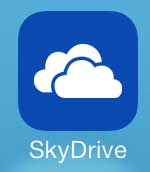
Step 2: Touch and hold the SkyDrive app until it starts to shake and a small x appears in the top-left corner of the app icon.
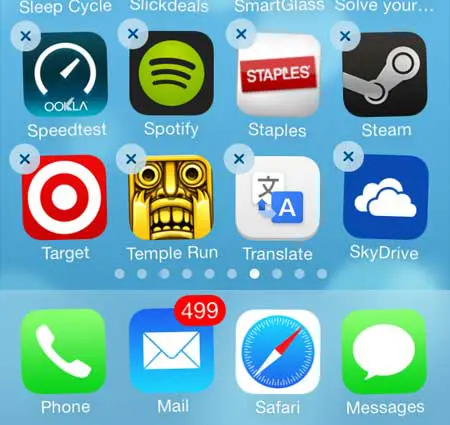
Step 3: Touch the small x at the top left corner of the app icon, then touch the Delete button to uninstall the app from your iPhone. As mentioned above, this is only going to delete the SkyDrive app from your iPhone. It will not delete the files that are stored in your SkyDrive account.
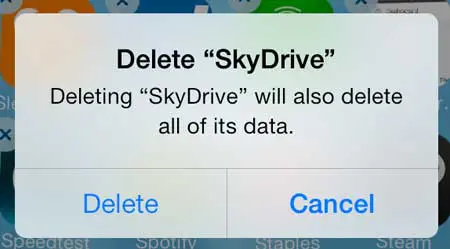
Now that you know how to uninstall SkyDrive on your iPhone, you can use the same process to remove any other apps that you don’t need on the device.
If you have installed the SkyDrive app on your Windows 7 computer, you can read this article to uninstall SkyDrive from your computer.

Matthew Burleigh has been writing tech tutorials since 2008. His writing has appeared on dozens of different websites and been read over 50 million times.
After receiving his Bachelor’s and Master’s degrees in Computer Science he spent several years working in IT management for small businesses. However, he now works full time writing content online and creating websites.
His main writing topics include iPhones, Microsoft Office, Google Apps, Android, and Photoshop, but he has also written about many other tech topics as well.