While the horizontal text is an important part of many images in Photoshop, you may find that you need the text to be a little different.
Fortunately, there are actually a handful of different text tools in Photoshop, including one that lets you type vertical text instead of horizontal text.
Our tutorial below will show you how to type vertically in Photoshop by making a simple change to the type tool that you choose.
How to Create Vertical Text in Photoshop
- Open your Photoshop file.
- Right-click the Type tool in the toolbox.
- Select the Vertical Type Tool option.
- Start typing in your image.
Our guide continues below with additional information on how ot type vertically in Photoshop, including pictures of these steps.
Photoshop is a very versatile program that gets used for a lot more than simple photo editing.
You can create entire projects with ease thanks to its layers, and the type tool allows you to customize the appearance of words and letters.
But if you are using the default type tool to enter letters vertically by putting each letter on its’ own line, then you may find that it is creating problems for you
Luckily there is a vertical type text tool that will allow you to more easily create your vertical text.
Text that you have placed in an image doesn’t need to stay where it is. You can visit our how to move text in Photoshop article and learn how to move it.
How to Add Vertical Words in Photoshop CS5 (Guide with Pictures)
Note that vertical typing, according to how this tool works, is going to result in a word that is oriented like the image below. If you want your text to be horizontal, but rotated vertically, you can learn how to rotate a layer in Photoshop CS5.
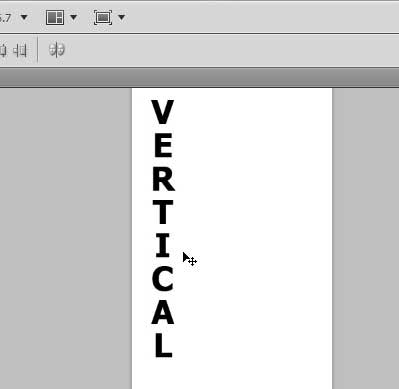
So if you are trying to create a text layer that looks like this, then you can follow the steps outlined below.
Step 1: Open your image in Photoshop CS5.
Step 2: Right-click the Horizontal Type Tool button in the toolbox, then click the Vertical Type Tool option.
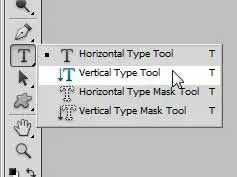
Step 3: Click on your canvas, then start typing.
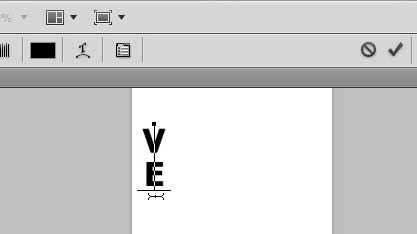
Now that you know how to type vertically in Photoshop you will be able to use text in some completely new ways for your images.
If you have trouble using a mouse to draw accurately on your screen, then you should look into a drawing tablet, like this Wacom model. You connect the tablet to your computer, then you can draw on it and have the drawing mirrored in Photoshop.
Background layers in Photoshop are often locked, which prevents you from making a lot of transformational changes. Click here to learn how to unlock a layer.

Matthew Burleigh has been writing tech tutorials since 2008. His writing has appeared on dozens of different websites and been read over 50 million times.
After receiving his Bachelor’s and Master’s degrees in Computer Science he spent several years working in IT management for small businesses. However, he now works full time writing content online and creating websites.
His main writing topics include iPhones, Microsoft Office, Google Apps, Android, and Photoshop, but he has also written about many other tech topics as well.