You might decide to turn off the text message sound on your iPhone 5 if you find that those sounds are being played in situations that require silence.
Whether you are at work, church, or a movie theater, there are times when text message sounds should not be heard. They are also very distinctive, which will alert people to what you are doing.
You can turn off the text message sound on an iPhone in iOS 7 with just a few short steps, allowing you to both send and receive text messages on your device in silence.
As an Amazon affiliate, I earn from qualifying purchases.
Have you been wanting to watch your iTunes movies and TV shows on your TV, or have you been looking for a way to view your iPhone screen on your television? You can do this and much more with the Apple TV.
Turn Off the Sent and the Received Text Message Sound on the iPhone
The steps below will teach you how to turn off the text message sound that plays on your iPhone in iOS 7. This will be turning off the sound that is played for both text messages that you send and for text messages that you receive.
The Apple Watch has a useful mode that you might want to use when you silence your phone. Our tutorial on how to turn off theater mode on Apple Watch will show you how to enable and disable that setting.
You can also elect to turn off the vibration that occurs when you receive new messages as well.
This can create sound if you receive a text message and your phone is lying on a hard surface, so many people who want their text messages to be completely silent will elect to make this change as well. You can adjust your text message vibration settings on the Text Tone menu in step 4 below.
Step 1: Touch the Settings icon.
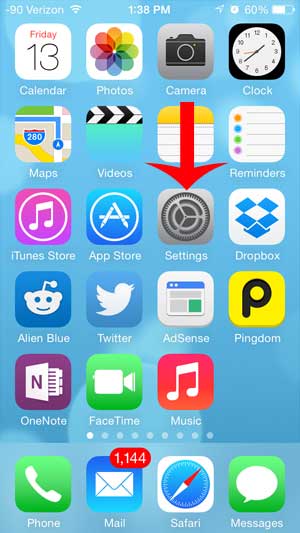
Step 2: Scroll down and select the Sounds option.
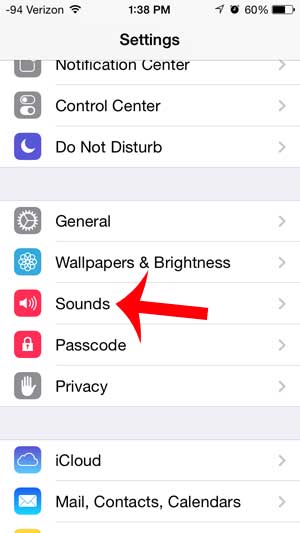
Step 3: Select the Text Tone option in the Sounds and Vibration Patterns section.
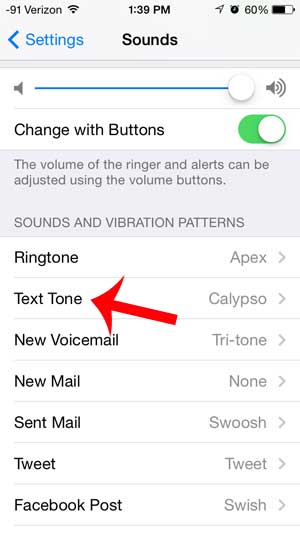
Step 4: Select the None option at the top of the menu. Note that the option to adjust the vibration settings for your text messages is found on this menu as well.
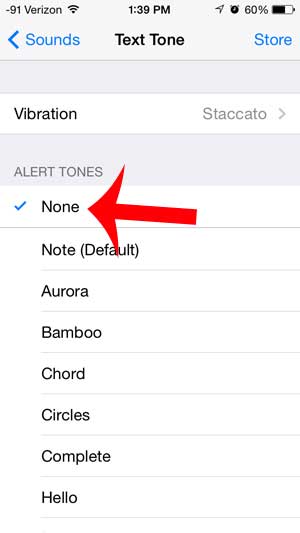
Now that you know how to turn off the text message sound on your iPhone, you will be able to send and receive text messages without hearing the notification sound for that action.
If you don’t want to hear any sounds on your iPhone, there is a switch on the left side of the phone that you can use to mute the device. This will stop most sounds, such as notifications, ringtones, and app sounds, but will not prevent alarm sounds from playing.
Would you also like to disable the keyboard sounds that play whenever you type a letter on your iPhone? This article will teach you how.
Continue Reading

Matthew Burleigh has been writing tech tutorials since 2008. His writing has appeared on dozens of different websites and been read over 50 million times.
After receiving his Bachelor’s and Master’s degrees in Computer Science he spent several years working in IT management for small businesses. However, he now works full time writing content online and creating websites.
His main writing topics include iPhones, Microsoft Office, Google Apps, Android, and Photoshop, but he has also written about many other tech topics as well.