A lot of different sounds can come from your iPhone. Some of these sounds are infrequent or indicate that something important like a text message or a phone call is coming in.
But you might be wondering how to turn off the new mail sound on an iPhone if it’s going off every time you get a new email.
Many of the emails that we receive are things that aren’t emergencies, such as marketing emails and spam.
Luckily we don’t need to be constantly badgered by a notification sound every time one of these messages comes in.
How to Shut Off the New Email Sound on an iPhone
- Open Settings.
- Select Sounds & Haptics.
- Touch New Mail.
- Tap the None option.
Our guide continues below with additional information on how to turn off the new mail sound on an iPhone, including pictures of these steps.
Check out our guide on how to turn off sound on Apple Watch if you don’t want to hear any notification sounds on that device.
Does your iPhone play a sound every time you receive a new email, and you find it to be distracting?
If you receive multiple emails throughout the day, or if you have more than one email account set up on your iPhone 5, then you may have gotten to the point where the email notification sound can be a bit of an annoyance.
This is especially true if you work in an office environment and that sound is beginning to upset your coworkers.
If you’ve been changing the display settings on your iPhone then you might be asking what is true tone on iPhone if you were wondering about changing that option.
How to Disable the iPhone 5 New Email Notification Sound (Guide with Pictures)
The steps in this article were performed on an iPhone 5 with the iOS 8 operating system. Screens and steps may be slightly different for earlier versions of iOS.
Check out our what is the iPhone lock sound article and find out about a couple of other audio options that you can adjust on your phone.
Step 1: Open the Settings menu.
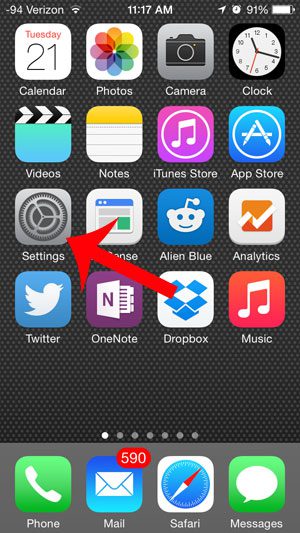
Step 2: Scroll down and select the Sounds option.
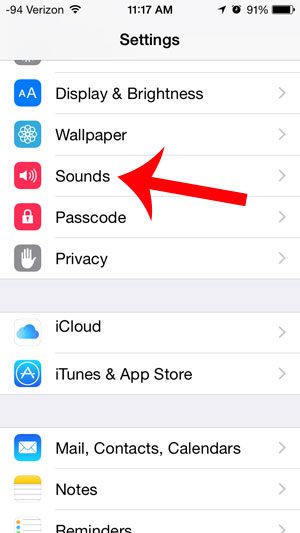
Step 3: Touch the New Mail button.
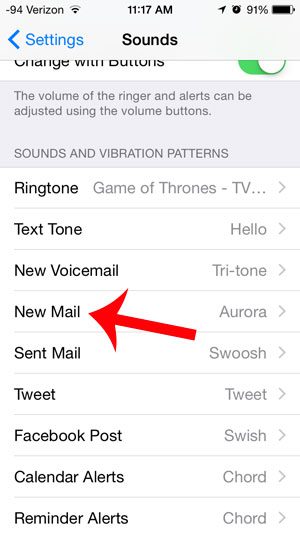
Step 4: Select the None option under Alert Tones.
Note that there is also a Vibration option at the top of this screen, and you can elect to turn off the vibrations for your new emails as well.
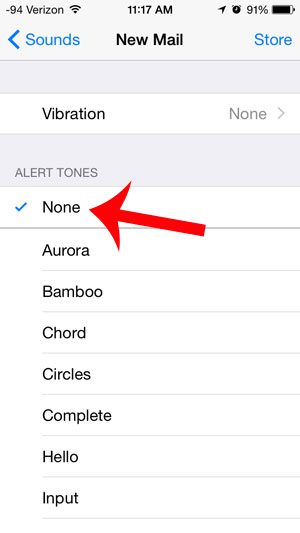
Now that you know how to turn off the new mail sound on an iPhone you can use your iPhone without being worried that a notification about an unimportant email will interrupt you.
Don’t want to receive any email on your phone anymore/ Our guide on how to disable mail on iPhone will show you how to set that up.
You may also want to go to the Notifications menu and check the other Mail notification options to see if there is anything there that you would like to change.
Would you like to be able to see a preview of new emails on your lock screen? Read here to learn how to configure your iPhone for that behavior.

Matthew Burleigh has been writing tech tutorials since 2008. His writing has appeared on dozens of different websites and been read over 50 million times.
After receiving his Bachelor’s and Master’s degrees in Computer Science he spent several years working in IT management for small businesses. However, he now works full time writing content online and creating websites.
His main writing topics include iPhones, Microsoft Office, Google Apps, Android, and Photoshop, but he has also written about many other tech topics as well.