Organizing emails by thread has been a popular feature for email providers and email programs for several years. When your email is organized by thread, you are able to click a single email from that thread and see the rest of the emails in that conversation. This can be helpful as a reminder of what the conversation was about.
But many people dislike organizing emails by thread, and being forced to use that feature when you do not want it is frustrating. Fortunately, you can turn off email thread organization on your iPhone in the settings menu for your Mail program. Continue reading below to learn the steps necessary to disable this feature.
Disable Email Threads on an iPhone
The steps in this article were performed on an iPhone 6 Plus, in iOS 8. These same steps will also work for iPhones running iOS 7. If you are using an earlier version of iOS, then you will need to follow the steps in this article.
Step 1: Tap the Settings icon.
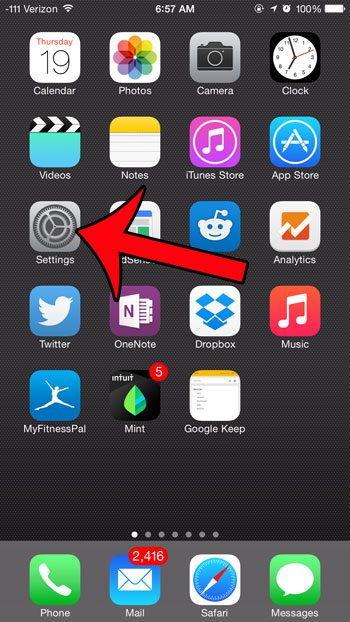
Step 2: Scroll down and select the Mail, Contacts, Calendars option.
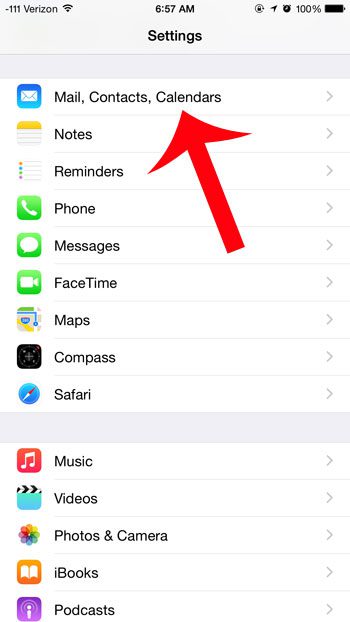
Step 3: Scroll down and tap the button to the right of Organize by Thread to turn it off. You will know that thread organization has been turned off when there is not any green shading around the button, as in the image below.
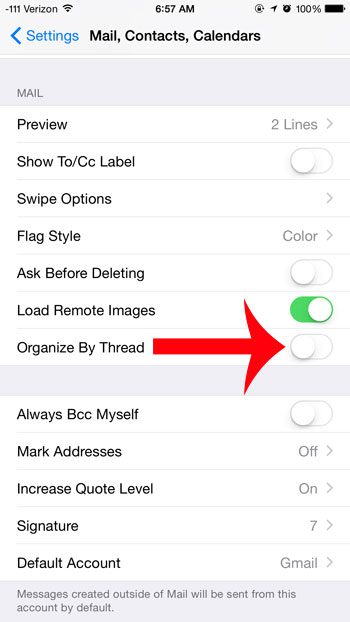
Now that you know how to turn off conversation thread in the Mail app on your iPhone, you won’t need to deal with the frustration that this feature can cause.
Do you have multiple email accounts on your iPhone, but you no longer use one of them? Learn how to delete an email account on your iPhone and stop receiving messages from that account.

Matthew Burleigh has been writing tech tutorials since 2008. His writing has appeared on dozens of different websites and been read over 50 million times.
After receiving his Bachelor’s and Master’s degrees in Computer Science he spent several years working in IT management for small businesses. However, he now works full time writing content online and creating websites.
His main writing topics include iPhones, Microsoft Office, Google Apps, Android, and Photoshop, but he has also written about many other tech topics as well.