Formatting in Microsoft Word can be a little frustrating to work with, especially if you are working on a document that you did not create yourself.
But some features of Word can be frustrating that are not related to formatting.
One of these features is called smart paragraph selection. It is enabled in Word 2013 by default, and it affects the way that you select paragraphs in your document.
If you are experiencing odd behaviors in Word when you are trying to re-position paragraphs or when you are trying to completely delete them, then you might want to try turning off the smart paragraph selection setting. Our guide below will show you where to find it.
How to Turn Off Smart Paragraph Selection in Word 2013
- Open Word.
- Click File.
- Choose Options.
- Select Advanced.
- Uncheck Use smart paragraph selection.
- Click OK.
Our guide continues below with more information on what is smart paragraph selection and how to disable it, including pictures of these steps.
Related: How to Double Underline in Excel 2013
Disabling Smart Paragraph Selection in Microsoft Word (guide with Pictures)
The steps in this guide were performed in Microsoft Word 2013. These steps assume that smart paragraph selection is currently enabled in your version of Word and that you would like to turn it off.
Once you have completed this tutorial, Word will no longer include the paragraph symbol when you select an entire paragraph. This can affect the way that formatting is applied, as well as whether or not an empty space remains in your document after cutting or deleting a paragraph.
Step 1: Open Word 2013.
Step 2: Click the File tab at the top-left corner of the window.
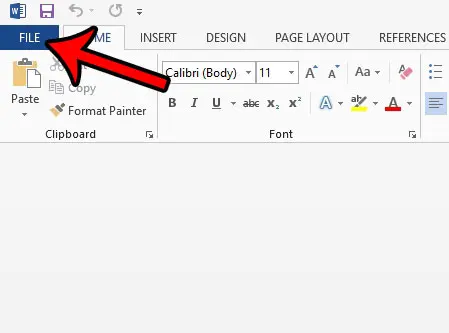
Step 3: Click the Options button at the bottom of the column on the left side of the window.
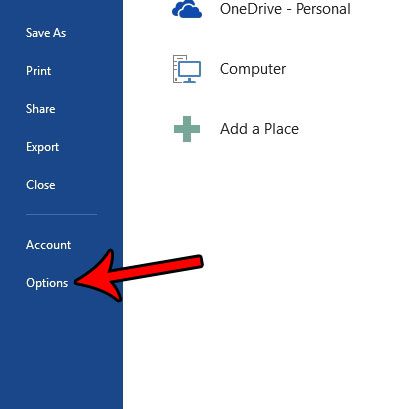
Step 4: Click the Advanced tab in the left column of the Word Options window.
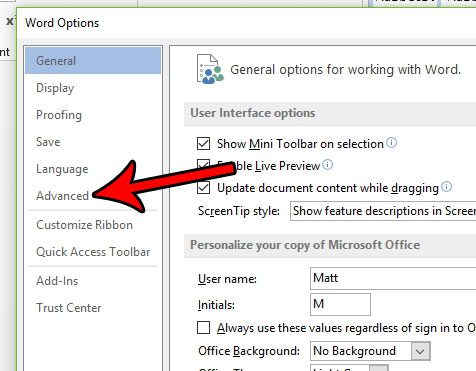
Step 5: Uncheck the box to the left of Use smart paragraph selection. You can then click the OK button at the bottom of the window to apply your changes.
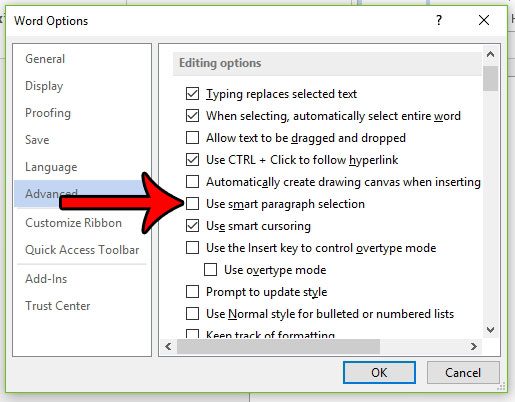
Now that you know more about smart paragraph selection in Word 2013, you can enable or disable this setting whenever you think it might affect the way you edit your documents.
Google Docs is a great alternative to Microsoft Word but isn’t without its own quirks. Find out how to remove spacing in Google Docs if you are having trouble with the formatting in that application, too.
Would you like to copy formatting from part of your document to a different part of it? Learn about the Format Painter tool in Word and see how it can be used as a helpful way to quickly apply formatting changes to your document.

Matthew Burleigh has been writing tech tutorials since 2008. His writing has appeared on dozens of different websites and been read over 50 million times.
After receiving his Bachelor’s and Master’s degrees in Computer Science he spent several years working in IT management for small businesses. However, he now works full time writing content online and creating websites.
His main writing topics include iPhones, Microsoft Office, Google Apps, Android, and Photoshop, but he has also written about many other tech topics as well.