Your iPhone can make a lot of different noises to let you know about things that are happening on the device.
Often these sounds are distinct from one another, making it easy to tell if you have a new text message or email. One other alert that you might hear often is the alert from the Reminders app, if that is something that you use regularly.
If you use Reminders a lot, though, then those Reminder alert sounds can get a little excessive, leading you to look for a way to turn them off. Our guide below will help you find this setting so that you can adjust it and turn off the Reminder alert sound.
Learning how to turn off sound on Apple Watch can come in handy as well if you don’t want to hear any notifications from that device.
Disable the Sound for Reminder Alerts on an iPhone
The steps in this article were performed on an iPhone 7 Plus in iOS 10.3.3. Once you complete these steps, you will no longer hear a sound to let you know about a reminder alert.
However, other notification settings for your Reminders will not be affected. if you wish to change other aspects of the notifications from the Reminders app on your iPhone, then you can do so by going to Settings > Notifications > Reminders.
Step 1: Open the Settings menu.
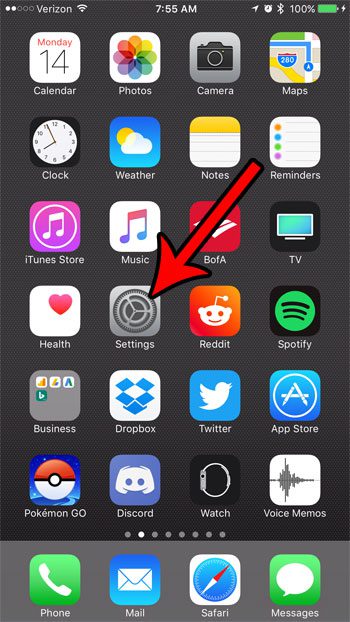
Step 2: Scroll down and choose the Sounds & Haptics option.
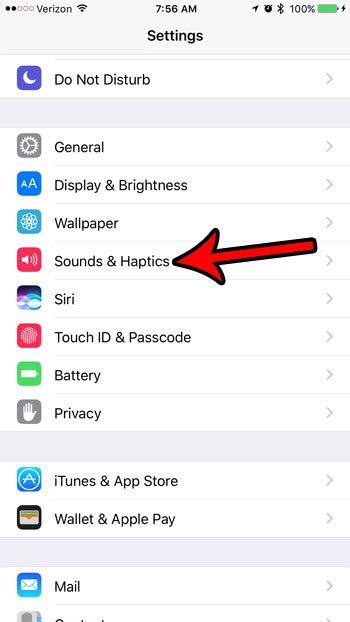
Step 3: Choose the Reminder Alerts option under Sounds & Vibration Patterns.
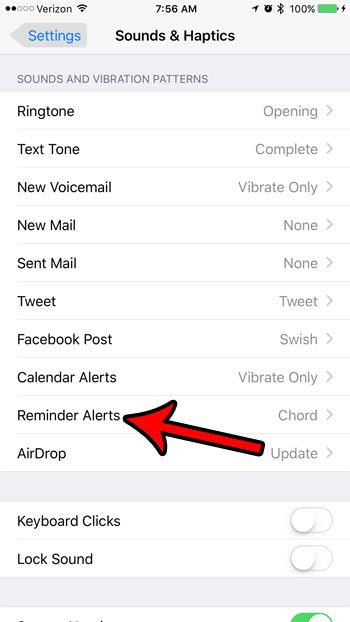
Step 4: Select the None option under Alert Tones at the top of the menu.
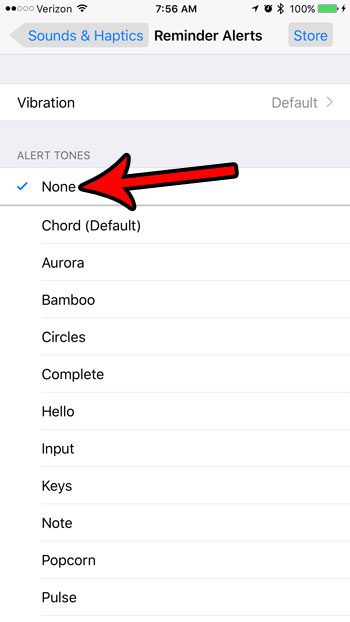
Now that you know how to turn off the Reminder alert sound on your iPhone, you won’t need to worry about hearing that sound whenever you have a reminder notification.
Summary – Turning off iPhone Reminder Alerts
- Open Settings.
- Choose Sounds & Haptics.
- Select Reminder Alerts.
- Tap None.
You will no longer hear a sound to let you know about a reminder once you follow the steps above. The phone will still vibrate, however. You can modify that option by selecting the Vibration option at the top of the screen in Step 4, then selecting the None option on that screen, too.
If you are running out of space on your iPhone, then it is important to delete old apps and files to make room for new ones. This article can help you identify some of the locations where items can be deleted.
Continue Reading

Matthew Burleigh has been writing tech tutorials since 2008. His writing has appeared on dozens of different websites and been read over 50 million times.
After receiving his Bachelor’s and Master’s degrees in Computer Science he spent several years working in IT management for small businesses. However, he now works full time writing content online and creating websites.
His main writing topics include iPhones, Microsoft Office, Google Apps, Android, and Photoshop, but he has also written about many other tech topics as well.