If you send an important message to someone you might like to know that they have received it.
One way that you can do this in Android is by using a setting called delivery reports.
But other phone users can choose to ignore these, and many people do.
If you find that your delivery reports aren’t very effective then you might be wondering how to shut off these Android delivery reports so that they stop sending.
How to Turn Off Delivery Report on Android
- Open Messages.
- Tap the More button at the top-right.
- Choose Settings.
- Select More settings.
- Touch Text messages.
- Turn off Delivery reports.
Our article on how to stop delivery reports in Android continues below with additional information, including pictures of these steps.
If you are often worried that your text message recipients are not receiving your messages, then you may use the delivery report feature in Android Marshmallow. This allows you to see the details of a particular message so that you can tell if it ever reached the intended contact.
But if you don’t use delivery reports, or if it is causing an issue on your phone, then you might be looking for a way to stop them. Our guide below will show you where to find and disable delivery reports in Android Marshmallow.
If you also use an iPhone, then our guide about an iMessage sent as text message can provide you with more information about why some messages can’t send with the iMessage service.
How to Disable Message Delivery Reports on a Samsung Galaxy On5 (Guide with Pictures)
The steps in this article were performed on a Samsung Galaxy On5 in Android Marshmallow. This guide assumes that you are currently requesting delivery reports for text messages that you send, and that you would like this behavior to stop.
Step 1: Open the Messages app.
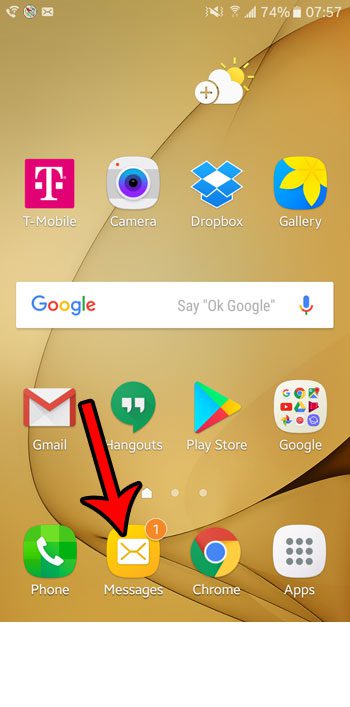
Step 2: Touch the More button at the top-right corner of the screen.
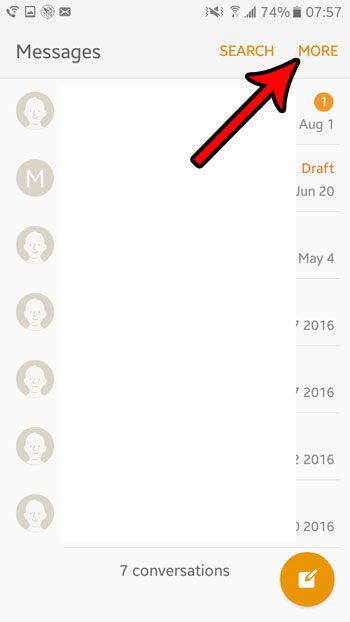
Step 3: Select the Settings option.
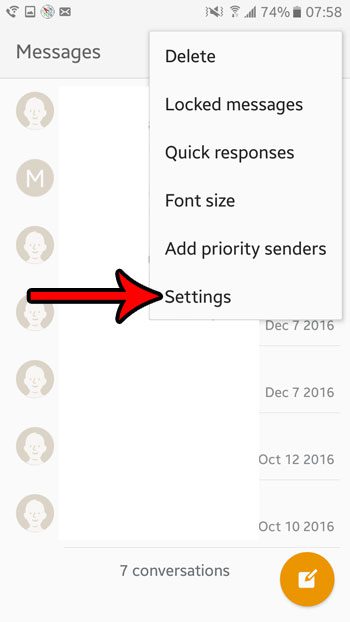
Step 4: Touch the More settings button.
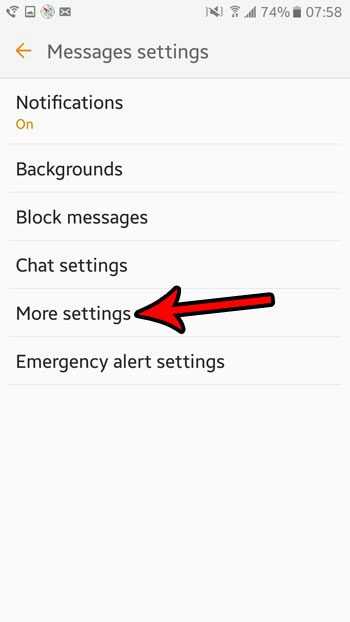
Step 5: Choose the Text messages option.
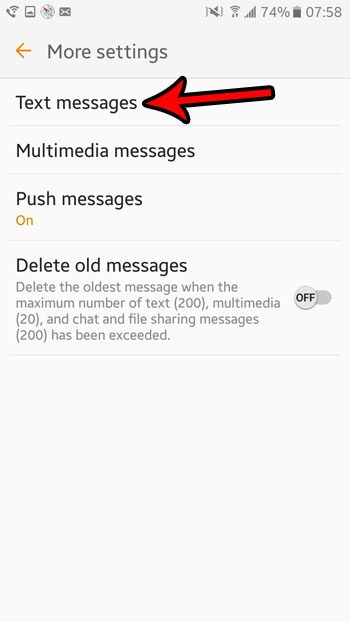
Step 6: Tap the button to the right of Delivery reports to turn it off.
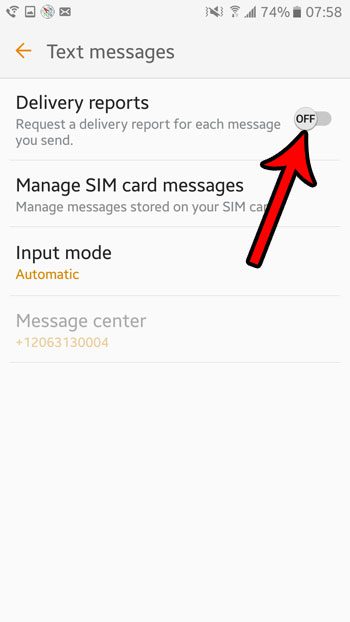
Now that you have completed our how to turn off delivery report on Android guide you should no longer be seeing these notifications appear whenever you send a message from your device.
Did you know that you can write a text message right now, but schedule it to be sent at a time in the future? Learn more about scheduled text messages in Android Marshmallow to see if that’s a feature that might be useful to you.

Matthew Burleigh has been writing tech tutorials since 2008. His writing has appeared on dozens of different websites and been read over 50 million times.
After receiving his Bachelor’s and Master’s degrees in Computer Science he spent several years working in IT management for small businesses. However, he now works full time writing content online and creating websites.
His main writing topics include iPhones, Microsoft Office, Google Apps, Android, and Photoshop, but he has also written about many other tech topics as well.