You can customize your Gmail account in a number of different ways, such as adding a signature.
Your Gmail email address also has a feature where it will sort all of the email messages from a particular conversation into one big thread.
While this can be helpful if you like to keep all of your information on a particular conversation sorted in this manner, you might prefer to keep all of your emails separated into individual entities. In that case, this conversation view can be a bit of an inconvenience.
Fortunately, this is a setting that you can turn off in Gmail. Our tutorial below will help you find and disable the Conversation view option in Gmail.
This will change the sorting of your inbox so that all of the messages in a conversation are organized separately so that you can find and interact with them on an individual level.
Turn Off Conversation View in Gmail – Quick Summary
- Click the gear icon, then choose Settings.
- Scroll down to the Conversation view section.
- Click the circle to the left of Conversation view off.
- Scroll to the bottom of the menu and click Save Changes.
You can continue to the next section for additional information and pictures for each step.
Our guide on how to change the subject line in Gmail will show you a quick and simple way to edit the title of an existing email conversation.
How to Stop Grouping Conversations Together in Gmail
The steps below were performed in the Google Chrome Web browser. However, these steps are the same in other Web browsers, such as Edge or Firefox. Once you’re done turning off Gmail’s conversation view, you may want to change some other settings, too, such as the default font.
Step 1: Open your Web browser and go to your Gmail inbox at https://mail.google.com. If you aren’t already signed into your Gmail account, then enter those credentials to proceed to your inbox.
Step 2: Click the Gear icon at the top-right corner of the window, then select the Settings option.
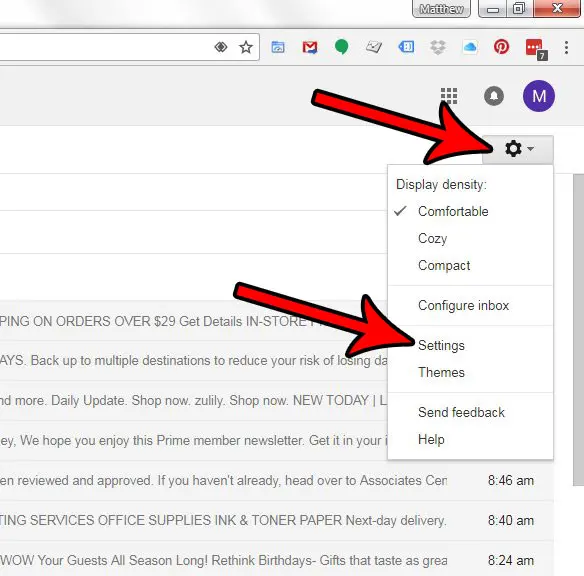
Step 3: Scroll down to the Conversation view section of the menu, then check the option to the left of Conversation view off.
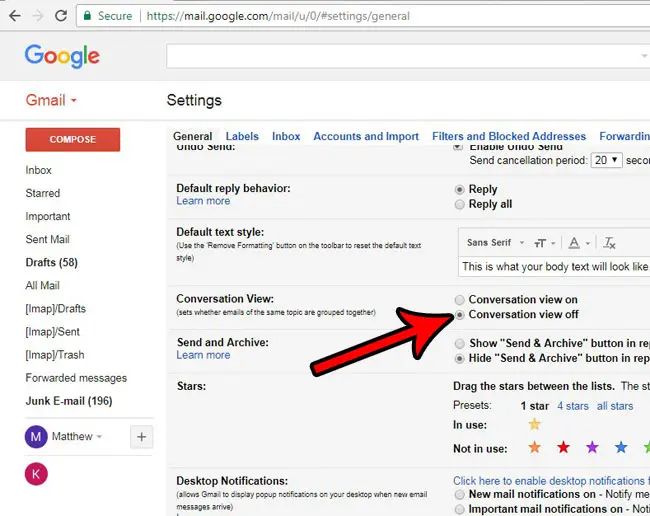
Step 4: Scroll to the bottom of the menu and click the Save changes option.
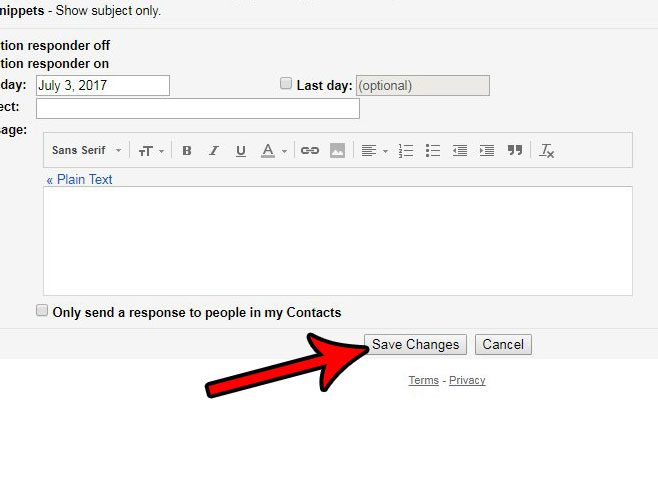
You should now be able to go back to your inbox and view your emails without the conversation threading. When conversation view is turned off, all of your emails will be sorted individually based on when they arrives. However, depending on the labels and filters you have created, they may be in different folders. One effective way to find these emails is to use the search field at the top of the inbox.
Would you like to change the conversation threading in the Mail app on your iPhone, too? Learn how to change the conversation threading option on an iPhone so that you can view your emails as individual messages, rather than as a conversation.

Matthew Burleigh has been writing tech tutorials since 2008. His writing has appeared on dozens of different websites and been read over 50 million times.
After receiving his Bachelor’s and Master’s degrees in Computer Science he spent several years working in IT management for small businesses. However, he now works full time writing content online and creating websites.
His main writing topics include iPhones, Microsoft Office, Google Apps, Android, and Photoshop, but he has also written about many other tech topics as well.