Some people like the responsive clicking sound that plays by default as they type on their iPhone keyboard, but it can be an annoying or distracting sound if you are doing it in a public place and others can hear it.
Fortunately this sound is not crucial to the way that your iPhone 5 operates, and you can disable the keyboard clicking sound in iOS 7. It is fortunately just a setting that you can turn on or off at will, so you can always go back and re-enable it if you decide that you prefer it.
You can use a similar method to the one in this article to adjust the lock sound on iPhone setting.
Disable Keyboard Clicks in iOS 7
Note that this is going to disable the keyboard click sound in any app that uses the keyboard. So whether you are typing a text message, an email or entering a website URL into Safari, the keyboard clicks will stop playing when you follow the steps outlined below.
Step 1: Tap the Settings icon.
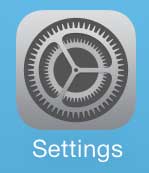
Step 2: Scroll down and touch the Sounds button.
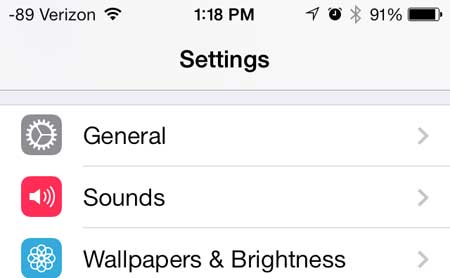
Step 3: Scroll to the bottom of this menu, then move the slider to the right of Keyboard Clicks from the right to the left. When the keyboard clicks are turned off, there will be no green color surrounding the slider.
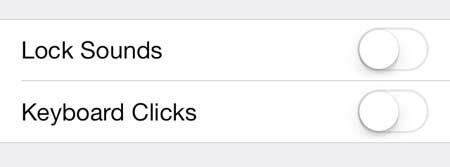
While you are on this menu, you can also disable the locking sounds by moving that slider as well.
If you’ve always wondered how people are able to send you text messages with smiley faces and other tiny images, then read this article about adding the emoji keyboard in iOS 7 on your iPhone 5.

Matthew Burleigh has been writing tech tutorials since 2008. His writing has appeared on dozens of different websites and been read over 50 million times.
After receiving his Bachelor’s and Master’s degrees in Computer Science he spent several years working in IT management for small businesses. However, he now works full time writing content online and creating websites.
His main writing topics include iPhones, Microsoft Office, Google Apps, Android, and Photoshop, but he has also written about many other tech topics as well.