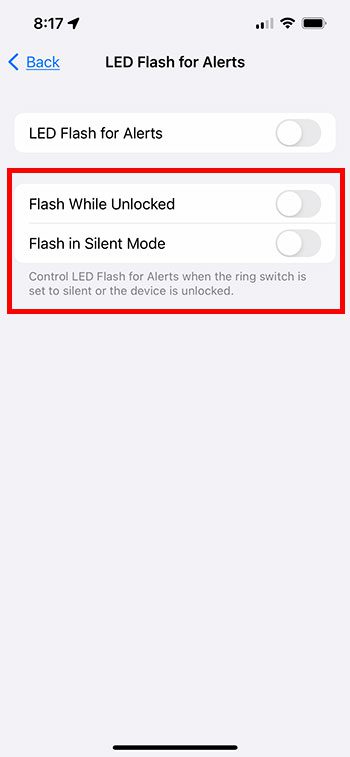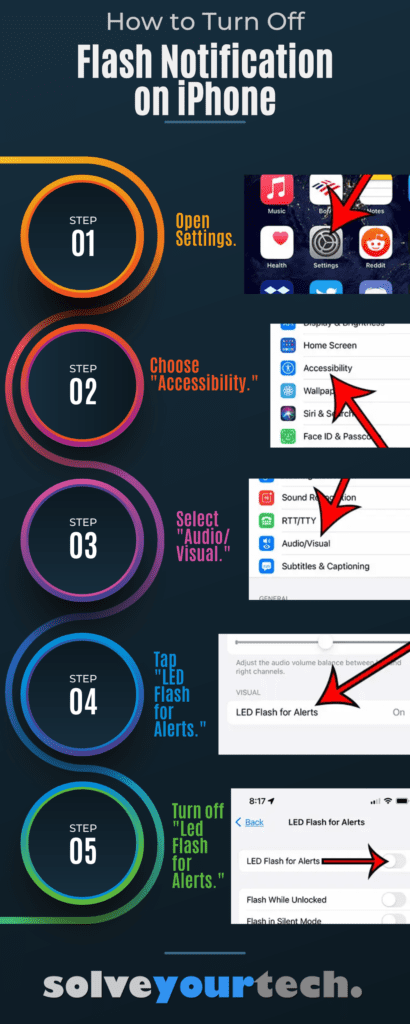To turn off flash notifications on your iPhone, follow these steps:
- Open the Settings app.
- Tap on Accessibility.
- Go to Audio/Visual.
- Locate the option for LED Flash for Alerts and select it.
- Turn off LED Flash for Alerts.
Our guide continues below with additional information about how to shut off the iPhone text message flash notification, including pictures of these steps.
You can also check out our how to turn off flash notification on iPhone 13 video on YouTube for more information.
Your iPhone includes a number of different ways that you can receive notifications, some of which were intended for people with audio or visual impairments. You may be wondering how to turn off the flash notification on your iPhone if you have previously enabled it.
Having the camera flash on your iPhone 5 go off whenever you receive a notification can be really helpful in certain situations. It provides an obvious visual indication that something on the device requires your attention.
But at other times, such as in a dark room or movie theater, it can be incredibly distracting, even blinding. So it’s important to know how to turn off this flash notification setting if you find that you need to disable it.
Fortunately, it is simple to adjust this setting, and it is similar to the process that you initially took to enable the setting.
Video About Using the iPhone Flash Notification Option
How to Stop Your iPhone Flash From Going Off When You Receive a Notification (Guide with Pictures)
This guide was performed on an iPhone using the iOS 14.3 operating system. In previous versions of iOS the Accessibility menu was found as a sub-menu of the General menu.
When you complete these steps on how to turn off the flash notification on iPhone 11, it won’t affect other features that use the LED light on the back of the device, such as the flashlight app or the flash setting in the Camera app.
Note that this is never a permanent setting, and it is relatively easy to access. So it can certainly be something that you enable or disable situationally. The flash notifications can be very helpful, especially when you are used to them, so feel free to turn flash notifications on or off as needed.
These steps will show you how to turn off the flash notification on an iPhone.
Step 1: Touch the Settings icon.
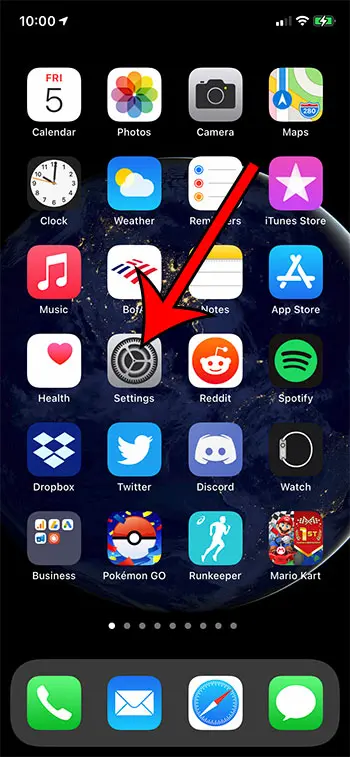
If you don’t see the Settings app on your Home screen you can search for it by swiping down on the Home screen and using the search field at the top of that menu.
Step 2: Select the Accessibility option.
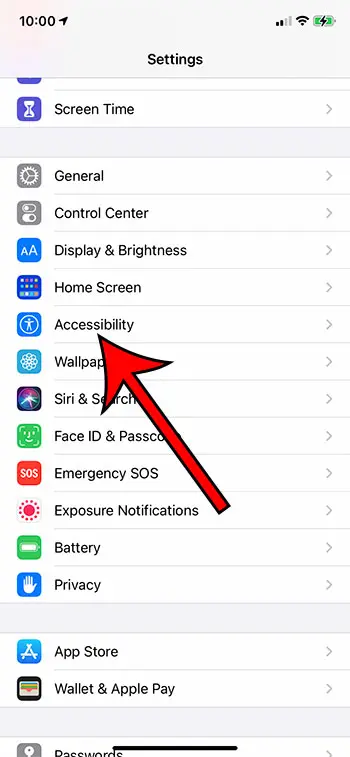
In older versions of iOS the Accessibility menu is found in the General menu.
Step 3: Scroll down and tap Audio/Visual.
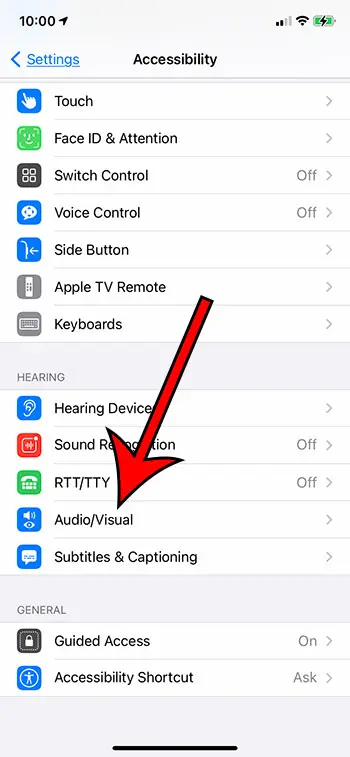
It is in the Hearing section of this menu.
Step 4: Scroll down and choose the LED Flash for Alerts option at the bottom of the menu.
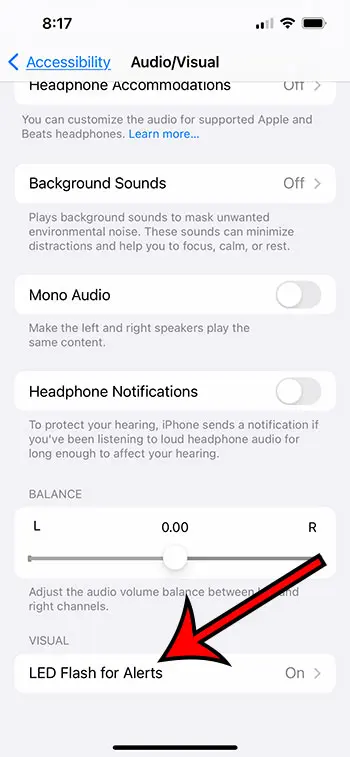
Open the LED Flash for Alerts menu.
It should say “On” next to this button if this setting is enabled.
Step 5: Tap the button to the right of LED Flash for Alerts to turn it off.
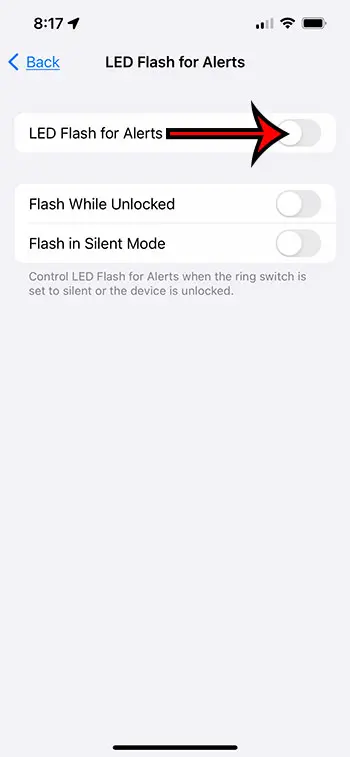
When the setting is turned off there will not be any green shading around the slider button, and you will now know how to turn off the light on my iPhone when it rings.
Now that you know how to turn off flash notifications alerts on your iPhone, you will no longer be distracted or draw attention to yourself in dark environments when you get a new text message.
Deal of the Day
- HIGH-QUALITY SOUND — Powered by the Apple H1 headphone chip, AirPods (2nd generation) deliver rich, vivid sound.
- EFFORTLESS SETUP — After a simple one-tap setup, AirPods are automatically on and always connected. They sense when they’re in your ears and pause when you take them out. And sound seamlessly switches between your iPhone, Apple Watch, Mac, iPad, and Apple TV.
Last update on 2024-04-23 / Affiliate links / Images from Amazon Product Advertising API | As an Amazon Associate, I earn from qualifying purchases.
Using the LED flash for alerts on your iPhone or disabling it won’t affect the other features and functions on your device that use that flash.
This only has an effect on whether or not the LED flash occurs when you receive an alert.
So while the iPhone light won’t turn on anymore when you get a text or a call, you can still use the flash on the camera, or you can use the flashlight from the lock screen or the Control Center.
Our tutorial continues below with additional discussion about how to turn off flashlight notification blinking on the back of your Apple mobile device.
Have you been trying to use your iPhone’s flashlight? Our where is flashlight on iPhone SE tutorial can help you figure it out.
More Information on How to Turn Off Light Notification on iPhone
The steps above have provided information on how to turn off the flash when you get a notification on your iPhone. This won’t, however, affect any of the other notification settings that you have configured for the Messages app or other apps that use alerts on your phone.
If you don’t want to know how to turn off flash text message iPhone settings, but would rather turn it on, then you simply need to return to the Settings > Accessibility > Audio/Visual menu > then turn on the LED Flash for Alerts option.
Note that this setting will only go off when you receive notifications that are classified as “alerts.” It won’t go off for every notification that you receive.
This flash is also pretty bright. If it happens in a dark environment, other people are going to really notice it. If you are concerned about this then you will want to be sure to keep the back of the phone facing down to try and mute that brightness a bit.
If you are wondering how to turn on flash notification on iPhone 12 or how to make your phone flash when you get a notification, then it’s essentially the same steps that we used in our tutorial above about how to take flash off iPhone. You will just be turning the “LED Flash for Alerts” option on instead of turning it off.
Note that there are some additional options available to you if you are trying to figure out how to turn off flash notification alerts on your device.
The image above highlights the two remaining options on this menu for how to turn off flash notification settings on an iPhone.
These allow you to control the LED Flash for Alerts either when your iPhone is unlocked or when it is in silent mode.
Your iPhone is unlocked when you see the Home screen.
You can put your iPhone in silent mode by moving the ring switch on the left side of the device to the silent setting.
Related: How to Screen Record on iPhone (Video)
Frequently Asked Questions About How to Turn Off the Flashlight Notification on an iPhone
Where is the LED Flash Alerts setting that makes the notification light go off on an iPhone?
If you are looking to either enable or disable the flash light notification on an iPhone then you can go to Settings > Accessibility > Audio/Visual then tap LED Flash for Alerts.
When there is green shading around that button then you will see the camera light on the back of the device make a flashing light to indicate that you have a new alert.
When there is no green shading around the iPhone setting then you will only get vibrations or sounds when you receive alerts on the device.
Our iMessage sent as text message article provides additional information about iPhone text message settings you might want to adjust.
Where can I find the flash notification Android setting?
If you have an Android device and you would like to either enable or disable the same function on that Android phone, then you can find it with these steps:
1. Swipe up on the Home screen to open the Apps menu.
2. Choose the Settings option.
3. Select Accessibility.
4. Touch Hearing.
5. Choose Flash notification.
6. Turn it on or off.
If you don’t see that option on your phone then it may not be offered by the device manufacturer. You would need to download a third-party app to enable that feature in this case.
What is the lightning bolt icon on my Camera?
Several tools or utilities on the iPhone make use of that flash on the back of the iPhone.
Its primary function, however, is as a flash for the camera. Tapping the lightning bolt icon in the Camera app allows you to enable or disable the camera flash.
So if your flash is going off because you are in a dark environment, but you don’t want to use it, then you could tap that flash button and choose the option that prevents it from going off.
How do I turn on the flash for alerts on my phone?
If you are using an iPhone then you would need to open Settings, choose Accessibility, then select Audio/Visual and enable the LED Flash for Alerts option.
On Android devices you can go to Settings > Accessibility > Hearing > then tap Flash notification and turn it on.
Will the alert flash still happen in silent mode on my iPhone?
Yes, if your phone is on silent or muted, the flash notification is still going to go off.
This is a good thing to keep in mind if you’re in a dark theater, for example, as that light can be really bright.
Where can I find the flashlight icon on my iPhone?
If you open the Control Center (either by swiping down from the top right corner of the screen or swiping up from the bottom of the screen, depending on your iPhone model) there is a flashlight icon at the bottom-left of the menu.
How to Turn Off the Flash Notification on an iPhone Infographic
If you do a lot of shopping at Amazon, or if you are planning to for the holiday season, then Amazon Prime is very useful. Learn more or sign up for a free trial here.
Did you know that you can block callers in iOS 7 now? This is a great way to handle annoying telemarketers.
Summary – How to Turn Off the iPhone Flash Notification
- Open the Settings app.
- Select Accessibility.
- Choose Audio/Visual.
- Touch the LED Flash for Alerts option.
- Tap the button to the right of LED Flash for Alerts.
Conclusion
Receiving alerts and notifications on your iPhone is a critical part of staying connected.
Whether those notifications involve sound or vibration, noticing them is a significant factor in their effectiveness.
If you had previously turned on the flash notifications option that caused your camera flash to light up, then you may have discovered that these LED flash alerts weren’t as helpful as you had hoped, or that they were distracting others.
Continue Reading

Matthew Burleigh has been writing tech tutorials since 2008. His writing has appeared on dozens of different websites and been read over 50 million times.
After receiving his Bachelor’s and Master’s degrees in Computer Science he spent several years working in IT management for small businesses. However, he now works full time writing content online and creating websites.
His main writing topics include iPhones, Microsoft Office, Google Apps, Android, and Photoshop, but he has also written about many other tech topics as well.