You can stop your iPhone from automatically downloading music by going to Settings > Music and tapping the button next to Automatic Downloads in the Downloads section of the menu.
Do you have multiple Apple devices, such as a MacBook, iPhone, and iPad, that all share the same Apple ID? Or do you share an iTunes account with another person? Then you may have been surprised to discover that music purchases made on those other devices can be automatically downloaded to your iPhone.
This can also occur if Apple decides to give everyone with an iTunes account a free song or album, leading to some confusion when you are searching for songs on your iPhone and find something that you did not purchase.
Fortunately, there is an option on your iPhone that you can turn off to prevent the device from automatically downloading music. Our short guide below will walk you through the steps you need.
New Method – Changing the iPhone Automatic Music Download Setting
- Open Settings.
- Select Music.
- Touch the Automatic Downloads button.
Last update on 2024-04-19 / Affiliate links / Images from Amazon Product Advertising API | As an Amazon Associate, I earn from qualifying purchases.
Old Method – Prevent Your iPhone From Automatically Downloading Music Bought on Other Devices
The steps below were performed in iOS 7 on an iPhone 5. The directions and screenshots may vary slightly for other versions of iOS.
Step 1: Open the Settings menu.
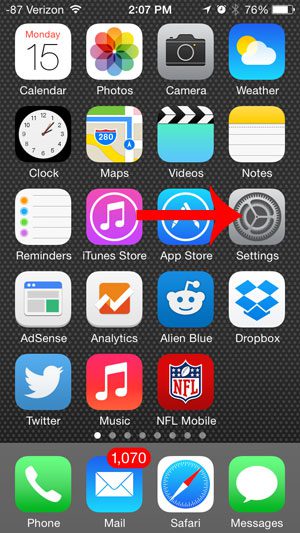
Step 2: Scroll down and select the iTunes & App Store option.
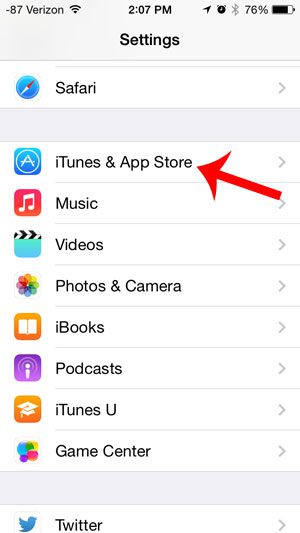
Step 3: Touch the button to the right of Music in the Automatic Downloads section. You will know that it is turned off when there is no green shading around the button. For example, automatic music downloads are turned off in the image below.
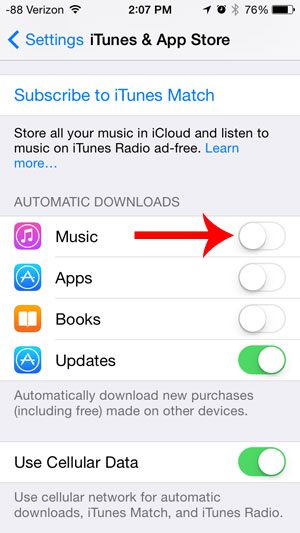
Now that you know how to turn off automatic music downloads on iPhone 5, you will be able to better control the amount of storage space being used by media files on your iPhone.
Would you only like to view songs in the Music app that are actually stored on your iPhone? Turn off the option to show music in the cloud to stop showing all of the songs that you own in iTunes.

Matthew Burleigh has been writing tech tutorials since 2008. His writing has appeared on dozens of different websites and been read over 50 million times.
After receiving his Bachelor’s and Master’s degrees in Computer Science he spent several years working in IT management for small businesses. However, he now works full time writing content online and creating websites.
His main writing topics include iPhones, Microsoft Office, Google Apps, Android, and Photoshop, but he has also written about many other tech topics as well.


