The auto-correct feature on the iPhone is really useful for a lot of people. The keyboard on the screen is small, and typing accurately can be difficult. Auto-correct can take these factors into consideration when it notices an incorrectly spelled word and replace it with the word that you intended to use.
But if you find that auto-correct is often wrong, or that it is trying to correct a lot of words that you have intentionally spelled incorrectly, then you may decide to turn off auto-correct entirely. This is something that can be accomplished from within the iPhone Settings menu, and requires only a few simple clicks.
Disabling Auto-Correction on an iPhone
The steps below were performed on an iPhone 5 using the iOS 7 operating system. The steps for earlier versions of iOS are very similar, but the screens may look different than those shown in the images below.
Step 1: Touch the Settings icon.
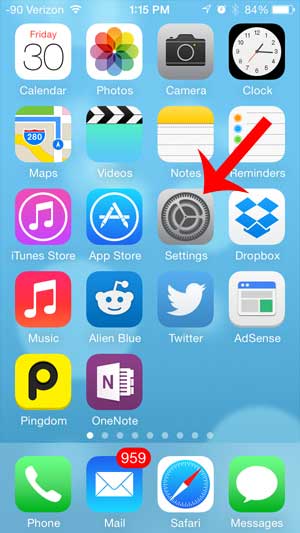
Step 2: Touch the General button.
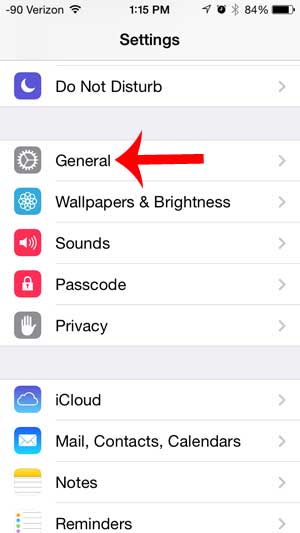
Step 3: Scroll down and select the Keyboard option.
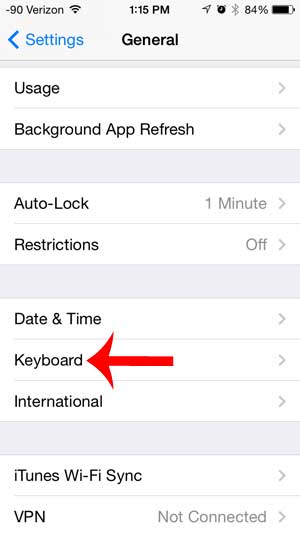
Step 4: Touch the button to the right of Auto-Correction to turn it off. You will know that the feature is turned off when there is not any green shading around the button.
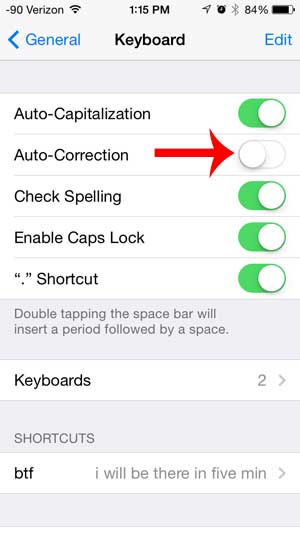
Now that you know how to turn off auto-correct on an iPhone 5 in iOS 7, you can stop your phone from trying to automatically fix the errors that it encounters.
There are a number of other important settings on this menu, so take a second to glance over the other options and make sure that they are correctly set for your needs.
Do you dislike the sound that you hear whenever you touch a key on your iPhone’s keyboard? This article will teach you how to disable keyboard clicks and let you type in silence.
Continue Reading
- How to delete apps on an iPhone 8
- How to check an iTunes gift card balance on an iPhone
- What is a badge app icon on an iPhone?
- How to make your iPhone louder

Matthew Burleigh has been writing tech tutorials since 2008. His writing has appeared on dozens of different websites and been read over 50 million times.
After receiving his Bachelor’s and Master’s degrees in Computer Science he spent several years working in IT management for small businesses. However, he now works full time writing content online and creating websites.
His main writing topics include iPhones, Microsoft Office, Google Apps, Android, and Photoshop, but he has also written about many other tech topics as well.