You can stream music from the iPhone to the Apple TV using a feature called AirPlay. This is a feature of the Apple TV that allows it to connect to iOS devices like the iPhone to play content from your device over your wireless network.
One of the apps that can use AirPlay is the Music app, which means that you can listen to and control music that plays on your Apple TV from your iPhone. Our tutorial will show you how you can start using this awesome part of your Apple TV.
As an Amazon affiliate, I earn from qualifying purchases.
AirPlay Music with the iPhone and Apple TV in iOS 7
The steps below were written using an iPhone 5 with the iOS 7 operating system. The steps are different if you are using an earlier version of iOS.
This tutorial is specifically about streaming songs from iTunes in the Music app. Other apps may require a different method to stream to the Apple TV. For example, streaming Spotify to your Apple TV is performed within the Spotify app itself.
Step 1: Confirm that your iPhone and your Apple TV are connected to the same wireless network.
Step 2: Turn on your Apple TV and your television, then switch the television to the input channel to which the Apple TV is connected.
Step 3: Open the Music app on your TV.
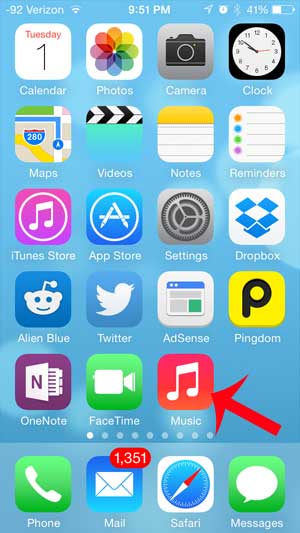
Step 4: Select the song that you want to play on your Apple TV, then exit the Music app by pressing the Home button under your screen.
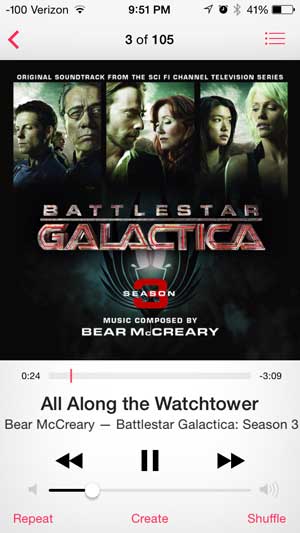
Step 5: Swipe up from the bottom of your screen to open the Control Center.
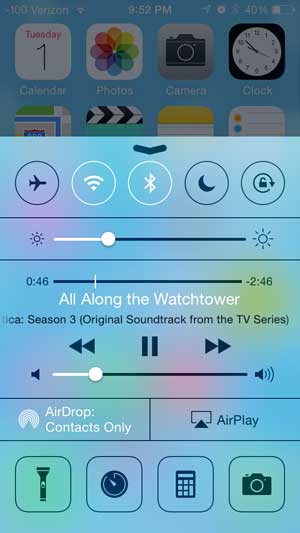
Step 6: Touch the AirPlay button. If you do not see the AirPlay button, then your iPhone and Apple TV may not be connected to the same wireless network.

Step 7: Select the Apple TV option.
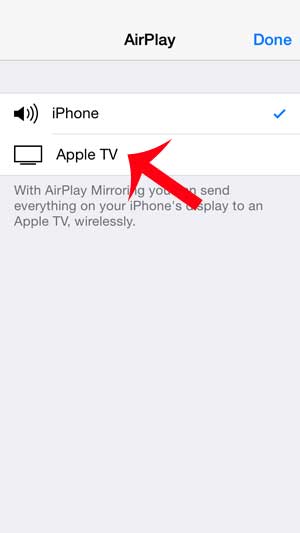
Step 8: Touch the Done button to exit this menu.
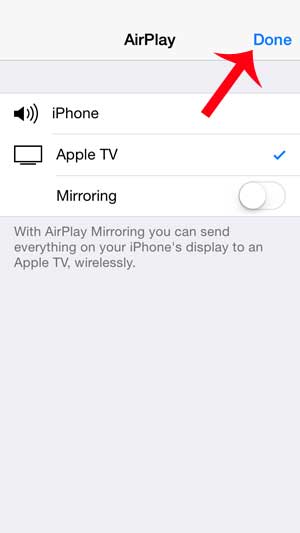
You can stop AirPlay by returning to the menu in Step 7 and selecting the iPhone option instead.
Your iPhone is also capable of connecting to Bluetooth devices, including speakers. This Oontz Angle is an excellent Bluetooth speaker that works well with the iPhone.
If you’ve previously added an iTunes or Apple gift card to your iTunes account but you didn’t use all of it, then you might be wondering how you can check the balance. We will show you how in the next section.
How to Check iTunes Gift Card Balance
Giving someone a gift card for Apple or iTunes provides them with the ability to purchase content directly from their phone.
You can click here to read our full how to check iTunes gift card balance article.
If you used some of the value from the gift card to purchase something, but you didn’t use all of it, then you may be looking for a way to locate the value of the remaining balance. You can do that with the following steps.
- Tap the iTunes Store app icon.
- Choose the Featured tab from the top of this menu.
- Scroll all the way down to locate the gift card balance listed below your Apple ID.
Now that you know where to go to check your gift card balance in iTunes, you will be able to keep track of that balance before making a purchase.

Matthew Burleigh has been writing tech tutorials since 2008. His writing has appeared on dozens of different websites and been read over 50 million times.
After receiving his Bachelor’s and Master’s degrees in Computer Science he spent several years working in IT management for small businesses. However, he now works full time writing content online and creating websites.
His main writing topics include iPhones, Microsoft Office, Google Apps, Android, and Photoshop, but he has also written about many other tech topics as well.