Do you like to wake up with music instead of a beeping tone?
If so, then the default alarm sound options on the iPhone may be really unappealing to you.
Fortunately, you have the option to select a song from Apple Music instead of one of the tones that you might have selected from previously.
Our tutorial below will show you how to have a song as an alarm on the iPhone 5 by following a few quick steps.
How to Use an Apple Music Song for Your iPhone Alarm
- Open the Clock app.
- Choose the Alarm tab.
- Tap Edit.
- Select the alarm.
- Touch the Sound button.
- Tap Pick a song.
- Select the song to use.
- Touch the Back button.
- Tap Save.
Our guide continues below with additional information on how to have a song as an alarm on the iPhone 5, including pictures of these steps.
Is the alarm sound on your iPhone 5 an undesirable way to wake up in the morning?
This is a problem that you can fix by using a song on your iPhone as an alarm instead.
It can be much more soothing to wake up to an enjoyable song than a piercing sound, so following our steps below will show you how to do this.
How to Make Your Alarm a Song on an iPhone (Guide with Pictures)
The steps in this article will show you how to edit an alarm so that it uses a song as the alarm sound.
This assumes that you have already set up an alarm. If you have not yet set up an alarm, you can read this article to learn how.
Note that the song that you use as your alarm sound will need to be one that is currently available in the Music app on your iPhone.
Step 1: Tap the Clock icon.
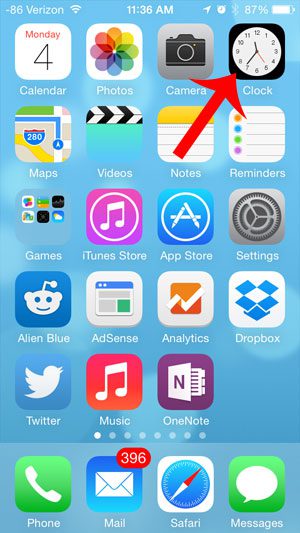
Step 2: Select the Alarm option at the bottom of the screen.
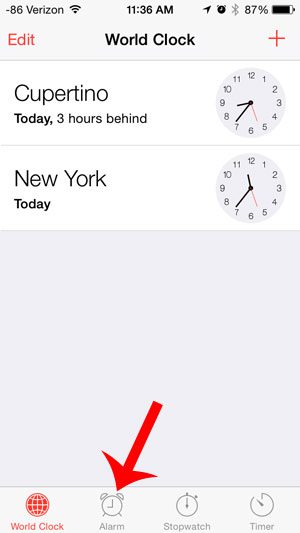
Step 3: Tap the Edit button at the top-left corner of the screen.
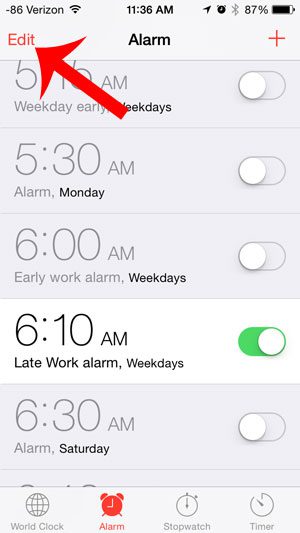
Step 4: Select the alarm for which you want to use a song.
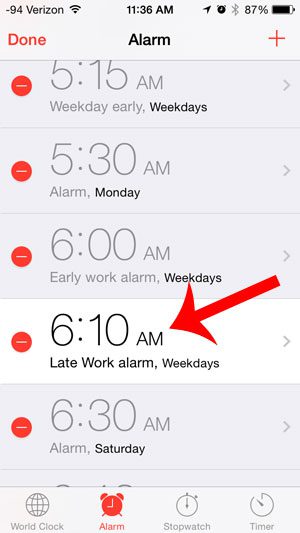
Step 5: Touch the Sound option.
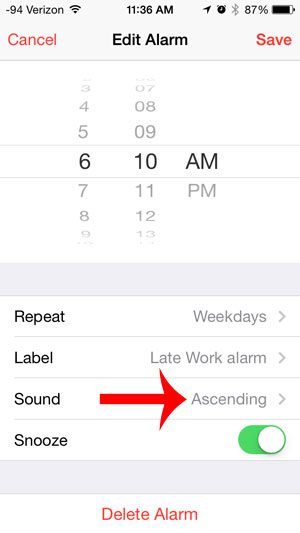
Step 6: Scroll to the top of the screen, then select the Pick a song option.
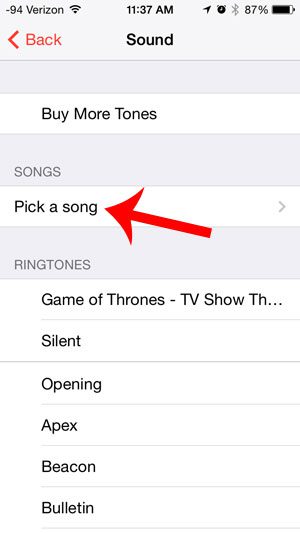
Step 7: Tap the song that you want to use as your alarm sound.
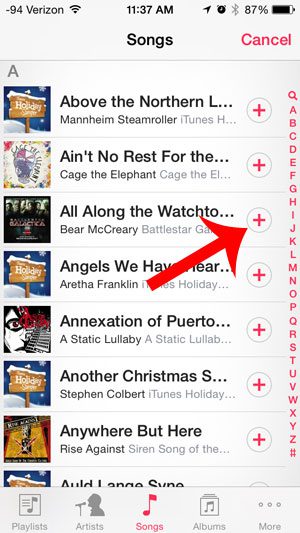
Step 8: Touch the Back button at the top-left corner of the screen.

Step 9: Touch the Save button at the top-right corner of the screen to save your changes.
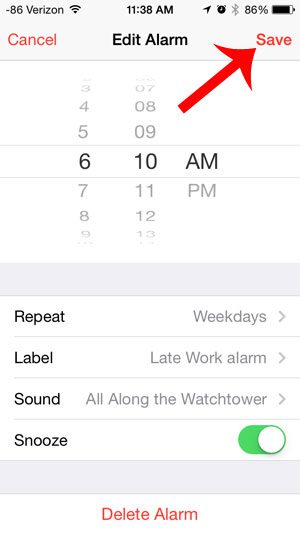
Now that you know how to have a song as an alarm on the iPhone 5, you will be able to use this option for any alarm that you create on the device, and you odn’t want to use one of the default iPhone alarm tones.
Would you like to change the days on which your alarm goes off? This article will show you how you can set an alarm to go off on multiple days of the week.

Matthew Burleigh has been writing tech tutorials since 2008. His writing has appeared on dozens of different websites and been read over 50 million times.
After receiving his Bachelor’s and Master’s degrees in Computer Science he spent several years working in IT management for small businesses. However, he now works full time writing content online and creating websites.
His main writing topics include iPhones, Microsoft Office, Google Apps, Android, and Photoshop, but he has also written about many other tech topics as well.