While the iPhone might not seem like something that you ever need to turn off, you might encounter problems that you are having trouble fixing.
Much like your computer or other electronic devices, some of these problems can be fixed by simply turning the iPhone off and on again.
Our tutorial below will show you how to do a soft reset on your iPhone so that you can see if that fixes the issue that you have been experiencing.
How to Restart Your iPhone
- Find the Power button and the Volume Up button.
- Press and hold both buttons for several seconds.
- Drag the Slide to Power Off slider to the right.
- Wait until the device turns off completely.
- Press and hold the Power button until you see the white Apple logo.
Our guide continues below with additional information on how to perform a soft reset on your iPhone, including pictures of these steps.
Check out our screen rotation on iPhone 7 tutorial for information about how you can lock and unlock the screen orientation on the device.
The iPhone 7 might be a tiny mobile phone that you keep in your pocket, but it shares a lot of similarities with a computer.
One of these similarities exists between “processes” that run on a laptop or desktop computer and on your iPhone.
These are the application functions on the device that let you use the apps and features that make the iPhone so helpful.
When one of the processes for one of your apps gets stuck or is not behaving properly, then your iPhone might start running slowly, or certain apps might stop working altogether.
If you have searched online for troubleshooting methods to fix this problem, then you most likely encountered a step that asked you to “restart the iPhone” or to perform a “soft reset on the iPhone.” Our tutorial below will show you how to do this.
If you are getting rid of your phone or upgrading to a new one, then our factory reset iPhone 11 article can show you a quick way to completely erase the device.
How to Turn Your iPhone Off and On Again (Guide with Pictures)
The steps below were performed on an iPhone 7 Plus in iOS 10.
However, this method is the same for other iPhone models using iOS 10, as well as iPhone models running most other versions of iOS. Restarting your iPhone is something that you should only need to do occasionally.
The iPhone is designed to remain on for very long periods of time, so it is best to only restart the phone if you are experiencing a problem that you think might be fixed in this manner.
Step 1: Locate the Power button on the top or side of your iPhone.
The location will vary depending on your iPhone model. On newer iPhone models like the iPhone 13 or iPhone 14, you will need to use the Volume Up button in addition to the Power button.
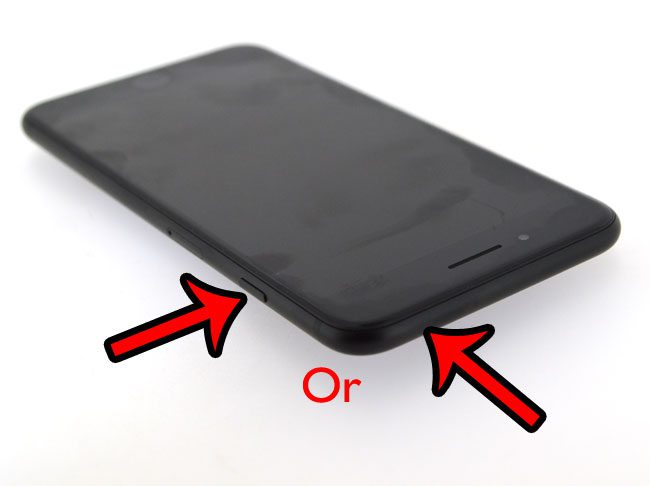
Step 2: Press and hold the Power button until it displays a Slide to power off button, as in the image below.
As mentioned above, you may also need to hold the Volume Up button along with the Power button, depending on your iPhone model.
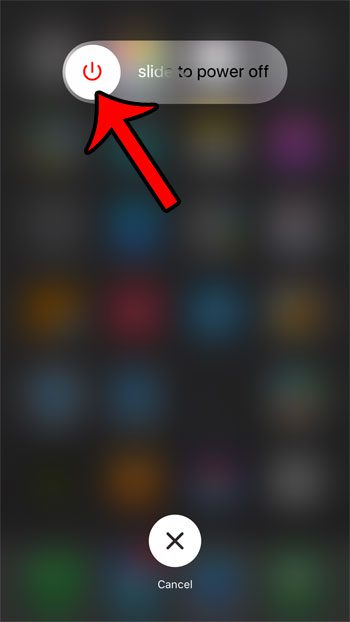
Step 3: Slide the button to the right to turn the phone off.
It will take several seconds for the iPhone to turn off completely, and you may see a spinning circle of dashes at the center of the screen as the iPhone processes are terminated and the device shuts off.
Step 4: Press and hold the Power button again to turn the phone back on.
You will see a white Apple logo when it is turning on, as in the image below.

After a few seconds, the phone will be back on and you can start using it again.
Depending upon the password settings you have for your iPhone, you may need to re-enter your passcode before you begin using the device.
Now that you know how to restart your iPhone as a troubleshooting step, you will be able to use this as an option when other attempts that you have made to fix your problems aren’t working.
If your iPhone is running slow, or some apps don’t seem to be functioning properly, then you might be running out of storage space. Read our complete guide on deleting apps and files from your iPhone to see some common places you can look to gain back some of your storage.

Matthew Burleigh has been writing tech tutorials since 2008. His writing has appeared on dozens of different websites and been read over 50 million times.
After receiving his Bachelor’s and Master’s degrees in Computer Science he spent several years working in IT management for small businesses. However, he now works full time writing content online and creating websites.
His main writing topics include iPhones, Microsoft Office, Google Apps, Android, and Photoshop, but he has also written about many other tech topics as well.