It can be very easy to purchase something from the Google Play Store on your Android phone.
If you are the only person that ever uses the device, then that convenience might be worth the security risk of allowing purchases without any other kind of information.
But if you have a small child or live with someone that has access to your phone and might not use a lot of discretion when it comes to making purchases on your device, then requiring password authentication before any purchases can save you from some unexpected purchases.
Our tutorial below will show you where to find and enable this setting.
How to Prevent Unauthorized Purchases in the Google Play Store in Android Marshmallow
The steps in this guide were performed on a Samsung Galaxy On5 using the Android Marshmallow operating system.
By turning this setting on, you will force the Google Play Store to require authentication before any purchase can be made on your device. This is helpful if you wish to block others, such as children, from making purchases through the Play Store on the device.
Step 1: Open the Play Store app.
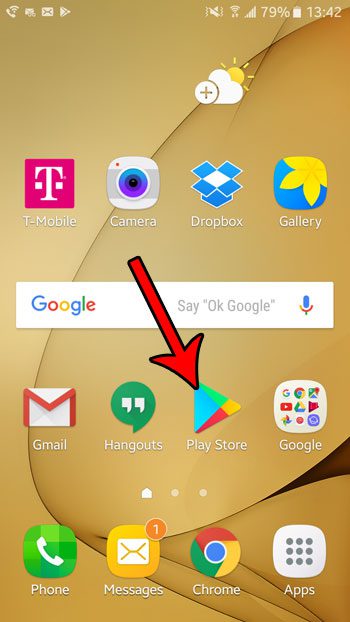
Step 2: Touch the Menu icon at the left side of the search bar.
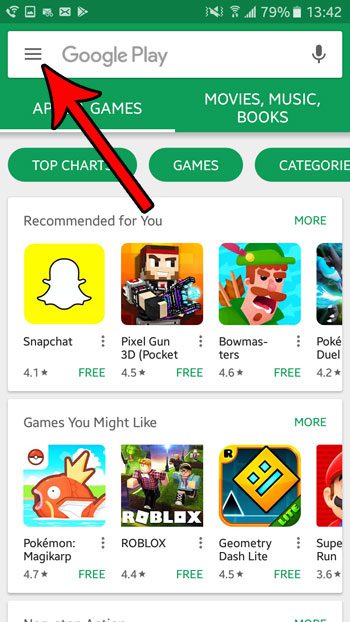
Step 3: Scroll to the bottom of the menu on the left side of the screen and choose the Settings option.
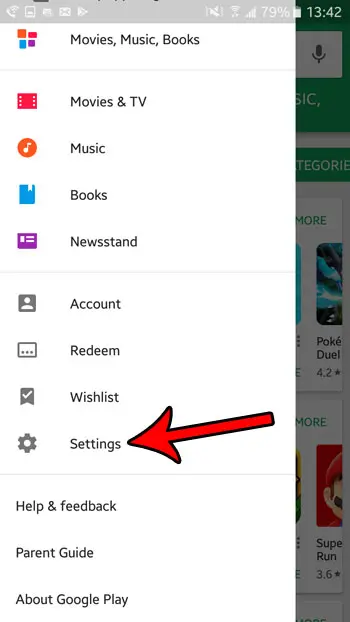
Step 4: Scroll down and select the Require authentication for purchases option.
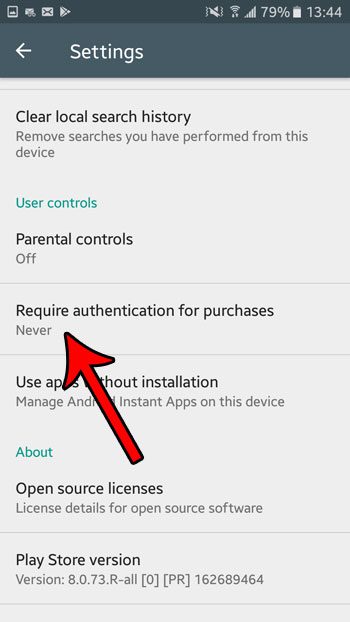
Step 5: Select the For all purchases through Google Play on this device option. Note that you will then need to enter the password for your Google Account to complete this change.
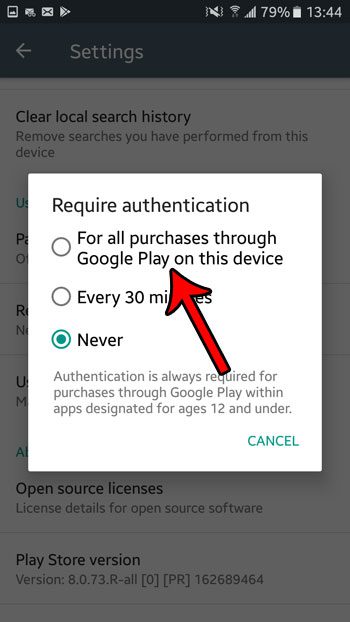
Now that you know how to require authentication for Google Play purchases in the Android Marshmallow operating system, you can make sure that someone won’t be able to make purchases on thee device without that information.
Occasionally you may encounter an app that you want or need to install, but the app is not available in the Play Store. This article will show you how to enable the installation of apps from unknown sources so that you can use alternate means for installing the app on your device.

Matthew Burleigh has been writing tech tutorials since 2008. His writing has appeared on dozens of different websites and been read over 50 million times.
After receiving his Bachelor’s and Master’s degrees in Computer Science he spent several years working in IT management for small businesses. However, he now works full time writing content online and creating websites.
His main writing topics include iPhones, Microsoft Office, Google Apps, Android, and Photoshop, but he has also written about many other tech topics as well.