There are a lot of different formatting choices that you can make for the data in your Excel 2013 worksheets.
Whether you wish to format your text as currency or a date, convert text to numbers, or format it with a different color font, there is typically an option that will allow you to achieve the desired look.
One formatting option you can use is Strikethrough, which will draw a horizontal line through the data in a cell. You can do this in Excel, and you can even learn how to strikethrough in Outlook and other Microsoft Office applications.
Strikethrough is typically used to indicate that data is no longer being used or that it has already been used for its purpose.
But if you have a spreadsheet that contains unwanted strikethrough text, then it is possible to remove that effect. Our guide below will show you where to find this option so that you can turn it off.
Removing the Strikethrough Effect in Excel 2013
The steps in this article will direct you to select cells that contain data with a line drawn through it, then adjust the font settings so that that line is removed.
If you would prefer to add a strikethrough line through your text instead, then you can follow these same steps and select the Strikethrough option instead of removing it.
Step 1: Open your spreadsheet in Excel 2013.
Step 2: Select the cells containing the strikethrough text.
You can select an entire row or column by clicking the row number at the left side of the sheet or the column letter at the top of the sheet. You can also select the entire sheet by clicking the box above row 1 and to the left of column a.
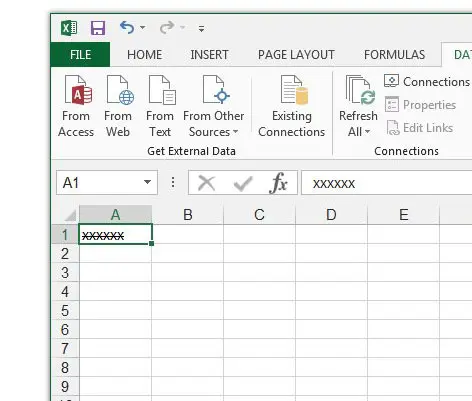
Step 3: Click the Home tab at the top of the sheet.
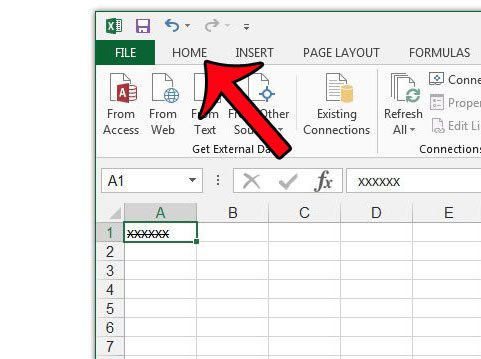
Step 4: Click the small Font Options button at the bottom-right corner of the Font section in the navigational ribbon.
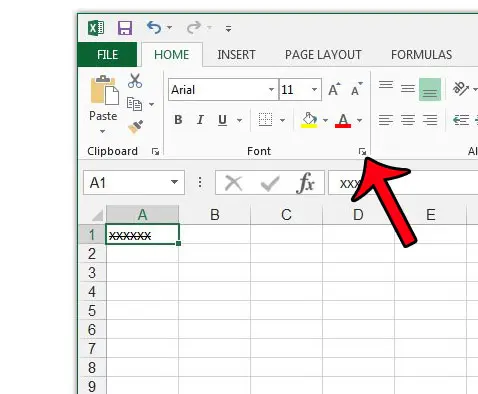
Step 5: Click the box to the left of Strikethrough to remove the effect from your selected cells. You can then click the OK button at the bottom of the window to apply your changes and close the window.
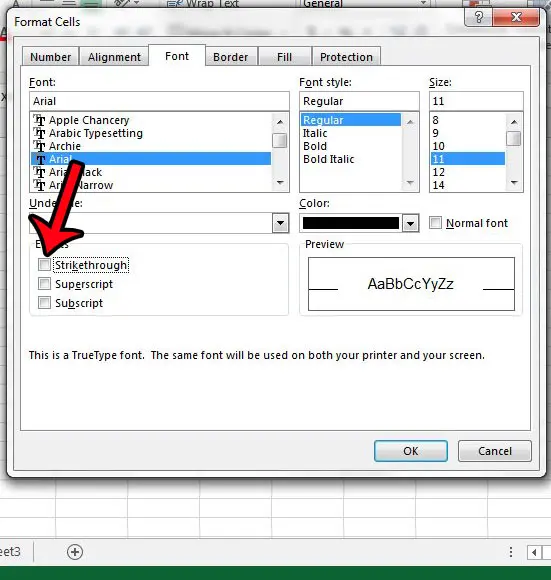
Now that you know how to remove a line through text in Excel 2013, you can easily add or remove the strikethrough effect from the content in your cells.
Are there a lot of other formatting changes that have been applied to your spreadsheet, and would you like to get rid of all of those settings at once? Learn how to clear cell formatting in Excel 2013 by following just a few simple steps.

Matthew Burleigh has been writing tech tutorials since 2008. His writing has appeared on dozens of different websites and been read over 50 million times.
After receiving his Bachelor’s and Master’s degrees in Computer Science he spent several years working in IT management for small businesses. However, he now works full time writing content online and creating websites.
His main writing topics include iPhones, Microsoft Office, Google Apps, Android, and Photoshop, but he has also written about many other tech topics as well.