The suggestions that our Web browsers offer us when we type a website or a search term into the address bar can be helpful in helping us find the terms or URLs that we need.
The Firefox browser can compile these suggestions from a handful of different locations, but you may be dismayed to find that some of those suggestions are coming from your browsing history.
If you have noticed this behavior and are worried about other people using your computer and being able to see suggestions based on your browsing history, then you might be looking for a solution.
Fortunately, you can follow our tutorial below and remove your browsing history from these suggestions in Firefox.
As an Amazon affiliate, I earn from qualifying purchases.
How to Customize Address Bar Suggestions in the Firefox Desktop Browser
The steps in this article were performed in the Mozilla Firefox desktop Web browser. Following these steps will modify the behavior of the browser so that pages that you have visited will not appear as suggestions when you type in the address bar.
You will also be able to remove open tabs and bookmarks as potential suggestions as well.
Step 1: Open the Firefox browser.
Step 2: Click the Open menu button at the top-right of the window.
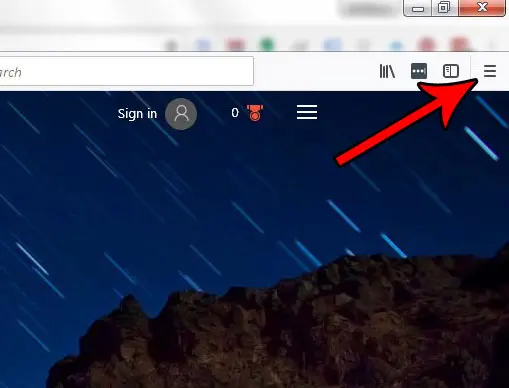
Step 3: Choose the Options item from the menu.
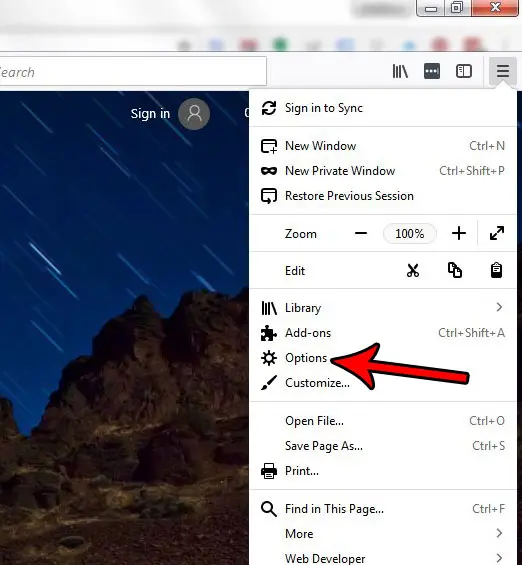
Step 4: Select the Privacy & security tab at the left side of the menu.
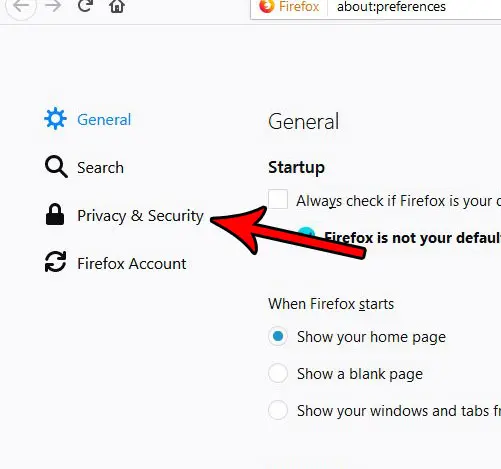
Step 5: Check the box to the left of Browsing history under the Address bar section of the menu.
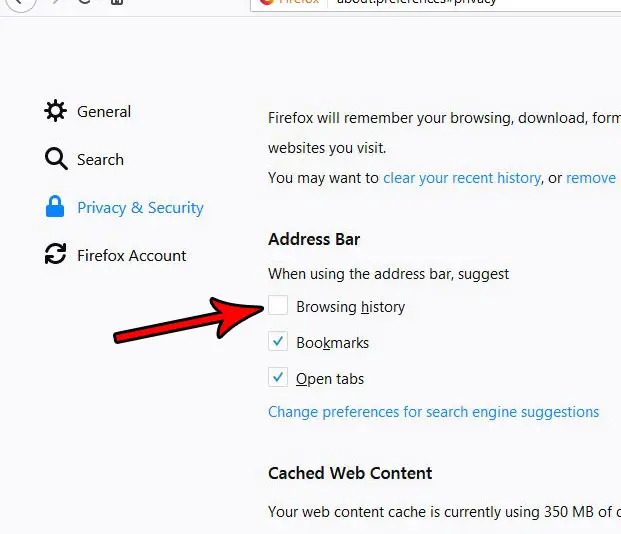
As mentioned previously, you can also elect to click the boxes next to Bookmarks or Open tabs if you would like those options to stop appearing in your address bar suggestions as well.
Now that you know how to remove your browsing history from the address bar suggestions, the sites that you have visited in the past will no longer show up as you start typing into the address bar.
Have you been thinking about canceling cable, and you’re looking for a device to hook up to your TV for video streaming? Find out about the Amazon Fire TV Stick and see if it has all of the features that you might need for such a device.
Continue Reading

Matthew Burleigh has been writing tech tutorials since 2008. His writing has appeared on dozens of different websites and been read over 50 million times.
After receiving his Bachelor’s and Master’s degrees in Computer Science he spent several years working in IT management for small businesses. However, he now works full time writing content online and creating websites.
His main writing topics include iPhones, Microsoft Office, Google Apps, Android, and Photoshop, but he has also written about many other tech topics as well.