If you are having difficulty hearing phone calls on your iPhone 5, especially in loud environments, then you might be looking for a way to fix that.
One option that is available to you involves a noise cancellation feature.
This will help to reduce the ambient noise on calls so that you can better hear the voice of the other contact.
Our tutorial below will show you how to reduce ambient noise on iPhone 5 phone calls by changing a setting on the device.
How to Enable iPhone 5 Noise Cancellation
- Open the Settings app.
- Select General.
- Choose Accessibility.
- Enable the Phone Noise Cancelation option.
Our guide continues below with additional information on how to reduce the ambient noise on an iPhone phone call, including pictures of these steps.
If you would like ot change the sound that plays when you get a call, then read this how to change ringtone on iPhone 13 tutorial to learn how.
Cell phones and smartphones have become such a common part of life that many people have chosen to replace their landlines entirely.
But while the convenience and utility of a cell phone cannot be matched, the quality of call transmission can be problematic.
One way to make it easier to hear on the iPhone 5 is to reduce the ambient noise on calls that you place to your ear.
Related Topic: If you don’t like the tone that plays when you get a phone call, then read our how to change ringtone on iPhone 11 article.
This is an option that is included on the Accessibility menu of the device and can be a helpful way to make listening to calls much simpler.
So if you find that you often have trouble hearing a phone call, this is an option that might be able to fix that problem for you.
Our tutorial on how to change ringtone on Apple Watch can show you how to adjust the settings that apply to phone call notifications that you receive on the device.
Note that this option is no longer available on newer iPhone models and newer versions of the iOS operating system.
How to Turn on Phone Noise Cancellation on the iPhone 5 (Guide with Pictures)
The steps in this article will show you how to turn on the phone noise cancellation option on your iPhone. This will apply to calls that you make while holding the phone to your ear.
Step 1: Touch the Settings icon.
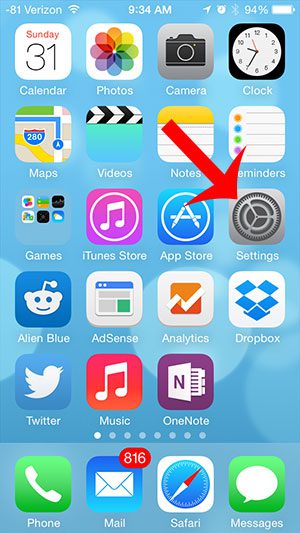
Step 2: Scroll down and select the General option.
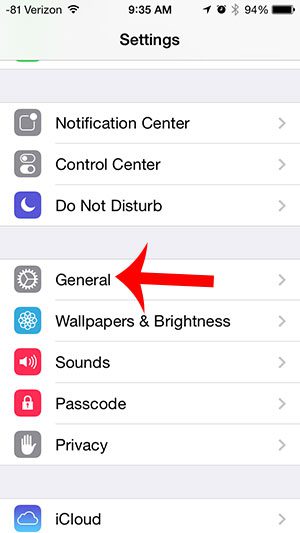
Step 3: Select the Accessibility option.
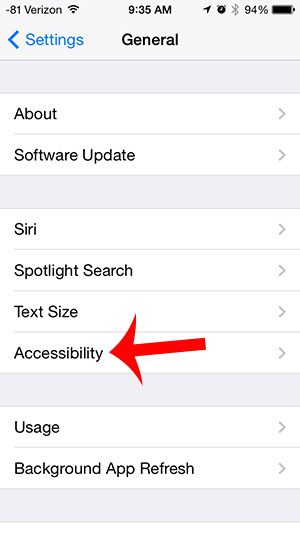
Step 4: Scroll down and touch the button to the right of Phone Noise Cancelation.
You will know that the feature is turned on where there is green shading around the button.
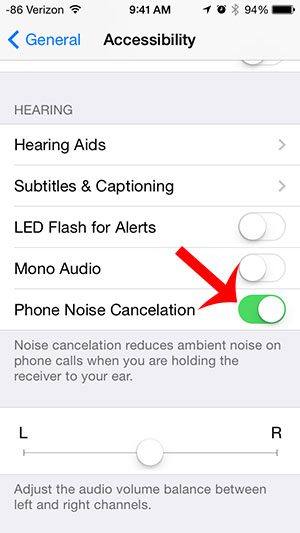
Now that you know how to enable the phone noise cancelation option on your iPhone you will be able to adjust this setting if you are having difficulty hearing on phone calls.
Would you like to be able to add smiley faces and other small images into your text messages? Learn how to add the emoji keyboard to your iPhone 5 and start adding some new visual aids to your messages.

Matthew Burleigh has been writing tech tutorials since 2008. His writing has appeared on dozens of different websites and been read over 50 million times.
After receiving his Bachelor’s and Master’s degrees in Computer Science he spent several years working in IT management for small businesses. However, he now works full time writing content online and creating websites.
His main writing topics include iPhones, Microsoft Office, Google Apps, Android, and Photoshop, but he has also written about many other tech topics as well.