Your iPhone is capable of connecting to different types of networks, including cellular and Wi-Fi ones.
When you are connected to a cellular network, such as when you are out in public, then any data that is used by the apps on your device will count against the monthly data allowance on your cellular plan.
Some apps can use significantly more data than others, such as video streaming apps like HBO Go.
But these apps will not consume your cellular data if you only use them when connected to a Wi-Fi network, and there is a setting on your iPhone that you can configure which will prevent the HBO Go app from using cellular data.
Our guide below will show you the setting that you need to change in order to prevent the HBO Go app from using any of your iPhone’s cellular data.
Restrict HBO Go to Wi-Fi on an iPhone
The steps below were performed on an iPhone 6 Plus, in iOS 8. These steps may be different for iOS devices using previous versions of the operating system.
Step 1: Tap the Settings icon.
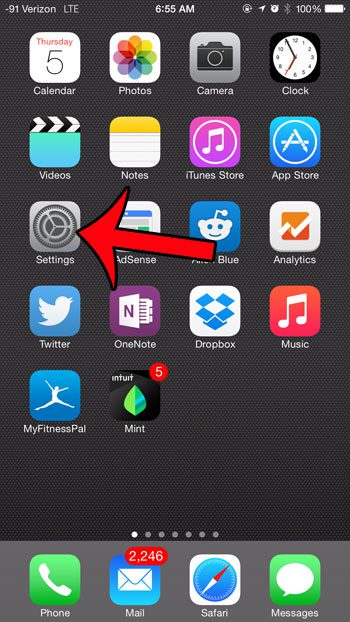
Step 2: Select the Cellular option near the top of the screen.
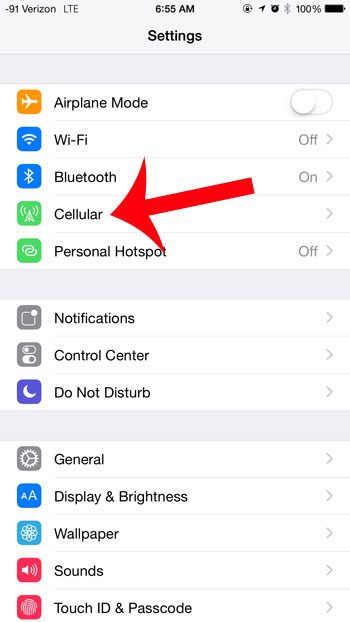
Step 3: Scroll down and tap the button to the right of HBO Go. You will know that HBO Go is restricted to Wi-Fi when there is not any green shading around the button, as in the image below.
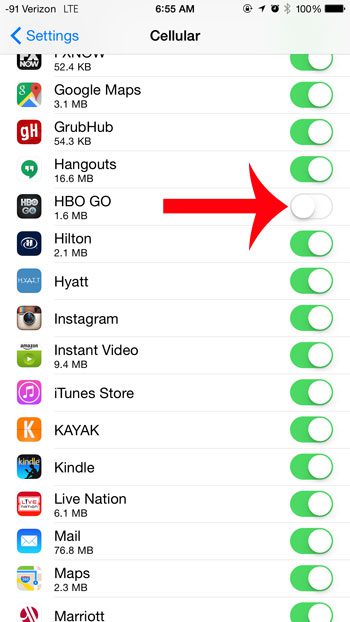
If this option accidentally gets turned on again in the future, note that there is a warning that pops up before you attempt to watch a video in HBO Go on a cellular network.
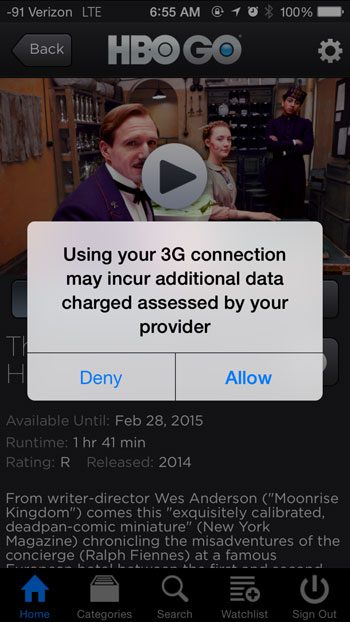
So if you uninstall and re-install the app, which will turn the cellular data option back on, you will still receive a notice that you are about to use cellular data.
Now that you know how to prevent HBO from using cellular data on your iPhone, you can reduce the amount of cellular data that you are using for your streaming.
Not sure if your iPhone is connected to a cellular or Wi-Fi network? This article will show you how to tell with just a quick glance at your device.

Matthew Burleigh has been writing tech tutorials since 2008. His writing has appeared on dozens of different websites and been read over 50 million times.
After receiving his Bachelor’s and Master’s degrees in Computer Science he spent several years working in IT management for small businesses. However, he now works full time writing content online and creating websites.
His main writing topics include iPhones, Microsoft Office, Google Apps, Android, and Photoshop, but he has also written about many other tech topics as well.