Movies that you download from iTunes, or TV show episodes, can take up a lot of space on your MacBook.
Many movie files are several GB in size, while TV show episodes can be several hundred MB.
These file sizes can add up over time if you buy a lot of movies or television episodes from iTunes, and you might eventually decide to delete some of them if you are running out of storage space on your MacBook Air.
The Sierra update for the Mac brought a new feature that can be very helpful when trying to optimize your hard drive space by efficiently managing your iTunes files.
Our guide below will show you a way that you can increase your available storage by having macOS automatically delete movies and TV show episodes that you have already watched.
How to Automatically Remove iTunes Movies and TV Shows You Have Already Watched
The steps below are going to change a setting on your MacBook Air that will cause it to automatically delete iTunes movies and TV shows that you have already watched.
Note that you can always go back to iTunes later and re-download those files if you want to watch them again.
These steps were performed in macOS Sierra, so you will need to be running that version of the operating system to complete this guide.
Step 1: Click the Apple icon at the top-left corner of the screen.
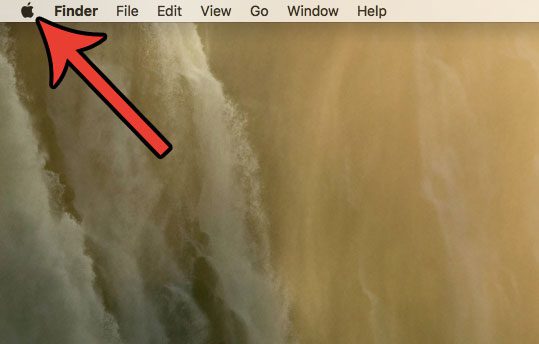
Step 2: Select the About this Mac option.
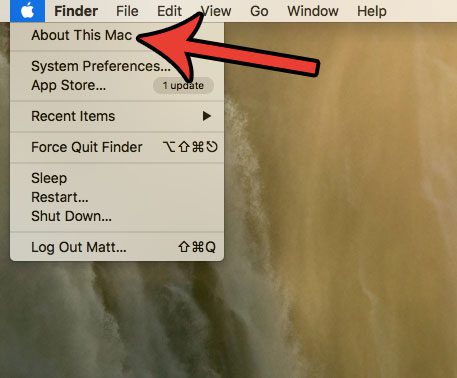
Step 3: Click the Storage tab at the top of the window.
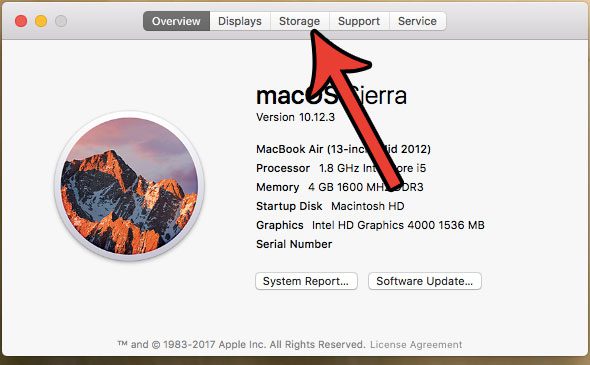
Step 4: Click the Manage button at the top-right of the window.
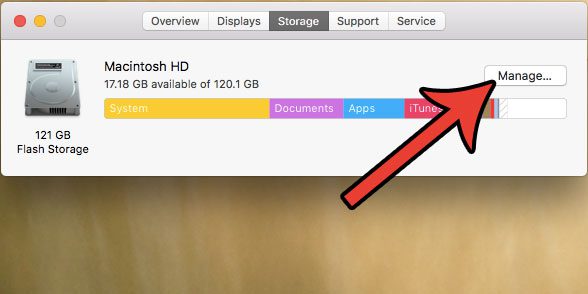
Step 5: Click the Optimize button.
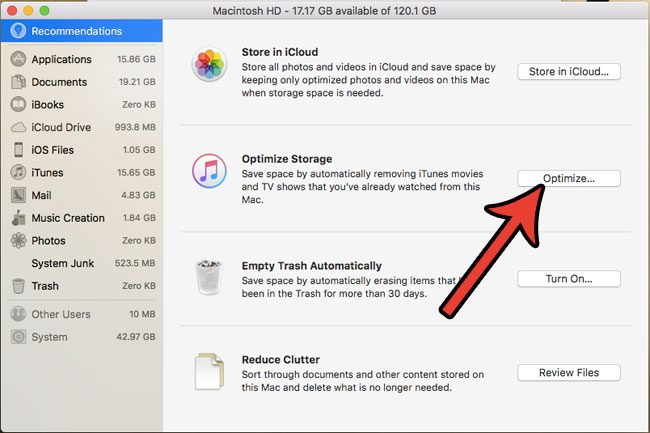
Step 6: Click Optimize to confirm that you understand the change you are making, which will delete TV show episodes and movies from this MacBook Air if you have already watched them.
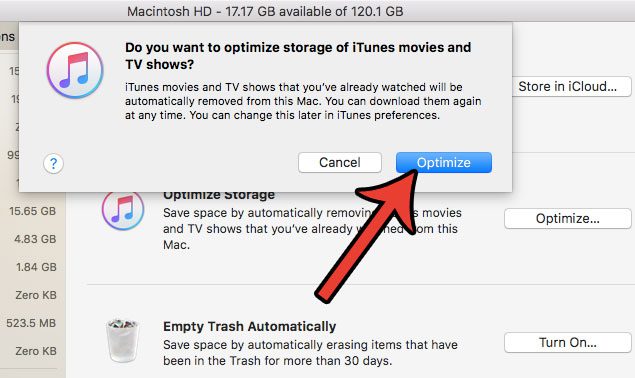
Now that you know how to optimize iTunes storage on your MacBook Air, you can make it easier to store all of the files you need on the laptop.
Are you looking for ways to clear up some space on your MacBook Air, but removing old iTunes videos didn’t help as much as you had hoped? Read this guide and learn about another way that you can delete some junk files from your MacBook to increase your available storage.

Matthew Burleigh has been writing tech tutorials since 2008. His writing has appeared on dozens of different websites and been read over 50 million times.
After receiving his Bachelor’s and Master’s degrees in Computer Science he spent several years working in IT management for small businesses. However, he now works full time writing content online and creating websites.
His main writing topics include iPhones, Microsoft Office, Google Apps, Android, and Photoshop, but he has also written about many other tech topics as well.