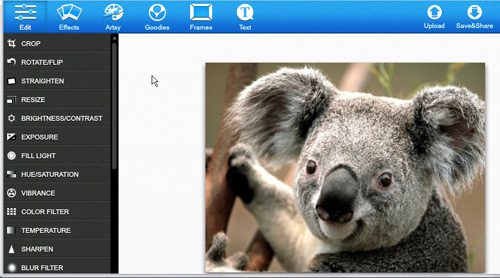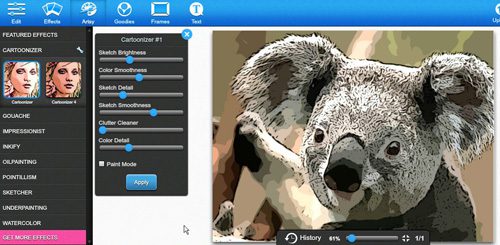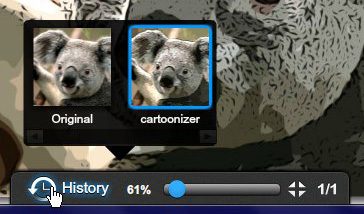Considering how simple it is to take good pictures with your smartphone’s cameras, almost everyone these days has some pictures that they want to share or use.
But those images aren’t always perfect, and you might be looking for a way to edit them or add some additional elements.
Photoshop will inevitably be something that you investigate, but the price tag and interface can be a little intimidating.
Luckily there are some free online options, including one that we will discuss in our article below.
When it comes to online Photoshop alternatives, there are not a large number of viable options to choose from.
While Adobe does offer an online Photoshop alternative called Photoshop Express, it is not very comprehensive, which means that you will need to look for other tools that provide a wide range of image editing options, all contained within an online environment.
Adobe Photoshop is the gold standard when it comes to image editing on your computer, but it has several downfalls which may put it out of reach for the average computer user.
Photoshop costs several hundred dollars, it requires a considerable amount of memory and hard drive space to run smoothly, and you are going to need to learn how to use it, as it is not very approachable for people that have no experience with image editing programs.
Fortunately, Befunky.com exists, and it has such a wide variety of tools that you might even find it preferable to Photoshop, depending upon what your image editing needs are.
Additionally, Befunky.com is an entirely free application, and you do not even need to register to use it, unless you wish to store your images in a gallery on Befunky’s servers.
This situation is completely avoidable however, if you store your images on your computer, or already have existing account at Facebook, Flickr, Photobucket or Picasa.
You can even import images directly from a webcam or from the URL of a different website. There are also mobile versions of the Befunky.com application that are available for iOS and Android devices.
Check out our turn off Airpod notification tutorial if you like to listen to music while you work and don’t want to be interrupted by alerts or notifications.
Comparing Desktop Photoshop to Online Photoshop Alternative
Obviously there are going to be some drawbacks when attempting to replace an established, popular desktop application like Adobe Photoshop with a free online Photoshop alternative. From the perspective of a straight up comparison, the Befunky.com online Photoshop alternative is clearly inferior to the desktop version of Photoshop. Befunky.com does not provide you with the option of working in layers, which is likely to be a deal breaker for many serious Photoshop users. Additionally, you can only produce high-resolution image outputs if you have signed up for one of their premium packages, which range from $4.95 to $14.95 per month. However, if these are must-have requirements for you, then you are probably in a situation where you can justify the purchase of a program like Photoshop, or you are able to download and comfortably work with a Photoshop alternative like GIMP. But for the majority of people that just want to add fun effects or perform some minor edits to images that they have taken themselves, then Befunky.com is likely to be a viable alternative.
Example of the Befunky Online Photoshop Alternative
There are actually so many different options available at Befunky.com that it would be pointless to try and describe them all. The best thing to do is simply go to the site, upload an image and start messing around with the options you find on their Edit, Effects and Artsy menus. There are also a Goodies, Frames and Text menu, but the options found there are more along the lines of changes that you would make to the image once you have finished editing it.
So, for example, if you wanted to change a picture of a Koala bear to make it look more cartoonish, such as this one included in the Sample Pictures folder in Windows 7, you could upload it to the Befunky editor.
Click the Artsy link in the blue navigation menu above the image, click the Cartoonizer option from the vertical menu at the left side of the window, then select the cartoon option you prefer.
You can use the assorted slider options in the secondary menu to customize the image to your liking, then click the blue Apply button when you are done. Note, however, that this does not permanently alter the image that you are working with in the online Photoshop alternative. If you click the History button at the bottom of the window, there will be a series of thumbnail images that represent various points in the timeline of your image. You can click any of these options to revert to a previous state of your image.
My suggestion is to visit the site and check it out. It is completely free, and can be fun to experiment with. If you find that you require some of the options that are only found in desktop image editing alternatives, then stick with programs like Photoshop and GIMP. But if you just want to do some basic editing of your personal images and, then there is a lot of potential to be found with Befunky.com.
Learn more about working with the Befunky.com online Photoshop alternative by reading this article.
Keep Reading

Matthew Burleigh has been writing tech tutorials since 2008. His writing has appeared on dozens of different websites and been read over 50 million times.
After receiving his Bachelor’s and Master’s degrees in Computer Science he spent several years working in IT management for small businesses. However, he now works full time writing content online and creating websites.
His main writing topics include iPhones, Microsoft Office, Google Apps, Android, and Photoshop, but he has also written about many other tech topics as well.