App developers often need to release updates for the apps that they create. Whether it’s a popular game or a social media app, most apps either offer their users new features in their apps or fix problems that users have been experiencing.
Some phone operating systems and settings will install these updates automatically, while other configurations require the phone’s owner to manually install the app updates.
Android Marshmallow offers the ability to auto-update apps, but that option can be turned off, or may not have installed an available update. Our guide below will show you how to manually install an app update in Android Marshmallow.
How to Install an App Update on an Android Marshmallow Smartphone
The steps in this guide were performed on a Samsung Galaxy On5, in the Android Marshmallow operating system. in order to manually install an app update, there needs to be one available in the Google Play Store.
Step 1: Open the Play Store app.
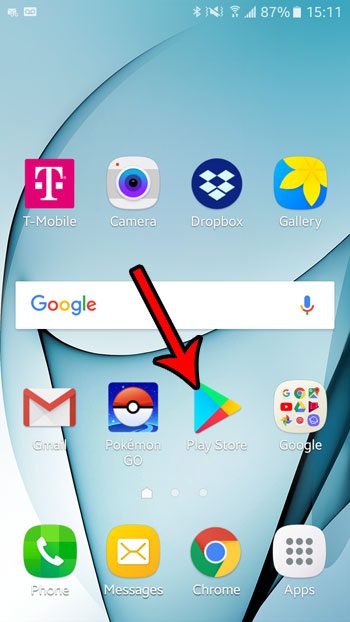
Step 2: Open the Play Store menu by tapping the icon with three horizontal lines at the left side of the search bar.
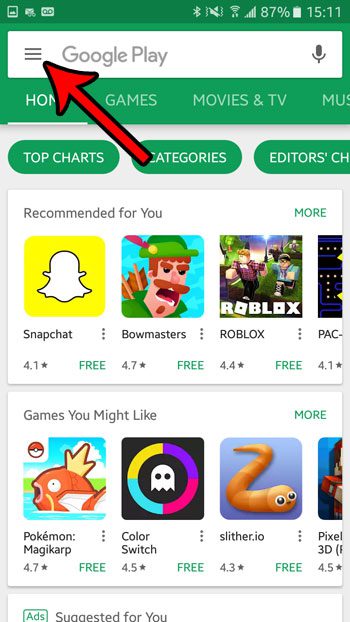
Step 3: Select the My apps & games option near the top of the menu.
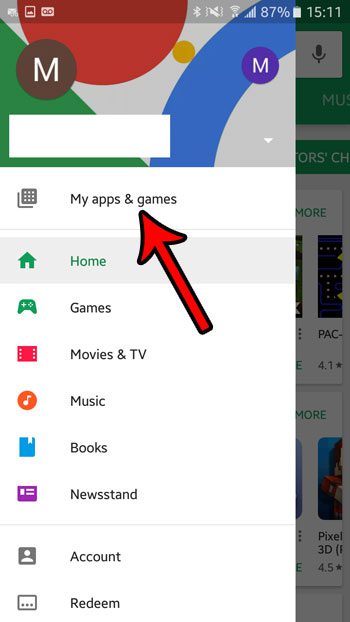
Step 4: Tap the Update button to the right of the app that you want to update.
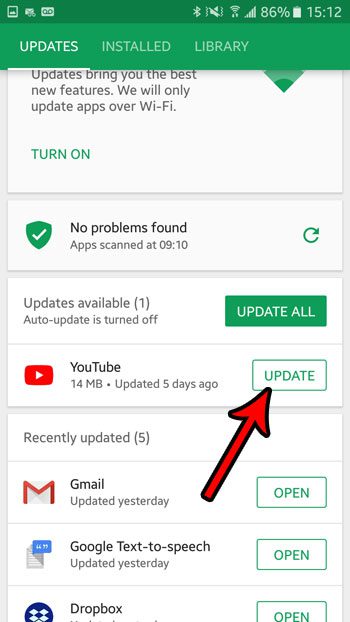
Now that you know how to manually update an app in Android Marshmallow, you can prevent your apps from updating automatically and control the app versions installed on your device.
Note that you can control a setting that tells your phone whether or not to install these updates automatically. This article will show you how to turn off these automatic app updates, for example, if you would prefer to always install app updates yourself.

Matthew Burleigh has been writing tech tutorials since 2008. His writing has appeared on dozens of different websites and been read over 50 million times.
After receiving his Bachelor’s and Master’s degrees in Computer Science he spent several years working in IT management for small businesses. However, he now works full time writing content online and creating websites.
His main writing topics include iPhones, Microsoft Office, Google Apps, Android, and Photoshop, but he has also written about many other tech topics as well.