You may already have icons on your Home screen for various Google apps like the search app, Docs, Sheets, and more. But if you are a user of Google Keep then you may be wondering how to get a Google icon on iPhone which lets you access the Keep website more easily.
How to Make a Google Keep Icon on Your iPhone Home Screen
- Open Safari.
- Go to the Google Keep website.
- Touch the Share button.
- Select Add to Home Screen.
- Tap Add at the top-right corner.
You can continue reading our article below for additional information on how to add a Google icon on iPhone that leads to the Google Keep website in your Safari browser. We also provide pictures of these steps.
Related: If you use Google Chrome as your Web browser on your desktop or laptop computer, then this Google Chrome shortcut on desktop guide can make it easier for you to get to the Internet.
Google Keep is a really interesting feature that you have with your Google Account, and it is something with a lot of potential uses on your iPhone.
However, there is not an official Google Keep app (as of when this article was written – February 11, 2015), and you might be hesitant to download an app from a third-party developer.
The alternative solution to this issue is to use the Safari browser to access the Google Keep service. It works relatively well in that capacity, and you will find that you can do much of what you need to do in Keep through that method.
But if you want to make Google Keep even easier to access, then you can add an icon to your Home screen that links directly to the Google Keep website. Our guide below will show you how to create this icon.
Find out how to create website with Google Workspace and Google Sites if you want your own, free website for a personal or business project.
How to Add a Home Screen Link to Google Keep on an iPhone (guide with Pictures)
The steps in this article were performed on an iPhone 6 Plus, in iOS 8.
At the time this article was written there was not an official Google Keep app. There are several third-party apps available in the App Store, however, if you would prefer that option. Simply follow the steps in this article to learn how to search for an app in the App Store.
Step 1: Open the Safari app on your iPhone.
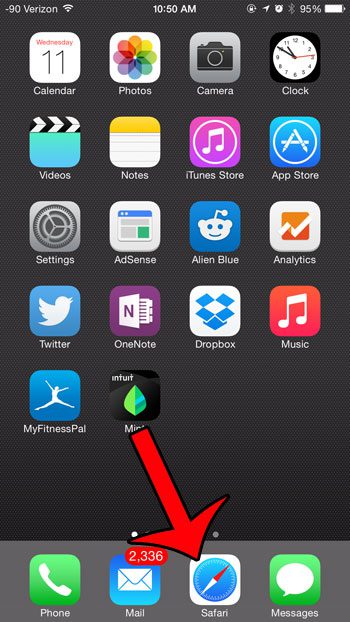
Step 2: Type keep.google.com into the address bar at the top of the screen, then tap the blue Go button.
Note that you will need to sign into your Google Account at this point if you are not already signed into it.
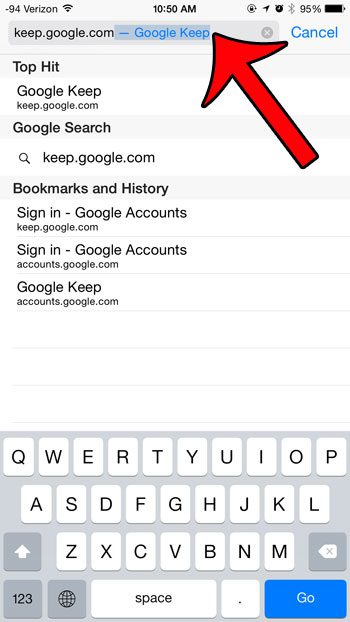
Step 3: Tap the Share icon at the bottom of the screen.
If the menu at the bottom of the screen is not visible, then swipe down on the screen to display it.
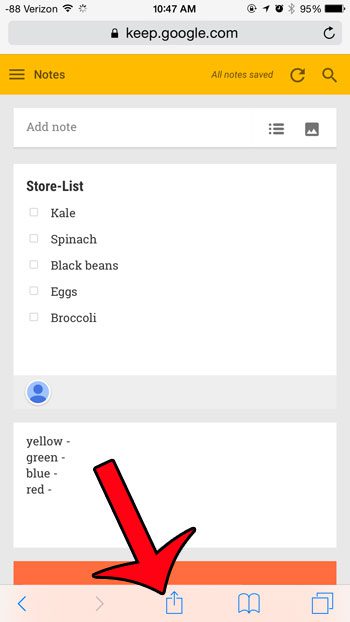
Step 4: Tap the Add to Home Screen icon.
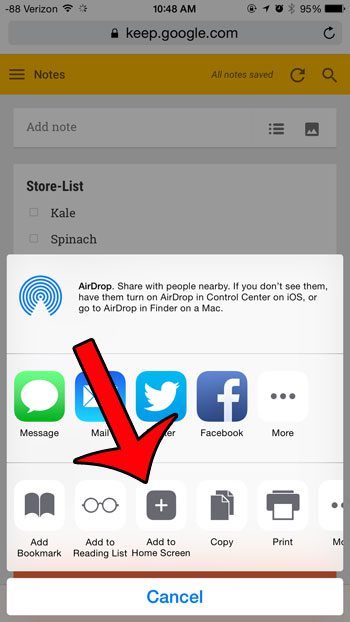
Step 5: Tap the Add button to create the icon on your Home screen.
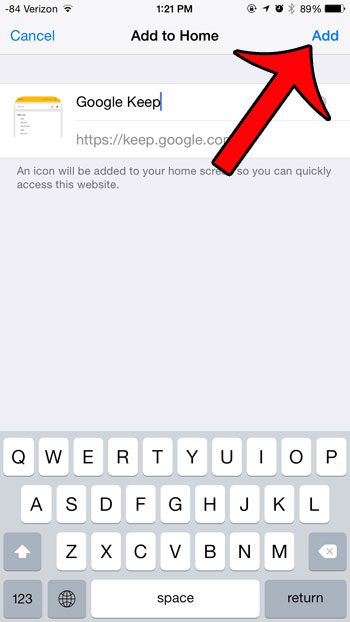
Now that you know how to add Google icon on iPhone and more easily access Google Keep, you can use the same method to add links to other websites that you visit a lot.
You will now be able to tap the icon that was added to your Home screen to open the keep.google.com website in your Safari browser. Depending upon the number of apps that are installed on your device, you may need to swipe to the left or right on your Home screen to locate the app.
Would you like to move your Google Keep icon to a different location? Learn how to move apps on the iPhone to make your more frequently used apps more accessible.
More Information About How to add Google Icon to iPhone
When you start using this method to put Google icons (or icons for other websites) directly on your Home screen, you might wind up having too many.
You can delete these icons in the same way that you would delete an app. Simply tap and hold on the icon, then choose the Remove App option. You can then tap Delete App in the pop up window to complete the removal of the app and its icon.
You can also choose to favorite or bookmark a Web page in Safari. Go to the page that you want to save, tap the Share icon at the bottom of the screen, then choose the Add Bookmark or Add to Favorites option.
These saved pages will then be accessible by tapping the book icon at the bottom of the screen and navigating through the menu that opens.
The steps above have focused specifically on how ot access Googler Keep more quickly from your iPhone’s Home screen.
However, you might be looking for a way to get to some of the other services that Google offers as well.
Many such services have their own dedicated apps that you can download from the App Store. Among these apps are things like:
- Google Chrome
- Google Docs
- Google Sheets
- Google Slides
- Gmail
- Google Search
If you would like to start using some of these apps on your iPhone, then you can go to the App Store, select the “Search” tab, then type the name of the app into the search field, choose the search result, then install the app.

Matthew Burleigh has been writing tech tutorials since 2008. His writing has appeared on dozens of different websites and been read over 50 million times.
After receiving his Bachelor’s and Master’s degrees in Computer Science he spent several years working in IT management for small businesses. However, he now works full time writing content online and creating websites.
His main writing topics include iPhones, Microsoft Office, Google Apps, Android, and Photoshop, but he has also written about many other tech topics as well.