Read receipts are something that have been a part of email communication for a while and are a part of text messaging, too.
Some users like to know that their intended recipients have received their messages, and a read receipt is a way for that to potentially happen.
Essentially, what happens is that the sent message includes a request to the recipient, asking if it’s alright to let the sender know when the message has been read.
But many people prefer not to let someone know that they have read a message and would prefer to keep that information private until they choose to respond.
So if you discover that your iPhone SE is sending read receipts to your contacts, letting them know that you read their texts, then you might be looking for a way to turn that off.
The tutorial below will show you where to find this setting so that you can disable it and stop sending read receipts.
You can also check out our video about how to stop people from knowing you read their texts on an iPhone for more on this topic.
How to Stop Letting People Know That You Have Read Their Text Messages on Your iPhone SE
The steps in this article were performed on an iPhone SE in iOS 10.3.2. This guide assumes that people are currently able to see that you have read their text messages, but that you would like to stop this from occurring.
Step 1: Open the Settings menu.
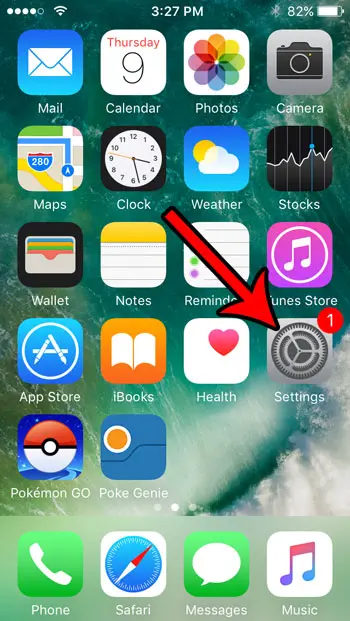
Step 2: Scroll down and choose the Messages option.
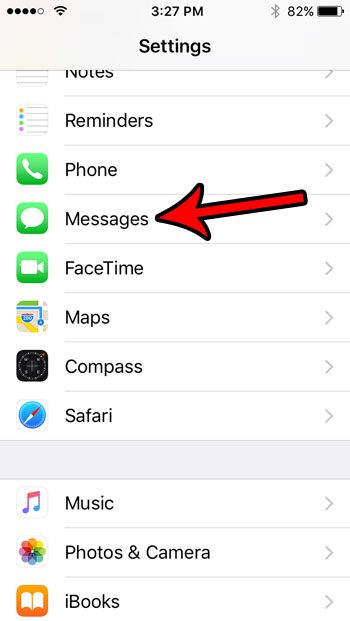
Step 3: Tap the button to the right of Send Read Receipts to turn it off. Note that there shouldn’t be any green shading around the button when this setting is turned off. I have disabled read receipts in the image below. You’ve probably got a Text Message Forwarding option there, too. This article will explain more about it and how to set it up.
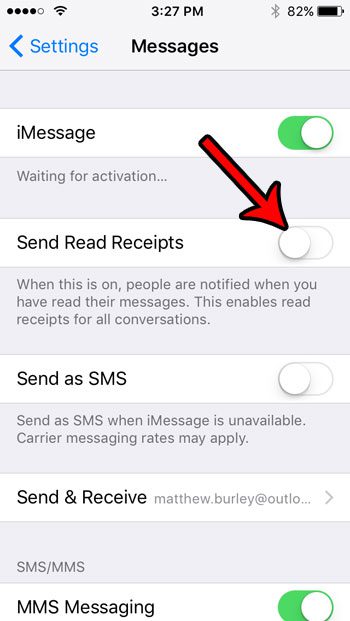
Is there someone who says they are sending you text messages, but you haven’t received them? Learn how to check your iPhone’s blocked contact list and see which names and phone numbers have been blocked on your device.
Video About Changing the iPhone Read Receipt Setting

Matthew Burleigh has been writing tech tutorials since 2008. His writing has appeared on dozens of different websites and been read over 50 million times.
After receiving his Bachelor’s and Master’s degrees in Computer Science he spent several years working in IT management for small businesses. However, he now works full time writing content online and creating websites.
His main writing topics include iPhones, Microsoft Office, Google Apps, Android, and Photoshop, but he has also written about many other tech topics as well.