Your iPhone comes with a number of preinstalled apps that are meant to be helpful both as you first start using your device, as well as after you have become a seasoned pro at navigating it.
The Tips app was introduced in iOS 8 and served the purpose of providing occasional assistance in using the device. This assistance often comes in the form of notifications that appear periodically.
But if you find these tips to be distracting, or if you don’t want the Tips app taking up space on your Home screen, then you might be wondering if it is possible for your to remove the Tips app from your iPhone SE.
Fortunately, this is possible, and you can see how to do it by following the guide below.
You can use a similar technique to remove other apps as well. Check out our how to delete apps from iPhone 8 guide for more details.
How to Uninstall the Tips App from an iPhone SE (Guide with Pictures)
The steps in this article were performed on an iPhone SE, in iOS 10.3.2. Note that this feature is available on iPhones that are using iOS 10 or higher. It will also work on other iPhone models using iOS 10 or higher as well.
Step 1: Locate the Tips app on your iPhone.
For me, the Tips app was located in the Extras folder accessible by swiping to the left from my primary Home screen.
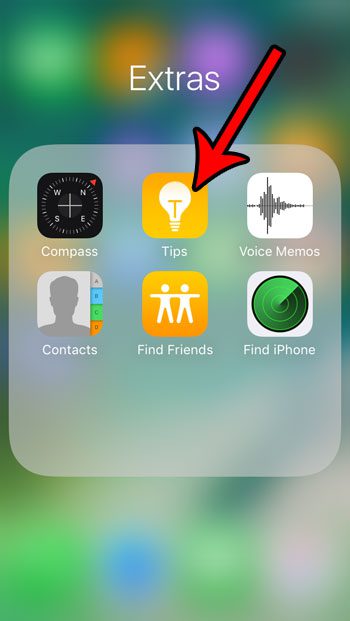
Step 2: Tap and hold on the Tips app icon until it starts to shake and a small x appears at the top-left of the icon.
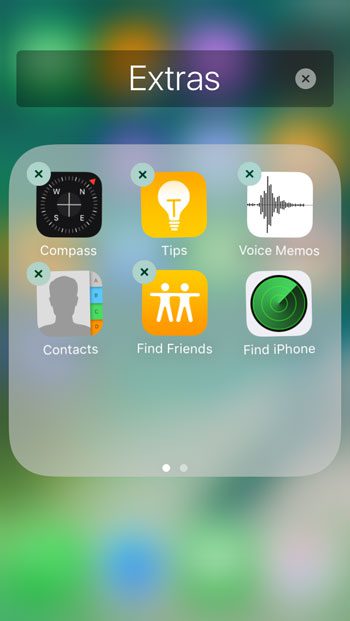
Step 3: Tap the small x at the top-left of the icon.
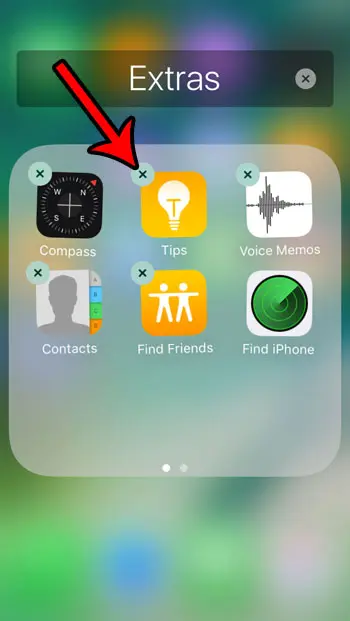
Step 4: Touch the Remove option to confirm removal of the app and its associated data.
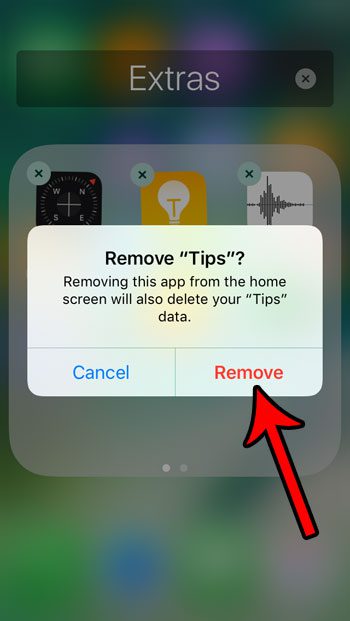
Some things of note concerning the removal of the iOS Tips app:
- This is not going to increase the amount of available storage on your iPhone.
- You can reinstall the Tips app later by going to the App Store, searching for the Tips app, and downloading and installing it in the same way that you would any other app.
- You can use this same process to delete some of the other apps on your iPhone, such as GarageBand, iMovie, and more.
If you aren’t certain that you want to uninstall the Tips app, but you are sure that you want to stop the notifications, then read this article on disabling notifications from the iPhone Tips app.

Matthew Burleigh has been writing tech tutorials since 2008. His writing has appeared on dozens of different websites and been read over 50 million times.
After receiving his Bachelor’s and Master’s degrees in Computer Science he spent several years working in IT management for small businesses. However, he now works full time writing content online and creating websites.
His main writing topics include iPhones, Microsoft Office, Google Apps, Android, and Photoshop, but he has also written about many other tech topics as well.