You can customize many aspects of your iPad if you need to change something about the user experience.
Some of these changes are fairly obvious to locate and modify, but others can be more difficult to find or can even be enabled by accident.
One such issue may arise if you find that your iPad keyboard is suddenly being displayed at the center of your screen instead of the bottom.
The iPad keyboard is considered “docked” when it is at the bottom of the screen. When it is floating at the center of the screen, as in the image below
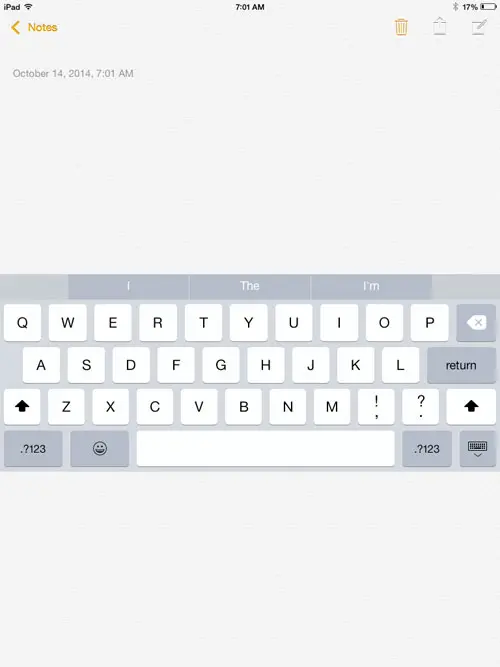
Then, the iPad is considered “undocked.” Fortunately, you can change this setting quickly and restore the keyboard to its’ default location at the bottom of your screen.
Move the iPad Keyboard Back to the Dock
The steps in this article were performed on an iPad 2 in iOS 8. Your screen may look different than the images below if you are using an earlier version of iOS.
Step 1: Open an app that uses the keyboard, such as the Notes app.
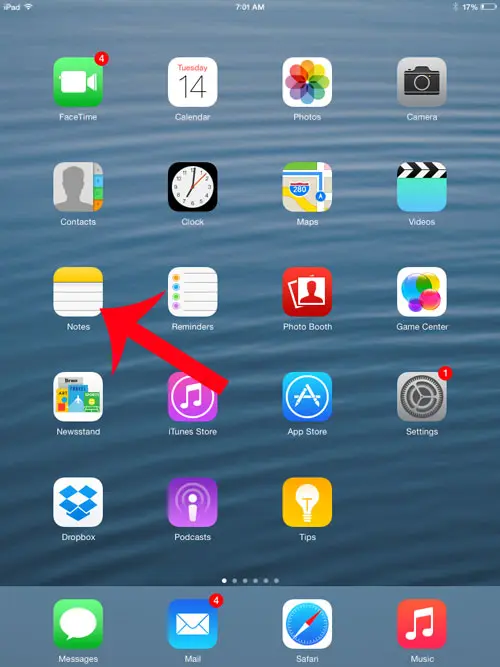
Step 2: Tap and hold the keyboard icon at the bottom-right corner of the keyboard, then select the Dock option.
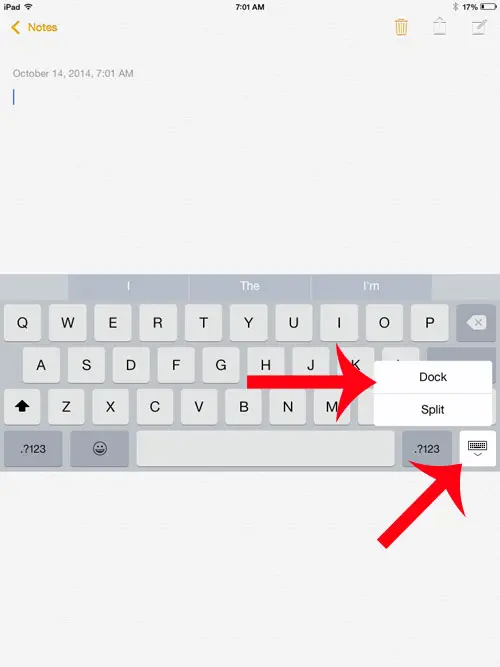
Now that you know more about why your iPad keyboard is at the center of the screen and how to fix it, you can resolve this problem again if it arises, or you can choose to place the keyboard there.
If your keyboard is also split on the iPad, then you may need to modify your settings to fix that problem as well. Learn how to deal with a split iPad keyboard and restore it to the default, one-piece keyboard.
Continue Reading

Matthew Burleigh has been writing tech tutorials since 2008. His writing has appeared on dozens of different websites and been read over 50 million times.
After receiving his Bachelor’s and Master’s degrees in Computer Science he spent several years working in IT management for small businesses. However, he now works full time writing content online and creating websites.
His main writing topics include iPhones, Microsoft Office, Google Apps, Android, and Photoshop, but he has also written about many other tech topics as well.