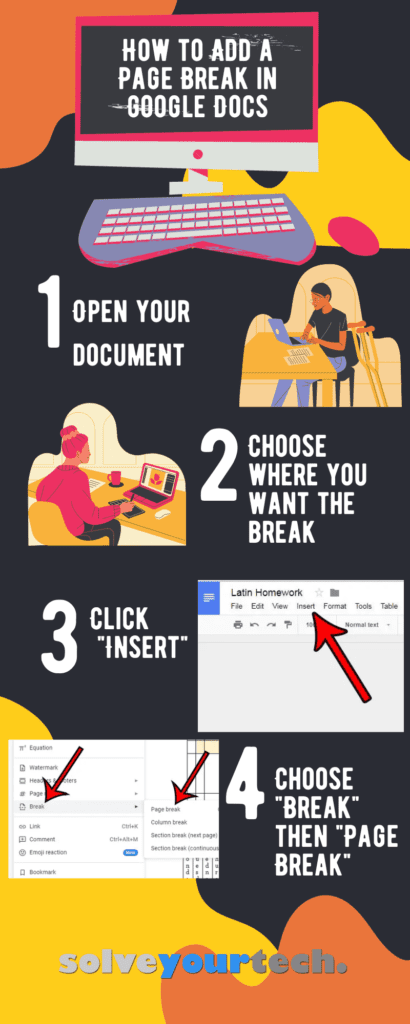If you’ve ever tried to manipulate the layout of a document by pressing Enter a bunch of times, then you know how difficult it can be to get it right.
Luckily, if you want to move some of your content to the next page of a document, you can use a tool called a page break.
Most word processing applications offer you the ability to add a variety of breaks, including Google Docs.
Our tutorial below will show you how to add a page break in Google Docs and move the content after a break to a new page.
How to Create a Google Docs Page Break
- Open the document.
- Select the point for the break.
- Click Insert.
- Choose Break, then Page break.
Continue reading below for additional information on inserting a page break in Google Docs, including pictures of these steps.
Related: Do you like using Google Chrome? Then this Google Chrome shortcut on desktop article can help you open it faster.
Managing the layout of a document in Google Docs can be difficult, particularly if you need to meet certain formatting requirements. But you might also want to start a new page at a custom spot, which can leave you wondering how to insert a page break in Google Docs.
Google Docs will naturally decide on its own when it needs to add another page to your document. This typically occurs when you are typing and have reached the end of the bottom-most line of the page.
But occasionally, you will encounter a situation where that automatic page break isn’t exactly what you’re looking for and that you would like to start a new page at a different point. Fortunately, you can achieve this by inserting a page break in your document. Our guide below will show you how to add a page break in Google Docs.
If you would like to know how to manage breaks in Microsoft Word as well, then this article about deleting section breaks in Word can show you how.
How to Add a Page Break to a Document in Google Docs (Guide with Pictures)
The steps in this article were performed in the Google Chrome version of Google Docs.
Completing the steps in this guide will add a page break to a point in your document. Note that this may increase the page count of your document based on where the page break is added.
These steps will show you how to add a page break in Google Docs.
Step 1: Go to your Google Drive at https://drive.google.com/drive/my-drive and open the document to which you want to add a page break.
Open your Google Docs document.
Step 2: Click at the point in the document where you wish to place the page break.
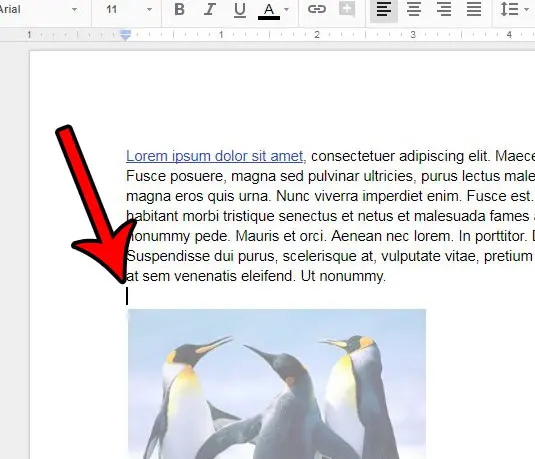
Select where to add the page break.
Step 3: Click the Insert tab at the top of the window.
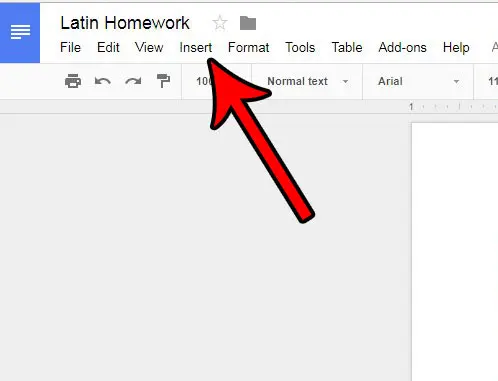
Choose the Insert tab.
Step 4: Choose the Break option, then click the Page Break option.
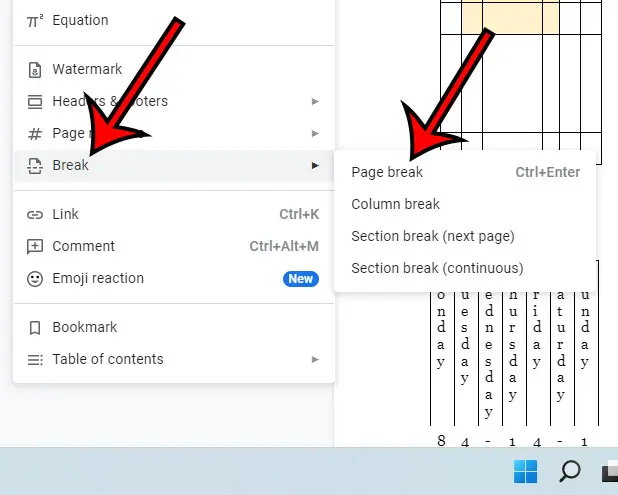
Select Break, then Page Break.
In newer versions of Google Docs you will need to select “Break” first to see the list of available break options.
Note that you can also add a page break to your document with a keyboard shortcut, which we will discuss in the next section.
Now that you know how to insert a page break in Google Docs, you will be able to use this tool to better control the layout of the documents that you edit.
If you need to type some equations that require some atypical formatting, then check out our subscript Google Docs guide for more information.
Additional Method for Inserting a Page Break in Google Docs
If you are using a lot of page breaks in Google Docs, then you might be looking for a faster way to do this, such as a combination of keys on your keyboard.
Fortunately, there is a keyboard shortcut for page breaks in Google Docs.
If you place your cursor at the point in the document where you want the page break, then press Ctrl + Enter on your keyboard, then Google Docs will insert a page break at that location.
Does your document have page numbers on it, but would you also like to include information about the total number of pages in the document? Learn how to add a page count in Google Docs and get page numbers that are of the format “Page X of Y.”
How to Remove a Google Docs Page Break
If you have manually added a page break in Google Docs, you might need to remove it if the layout of your document changes.
Fortunately, you can remove a page break in Google Docs by placing your cursor below the break, then pressing the Backspace key until the break has been deleted.
More Information on Page Breaks in Google Docs
While page breaks in a document can be useful for helping to control what information appears on what page, they can cause a lot of problems down the road if you adjust your page margins or decide to change the number of columns in the document. While Microsoft Word includes an option for this by default, you would need to download an add-on for Google Docs if you wish to view formatting marks there. However, this may be worth it if you run into this problem a lot, especially when managing existing page breaks in the document.
When learning about page breaks in Docs, you may have also noticed that there was an option on that menu for something called “Section breaks.”
A section break works a little differently than a page break in that it allows you to create different parts of your document. You can use either the Section break (next page) option if you would like to create a section and start it on a new page, or you can choose the Section break (continuous) option if you want to start the section at a spot in the middle of a page.
Section breaks offer some additional flexibility with your document layout and can be useful in longer documents or documents that have a number of distinct parts.
Frequently Asked Questions About Google Docs Page Breaks
How do I remove a Google Docs page break?
You can delete a page break in Google Docs by finding the break in the document, putting your mouse cursor on the line after the break, then pressing the Backspace key on your keyboard.
Is there an insert page break keyboard shortcut in Google Docs?
Yes, if you would like to use a combination of keys on your keyboard rather than going through the menu, you can position your cursor where you want to add the page break, then you can press Ctrl + Enter on your keyboard to add one.
What other kinds of breaks can I add to Google Docs?
The other types of breaks that you can include in a Google document are:
– Page break
– Column break
– Section break (next page)
– Section break (continuous)
How to Add a Page Break in Google Docs Infographic
Continue Reading

Matthew Burleigh has been writing tech tutorials since 2008. His writing has appeared on dozens of different websites and been read over 50 million times.
After receiving his Bachelor’s and Master’s degrees in Computer Science he spent several years working in IT management for small businesses. However, he now works full time writing content online and creating websites.
His main writing topics include iPhones, Microsoft Office, Google Apps, Android, and Photoshop, but he has also written about many other tech topics as well.