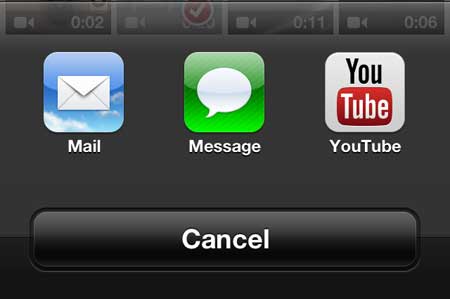There’s a YouTube app for the iPhone that makes it easier for you to discover and watch interesting content on Google’s video site.
But you can also use that app if you have a video on your phone that you would like to share with other people.
Our tutorial will show you how to upload a video to Youtube from your iPhone 5 by following a few simple steps.
As an Amazon affiliate, I earn from qualifying purchases.
How to Upload an iPhone Video to YouTube
- Open the YouTube app.
- Touch the + button at the bottom of the screen.
- Select Upload a video.
- Tap Allow Access to Photos.
- Choose the video to upload, then tap Next.
- Edit the video with the tools at the bottom of the screen, then tap Next.
- Fill in the rest of the details and tap Upload.
Our guide continues below with additional information on how to upload a video to Youtube from your iPhone 5, including pictures of these steps.
The ease with which you can take a picture or video on your iPhone 5 ensures that you will start to have a lot of these files on your phone.
You might even take a video that is so good that you want to upload it to the Internet for friends, family, or even the entire world to see.
Fortunately, Apple has made it a very simple process to upload an iPhone 5 video to Youtube, so continue reading below to learn how to do it on your device.
Old Method – How to Put a Video from Your iPhone 5 On Youtube (Guide with Pictures)
This article is going to assume that you already have a Youtube account and that you know your username and password. If you do not, you can go to www.youtube.com and sign up for a free account.
Once you have finished there, you can return here to learn how to get your iPhone 5 video online.
Step 1: Open the Camera app.
Note that you can also choose to access your video from the Photos app, but if you have a lot of pictures and videos on your phone, going through the Camera app makes it easier to sort the videos from the pictures.
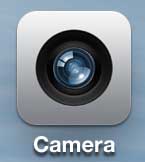
Step 2: Tap the Gallery icon at the bottom-left corner of the screen.
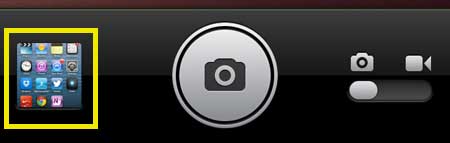
Step 3: Touch the Camera Roll option at the top-left corner of the screen.
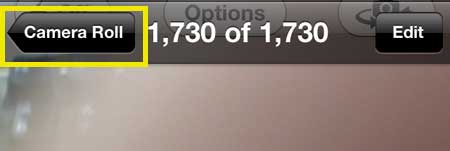
Step 4: Select the Videos option at the top of the screen.

Step 5: Touch the Share icon at the bottom of the screen.
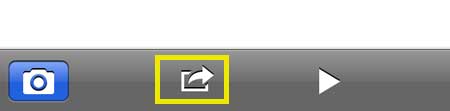
Step 6: Touch the thumbnail of the video that you want to upload to Youtube.
Step 7: Touch the Share button at the bottom of the screen.
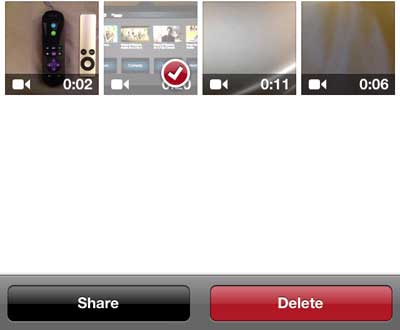
Step 8: Select the Youtube option.
Step 9: Type your Youtube username and password into their respective fields, then touch the Sign In button.
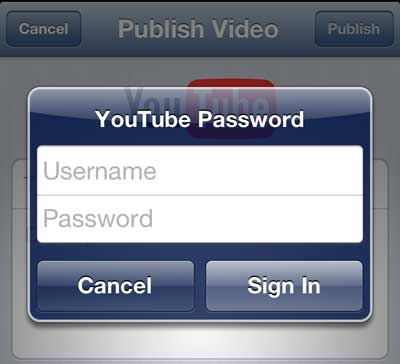
Step 10: Enter a name and description for the video, then choose the rest of your preferred settings.
Once you are done, tap the Publish button at the top-right corner of the screen.
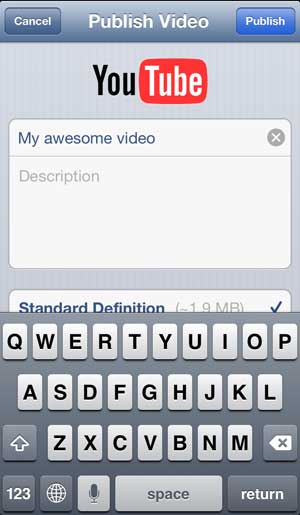
Now that you know how to upload a video to Youtube from your iPhone 5, you will be able to put any of the recorded videos from your device online.
Looking for a simple way to watch Youtube videos on your TV, as well as services like Netflix and Hulu Plus? Check out the Apple TV. Not only is it very affordable, but it is also simple to set up.
Uploading pictures and videos to Dropbox from your iPhone 5 is a very convenient way to back them up.

Matthew Burleigh has been writing tech tutorials since 2008. His writing has appeared on dozens of different websites and been read over 50 million times.
After receiving his Bachelor’s and Master’s degrees in Computer Science he spent several years working in IT management for small businesses. However, he now works full time writing content online and creating websites.
His main writing topics include iPhones, Microsoft Office, Google Apps, Android, and Photoshop, but he has also written about many other tech topics as well.