We’ve previously written about merging contacts on an iPhone so that you can clean up a large contact list, but there are also cases where you might want to unmerge those contacts.
Fortunately, your iPhone handles the merge in a way that allows for you to undo it if you need to.
Our guide below will walk you through the process of unmerging, or unlinking, your contacts so that they can go back to being separate contact entries.
Unmerging or Unlinking Contacts on an iPhone 6
The steps in this article will assume that you already have merged contacts on your device. Once you have completed the steps in this tutorial, you will restore the previous merged contact as its own contact entry.
Note that this is done on a contact-by-contact basis, so you will need to unmerge your contacts individually if there is more than one that you would like to unlink.
Here is how to unmerge contacts on an iPhone 6 –
- Open the Contacts app. You can also open your contact list by going to Phone > Contacts.
- Select the merged contact.
- Tap the Edit button at the top-right corner of the screen.
- Scroll down and tap the red circle to the left of the contact that you want to unmerge.
- Tap the Unlink button.
- Tap the Done button at the top-right corner of the screen to complete the process.
These steps are repeated below with pictures –
Step 1: Open your contact list by tapping the Contacts icon, or by going to Phone > Contacts.
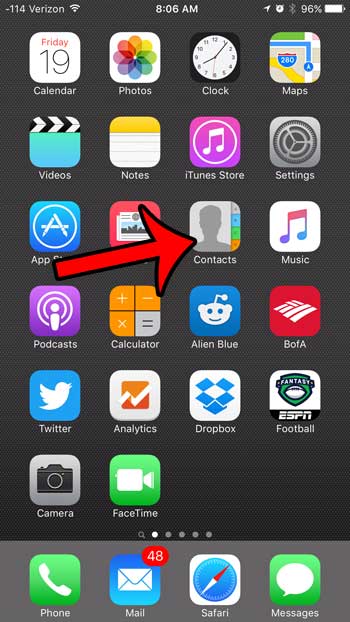
Step 2: Tap the merged contact entry.
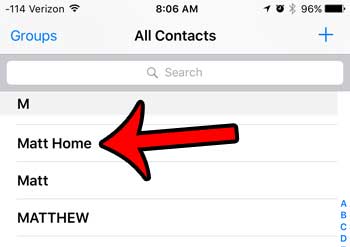
Step 3: Tap the blue Edit button at the top-right corner of the screen.
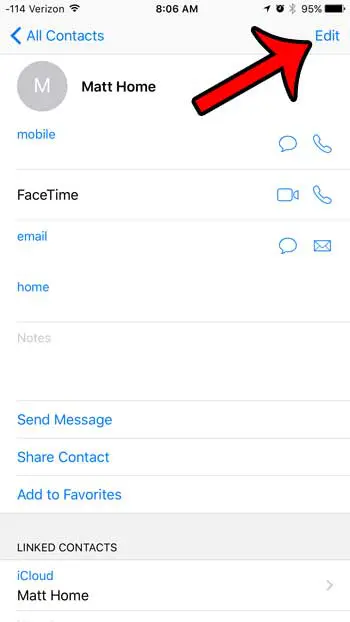
Step 4: Scroll to the bottom of the screen and tap the red circle to the left of the contact that you wish to unmerge and restore as its own contact entry.
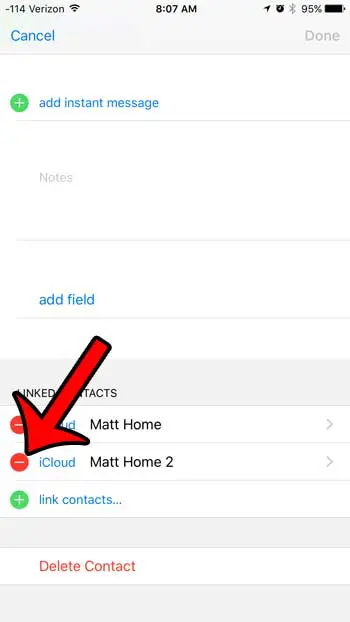
Step 5: Tap the Unlink button.
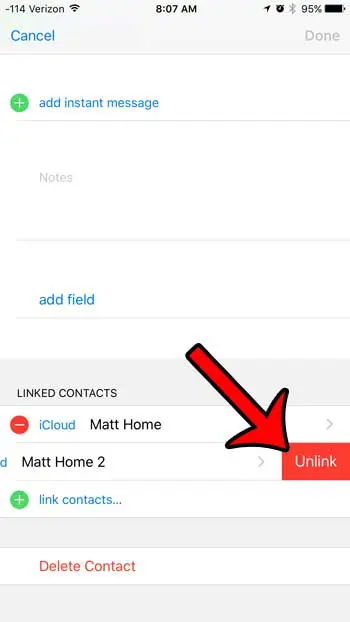
Step 6: Tap the blue Done button at the top-right corner of the screen to complete the process and apply your changes.
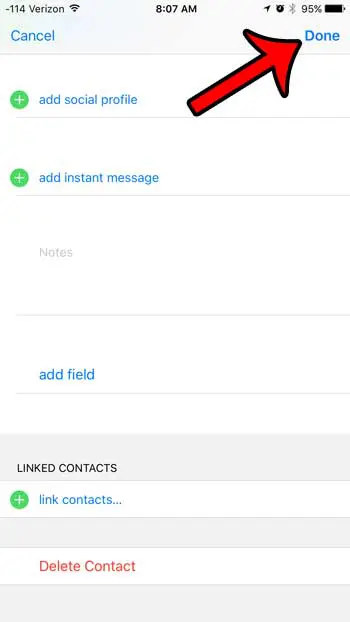
Now that you know how to unmerge contacts on an iPhone 6, you will be able to fix issues that can arise if you accidentally merge contacts that you didn’t mean to.
Would you like to remove the record or all the numbers that have called you, or that you have called? Learn how to delete your iPhone call history to remove the list of recent calls.

Matthew Burleigh has been writing tech tutorials since 2008. His writing has appeared on dozens of different websites and been read over 50 million times.
After receiving his Bachelor’s and Master’s degrees in Computer Science he spent several years working in IT management for small businesses. However, he now works full time writing content online and creating websites.
His main writing topics include iPhones, Microsoft Office, Google Apps, Android, and Photoshop, but he has also written about many other tech topics as well.