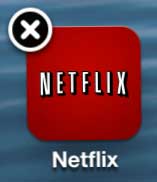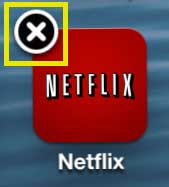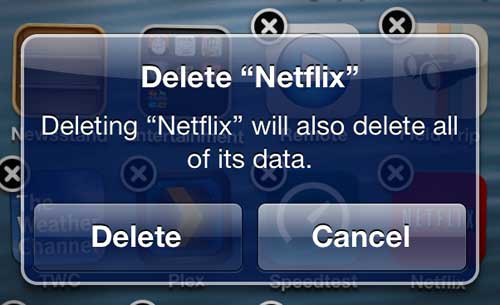Putting Netflix on your iPhone 5 is as simple as installing the app, then entering your email address and password.
But if you decide to cancel your Netflix account or you don’t want your child to have their app on their iPhone, then you may find yourself wanting to uninstall the app.
But if you have never had to uninstall an iPhone app before, it can be a little tricky. So continue reading below to learn how to delete Netflix from your iPhone 5.
If you have a newer iPhone model, then you can also check out this video about how to remove an app from an iPhone 14.
As an Amazon affiliate, I earn from qualifying purchases.
Take Netflix Off of the iPhone 5
Uninstalling Netflix on your iPhone is the same as uninstalling any other app on the device.
If you change your mind later, however, you can always re-download the app from the App Store and start using it again. So follow the steps below to uninstall the app.
Step 1: Navigate to the screen on which your Netflix app is located.
Step 2: Press and hold your finger on the app icon until it starts to shake and look like the image below.
Step 3: Tap the small x in the top-left corner of the icon.
Step 4: Tap the Delete button to confirm that you want to delete the Netflix app and all of its’ data.
Now that you know how to uninstall Netflix on your iPhone, you can use a similar technique to remove other apps that you no longer want on the device.
If you are uninstalling the Netflix app so that your child can’t use it, there are additional steps you can take to ensure that they don’t simply re-download and start using the app. Read this article about enabling restrictions on the iPhone 5 (it’s specifically about disabling access to the iTunes store, but the process is nearly identical if you want to prevent the installation of apps).
We have also written about how to restrict Netflix so that it can only be viewed while you are connected to a Wi-Fi network.
Are you looking for a simple way to watch Netflix on your TV? The Roku 3 is an affordable and amazing device that will allow you to watch Netflix, Hulu, Amazon and more on your TV, and it takes just a few minutes to set up. You can click the link below to check it out on Amazon’s website and read reviews from owners of the device.
Video About Removing iPhone Apps

Matthew Burleigh has been writing tech tutorials since 2008. His writing has appeared on dozens of different websites and been read over 50 million times.
After receiving his Bachelor’s and Master’s degrees in Computer Science he spent several years working in IT management for small businesses. However, he now works full time writing content online and creating websites.
His main writing topics include iPhones, Microsoft Office, Google Apps, Android, and Photoshop, but he has also written about many other tech topics as well.