Smartphone keyboards have made a lot of progress since they were first introduced, and nearly every feature that is added to them is meant to make it easier for you to type quickly and accurately.
How to Turn Off the Double Space for Period Shortcut on an iPhone
- Tap Settings.
- Choose General.
- Select Keyboard.
- Turn off the “.” Shortcut option.
Our guide continues below with additional information on how to disable the iPhone double space period shortcut, including pictures of these steps.
One of the shortcuts that is enabled on your iPhone keyboard by default will add a period whenever you enter a double space after a word.
When used as a habit, this can be an efficient function, but it can also be problematic if you are actually trying to type two spaces.
Fortunately, you are not stuck with this setting, and you can disable the shortcut for your keyboard by following the steps in our tutorial below.
As a Google Docs user you might find yourself looking for ways to change certain settings. Check out our guide on how to get rid of space between paragraphs in Google Docs if that is something that you have struggled with in the past.
How to Disable the Automatic Period After Double Spacing on an iPhone (Guide with Pictures)
This guide was written using an iPhone 6 Plus, in iOS 8.4. However, these same steps will work for many other iPhone models in many other versions of iOS.
- Step 1: Open the Settings menu.
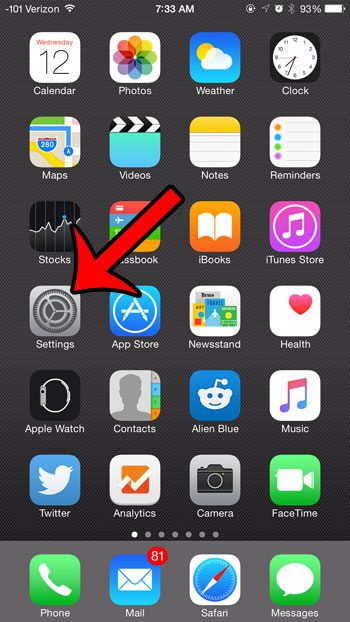
- Step 2: Select the General option.
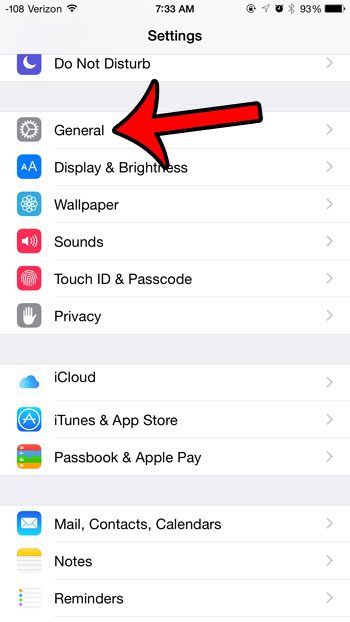
- Step 3: Scroll down and tap the Keyboard button.
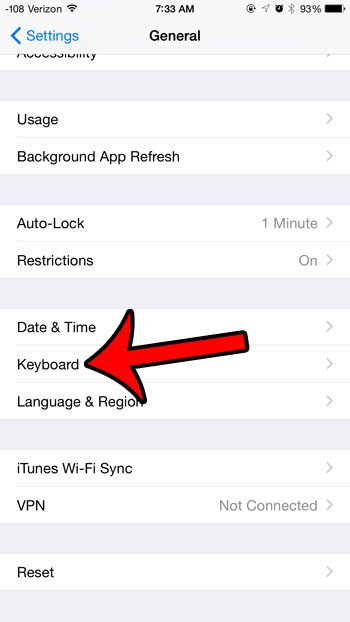
- Step 4: Tap the button to the right of “.” Shortcut to turn it off. You will know that it is turned off when there is no green shading around the button. For example, this setting is disabled in the image below.
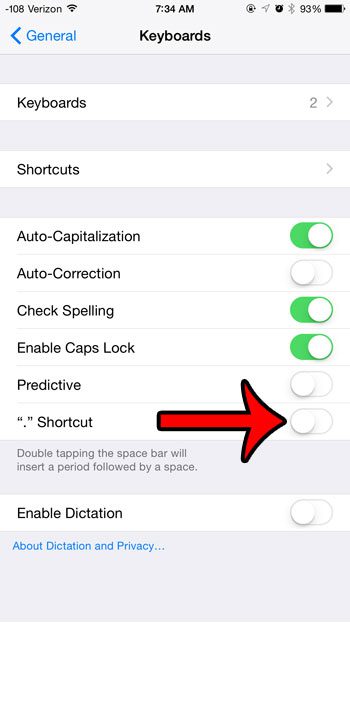
Now that you know how to turn off the iPhone double space period shortcut, you will be able to send text messages and write emails without having to fix the formatting that this shortcut forces into your typing.
Your iPhone is capable of inserting emojis into text messages, emails, and other locations that use the keyboard, but it is not something that is enabled by default.
Fortunately, however, it is something that you can turn on for your iPhone, and it won’t cost you any extra money. This article will show you where to find and install the keyboard so that you can start using emojis when you type.
After updating to iOS 8, you may have noticed that there are some word predictions that appear above your keyboard when you type.
While these can be helpful for some users, others may find them to be distracting or a waste of screen space. Click here to learn how to turn off this option for your keyboard.
Continue Reading

Matthew Burleigh has been writing tech tutorials since 2008. His writing has appeared on dozens of different websites and been read over 50 million times.
After receiving his Bachelor’s and Master’s degrees in Computer Science he spent several years working in IT management for small businesses. However, he now works full time writing content online and creating websites.
His main writing topics include iPhones, Microsoft Office, Google Apps, Android, and Photoshop, but he has also written about many other tech topics as well.