Many of the video streaming apps that you use will have a way for you to view closed captions or subtitles.
Whether you are hard of hearing or simply prefer watching content with these subtitles, it’s useful to know where to locate that setting.
Our tutorial below will show you how to turn off subtitles on the iPhone 5 if they are currently enabled but you don’t want to use them.
How to Shut Off iPhone Subtitles
- Open Settings.
- Select Accessibility.
- Choose Subtitles & Captioning.
- Tap the Closed Captions & SDH button.
Our guide continues below with additional information on how to turn off subtitles on the iPhone 5, including pictures of these steps.
Watching a video with subtitles on your iPhone 5 is helpful when you are on public transportation, in a doctor’s office, or otherwise engaged in a location where it might be rude to have the volume up on your device.
But they can be distracting when you are someplace where you can comfortably watch a video with the sound on.
So continue reading below to learn how to shut off the subtitles on the iPhone 5.
Related Topic: Sometimes your iPhone’s screen will turn off while you are still looking at it. This article will show you how to make the iPhone screen stay on longer.
Old Method – How to Disable Closed Captioning on the iPhone 5 (Guide with Pictures)
The procedure outlined below is for videos that you are watching in the Videos app on the iPhone 5.
Whether these are videos that were purchased through the iTunes Store or uploaded from your computer, they are video files that are stored on your device.
Follow the steps below to learn how to stop showing the subtitles on your iPhone 5.
Step 1: Tap the Settings icon.
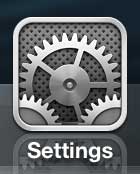
Step 2: Scroll down and select the Videos option.
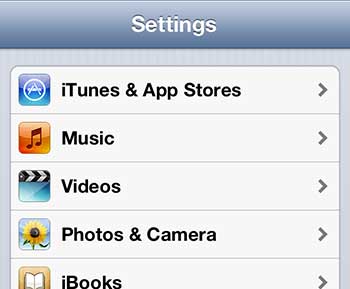
Step 3: Tap the button to the right of Closed Captioning to move it to the Off position.
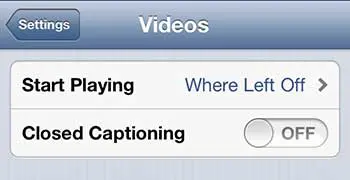
Now that you know how to turn off subtitles on the iPhone 5 in the Videos app, you will be able to control whether or not you see those captions on the videos that you are viewing in that app.
Note that this will only work for videos that you watch in the Videos app on the device.
Additionally, most newer versions of iOS do not have a Videos app anymore. If you are using a newer iOS version, like iOS 16, then you can use the Settings > Accessibility > Subtitles & Captioning option mentioned at the top of this article.
Read here to learn how to turn off subtitles in Netflix.
Click here to learn about turning off subtitles in the Hulu app.

Matthew Burleigh has been writing tech tutorials since 2008. His writing has appeared on dozens of different websites and been read over 50 million times.
After receiving his Bachelor’s and Master’s degrees in Computer Science he spent several years working in IT management for small businesses. However, he now works full time writing content online and creating websites.
His main writing topics include iPhones, Microsoft Office, Google Apps, Android, and Photoshop, but he has also written about many other tech topics as well.