The Connect feature of Apple Music provides a means for you to follow your favorite artists, as well as interact with them on social media. You can access Connect by touching a button at the bottom of the screen in the Music app on your device. But if this is not a feature that interests you, it may simply be wasting space on your screen.
Fortunately there is a way that you can disable the feature by modifying the settings on the Restrictions menu of your iPhone. This will completely turn off the Connect option in Apple Music until you return to the Restrictions menu and turn it back on.
Our AirPod notifications turn off guide will show you different ways to customize the various notifications you can get when using Apple’s earbuds.
Disabling the Connect Feature in Apple Music in iOS 8
The steps in this article were performed on an iPhone 6 Plus, in iOS 8.4.
If you have already signed up for Apple Music, then the Connect tab will be replaced by a Playlists tab. So not only does it remove the Connect tab, which you may not be using, it offers an easier way to access a feature that you probably are using in Playlists. If you have not signed up for Apple Music, then the Connect tab will simply be removed from the bottom of the screen.
The steps below will assume that you do not currently have Restrictions enabled on your device. If you do, then you can skip Step 4 below.
- Step 1: Open the Settings menu.
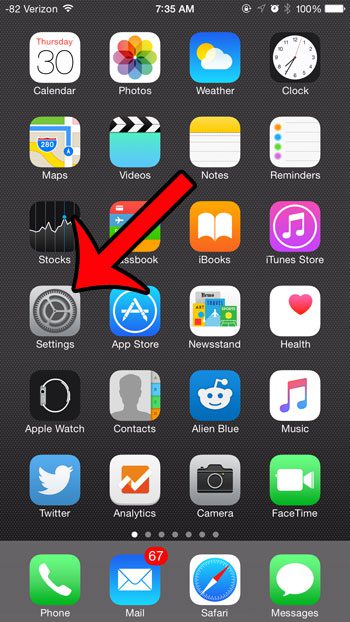
- Step 2: Select the General option.
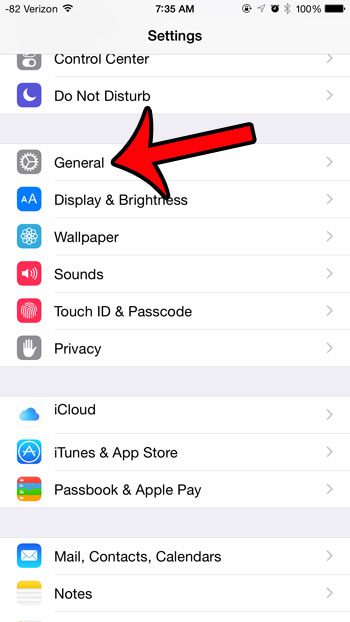
- Step 3: Tap the Restrictions button.
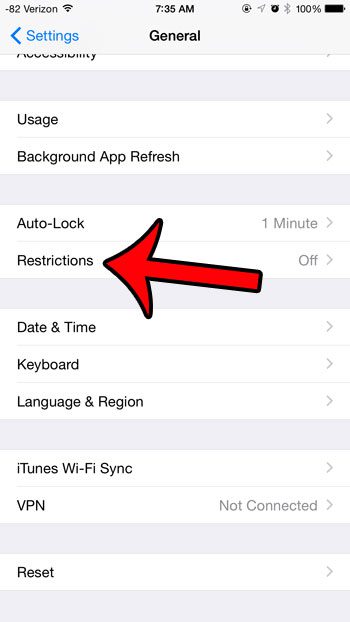
- Step 4: Tap the Enable Restrictions button at the top of the screen.
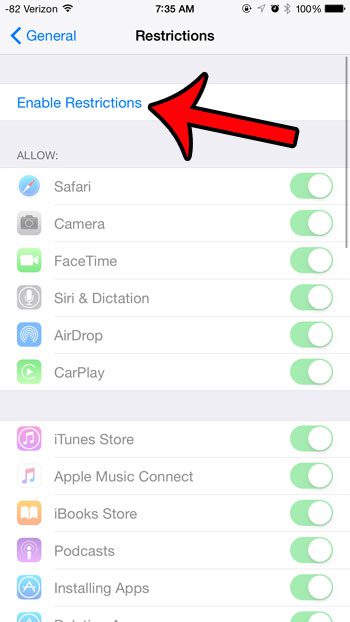
- Step 5: Create a passcode that you will need to use whenever you wish to make changes to your Restrictions settings. This passcode can be different than the one that you use to unlock your device.
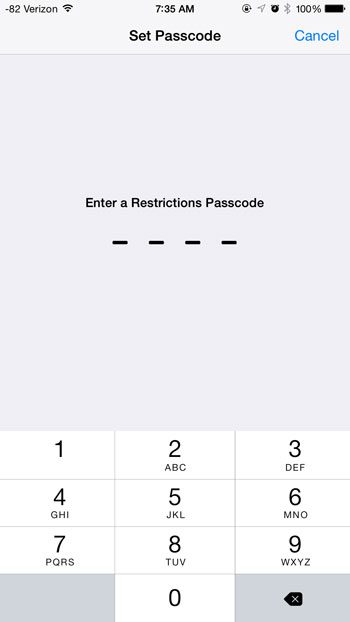
- Step 6: Re-enter the passcode to confirm it.
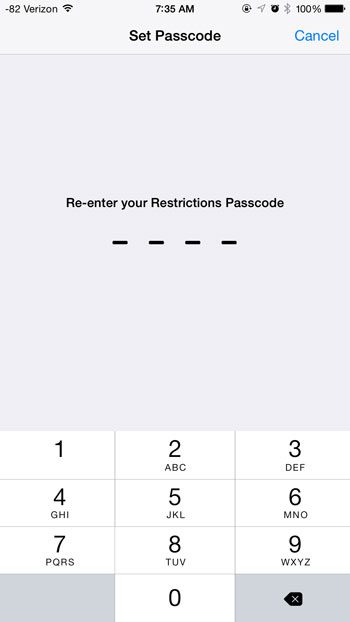
- Step 7: Scroll down and tap the button to the right of Apple Music Connect to turn it off. You will know that it is turned off when there is no green shading around the button. For example, this feature is turned off in the image below.
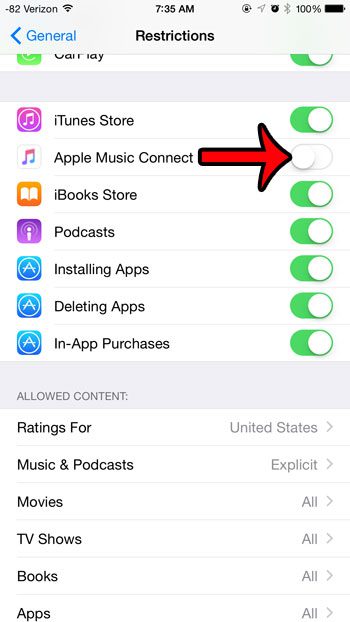
You can then open the Music app on your device, and you will see that the tabs at the bottom of the screen have changed.
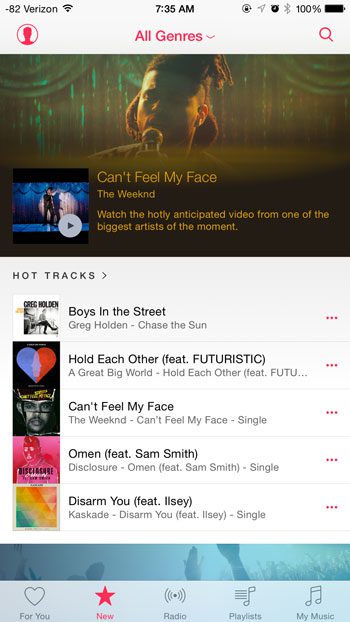
Did you sign up for the Apple Music free trial to test it out, and you want to make sure that you do not start getting charged for the service when the trial is over? Learn how to disable the auto-renew feature in Apple Music.

Matthew Burleigh has been writing tech tutorials since 2008. His writing has appeared on dozens of different websites and been read over 50 million times.
After receiving his Bachelor’s and Master’s degrees in Computer Science he spent several years working in IT management for small businesses. However, he now works full time writing content online and creating websites.
His main writing topics include iPhones, Microsoft Office, Google Apps, Android, and Photoshop, but he has also written about many other tech topics as well.