Email threading on devices like an iPhone can make it easier for you to read all of the different information that is applicable to a particular topic.
An email thread consists of all of the messages that are part of a particular email chain, and viewing them with threading makes it easier for you to see the entire conversation in context so that you can best choose how to act or respond.
There are a handful of settings that affect these email threads in the Mail app on your iPhone, and one of those settings causes emails that you have already read to be collapsed when you are viewing the thread.
However, you may not like this behavior and prefer to see all of your threaded emails in their expanded form so that it’s easier to read everything.
How to Disable Collapsing of Read Messages in Threads in iOS 11
The steps in this article were performed on an iPhone 7 Plus in iOS 11.2.2. This is going to disable the feature in threaded messages of your Mail app where emails that you have already read are collapsed within the thread.
By completing this tutorial, you will change the behavior in your mail app so that all emails are shown in full when you are viewing a thread.
Step 1: Open the Settings app.
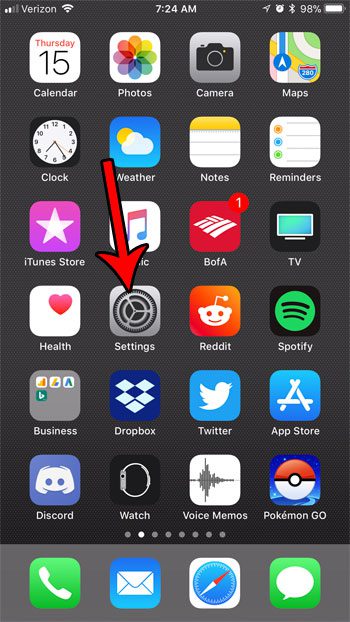
Step 2: Scroll down and choose the Mail option.
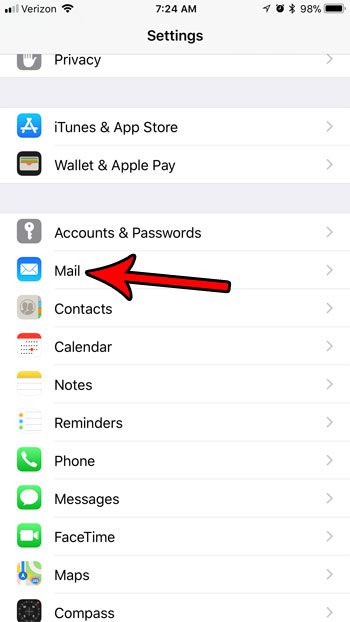
Step 3: Scroll down to the Threading section and tap the button to the right of Collapse Read Messages.
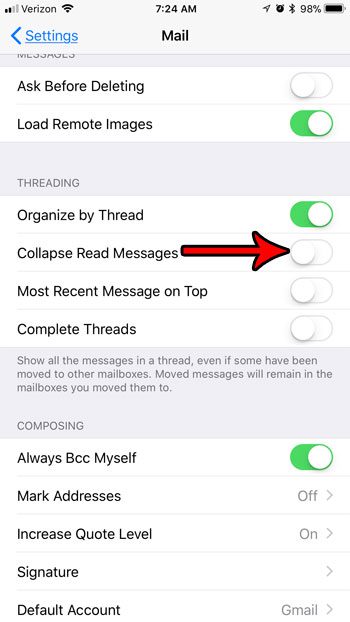
Now that you know how to stop collapsing read emails in message threads on your iPhone, you can keep all of those emails fully expanded so that you can view them easily in the future.
Running out of room on your iPhone? Learn about some ways that you can free up additional storage space by deleting apps and files that you aren’t using anymore.

Matthew Burleigh has been writing tech tutorials since 2008. His writing has appeared on dozens of different websites and been read over 50 million times.
After receiving his Bachelor’s and Master’s degrees in Computer Science he spent several years working in IT management for small businesses. However, he now works full time writing content online and creating websites.
His main writing topics include iPhones, Microsoft Office, Google Apps, Android, and Photoshop, but he has also written about many other tech topics as well.