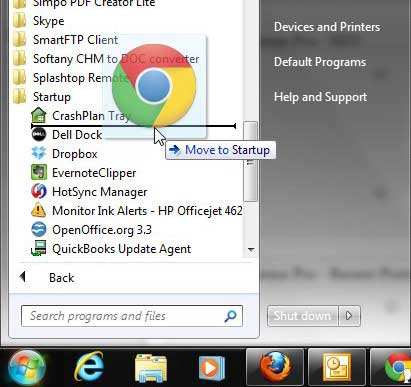A lot of times, when we are editing Windows startup programs, it’s to speed up the process. But having your most used programs launch at startup can save you some time.
One of the most commonly-used applications on your computer is probably your Web browser, so it’s helpful to have that open by default.
Our guide will show you how to make Chrome open when your computer opens so that you can start browsing immediately.
As an Amazon Associate, I earn from qualifying purchases.
If you’ve been looking for an inexpensive laptop, then a Google Chromebook might be the right choice. You can check out Amazon’s Chromebook selection to learn more and see if it’s the right option for you.
How to Launch Chrome at Windows Startup
Use the steps below to have Google Chrome start automatically when your Windows 10 computer starts.
Step 1: Click the Start button at the bottom-left of the screen.
Open the Start menu by clicking the Windows button.
Step 2: Scroll to Google Chrome, right-click it, choose “More,” then choose “Open file location.”
Find Google Chrome and choose to open the Chrome executable file.
Step 3: Right-click the Google Chrome icon, then choose “Copy.”
Create a copy of the Google Chrome launcher.
Step 4: Press the Windows key + R on your keyboard simultaneously.
Open the Windows “Run” utility.
Step 5: Type shell:startup into the field, then click “Run.”
Open the Windows startup folder.
Step 6: Right-click inside the Startup folder, then click “Paste.”
Paste the copied Chrome icon into the startup folder.
Now that you know how to make Google Chrome launch automatically when you start up your computer, you can save yourself some time if you had to open it manually before.
Last update on 2024-04-19 / Affiliate links / Images from Amazon Product Advertising API | As an Amazon Associate, I earn from qualifying purchases.
Everyone uses their computer in a different way, so there is no blueprint for the best way to configure your computer.
Related Topic: Check out this file share Google Drive tutorial for a simple way to let others see the files you have created.
The best that you can do is use your computer over time and determine what you like and what you don’t like.
Maybe there is a program that you do not use that opens whenever you turn on your computer, and the added startup time is not worth it to you.
But conversely, maybe there is a program that you use all the time that you would like to open automatically when you start your computer.
You can read our how to add Chrome shortcut to desktop article if you would like to place a clickable link to Chrome on your Windows desktop.
If that program is Google Chrome, and you’ve already followed these steps to make it the default browser, then you might want to change some other settings, too.
If you want to learn how to start Google Chrome automatically when your computer starts, then it is possible to adjust your Windows 7 settings so that occurs.
The change is simple and can be applied to any other program that you want to start automatically when your computer boots.
Take caution, however, as too many startup programs can really slow down your computer. If you find that Chrome is running slowly, then this guide will show you how to check its hardware acceleration setting.
How to Launch Google Chrome Automatically at Startup in Windows 7 (Guide with Pictures)
There are a few programs that get a lot of use on my computer, but none of them even come close to Google Chrome.
I spend a lot of my day with that Web browser open in some capacity, and I have become so accustomed to it that other browsers just feel different.
Because of its importance to my regular computing habits, I decided that I would save myself a couple of seconds each morning and have Google Chrome start automatically when I turned on my computer.
You accomplish this by moving Chrome to your Startup folder. Follow the tutorial below to learn how to achieve this setup on your own Windows 7 computer.
Step 1: Click the Start button at the bottom-left corner of your screen, then click All Programs.
Step 2: Click the Google Chrome folder to expand it, then click the Google Chrome icon and drag it down to the Startup folder.
Depending on how many different program folders you have in your All Programs menu, this might take a few seconds.
Step 3: You can release your mouse button and drop the icon into the folder, and it should then be included among the other icons in your Startup folder.
The next time you start your computer, Google Chrome will launch automatically. You can return to this folder at any time and add or delete programs from here as needed.
The Startup folder can also be accessed through your C drive at the file path:
C:\Users\YourUserName\AppData\Roaming\Microsoft\Windows\Start Menu\Programs\Startup
and you can drag and drop program icons into that folder to include programs at startup as well. If you do not see a folder, then it might be hidden. You can unhide folders by clicking the Windows Explorer icon in your taskbar, clicking Organize, then clicking Folder and search options. Click the View tab at the top of the window, then click the Show hidden files, folders and drives option. Click Apply, then click OK.
If you would also like to use Google as your home page on a Mac, then our guide on how to set Google as homepage on Safari will show you how.
Frequently Asked Questions
How do I disable startup apps in Windows 10?
Type “startup” into the search field at the bottom-left of the screen, choose the “Startup Apps” option, then click the button to the right of any app to remove from startup.
How can I add other startup apps in Windows 10?
Most other apps can be configured to launch at startup using the same steps outlined above for Google Chrome. However, if you don’t have an “Open file location” option when you right-click on the app, then you won’t be able to launch it when the computer starts.
Why does my computer take longer to startup after I’ve added a few programs to startup?
The more programs you add to startup in Windows 10, the more the computer needs to do whenever it restarts. Some apps have a minimal impact on the startup time, while others can really affect startup time negatively.
If you use Chrome to store your passwords to make it easier to log into websites, then you can read our tutorial on viewing passwords to see how you can view that information in case you need it.
Related: How to Change Your Startup Page in Google Chrome

Matthew Burleigh has been writing tech tutorials since 2008. His writing has appeared on dozens of different websites and been read over 50 million times.
After receiving his Bachelor’s and Master’s degrees in Computer Science he spent several years working in IT management for small businesses. However, he now works full time writing content online and creating websites.
His main writing topics include iPhones, Microsoft Office, Google Apps, Android, and Photoshop, but he has also written about many other tech topics as well.